Call of Duty: Modern Warfare is taking the world by storm these days. The game’s battle royale counterpart, Warzone is free to play and has attracted many players. Modern Warfare features robust game mechanics and darker undertones, something that the Call of Duty franchise hasn’t visited for a long time.
Almost a year after the initial release, the developer Infinity Ward has continued to support the game with new and exciting content. Recently, we got the new Season 4 update for Modern Warfare that brought many new features and added new guns to the arsenal.

Call of duty, like most PC games, has some glitches that come with new patches. The season 4 update did come with a lot of bugs and errors. Since the range of hardware is wider, PC users are more prone to these errors. The most common type of error is DEV errors.
Best Weapon Loadouts for all Call of Duty Playstyles
These errors pop up mid-game or at the start in the form of dialog boxes containing error code and message. Now multiple reasons can cause this. Windows is a diverse platform, and every hardware combination is different and issues are bound to arise. With that said, we do have some fixes that you can try, which seem to work for some users online.
1. Restart your PC and Router:
This may sound useless and trivial, but restarting your computer can do wonders when it comes to fixing problems. Restarting your computer and router clears out temporary data stored in memory. This, in most cases, fixes errors related to connectivity issues.
Another thing you can try is deleting temporary files of the game before the restart. To do so, open Run dialog box using Windows + R key on your keyboard and type “%ProgramData%”.
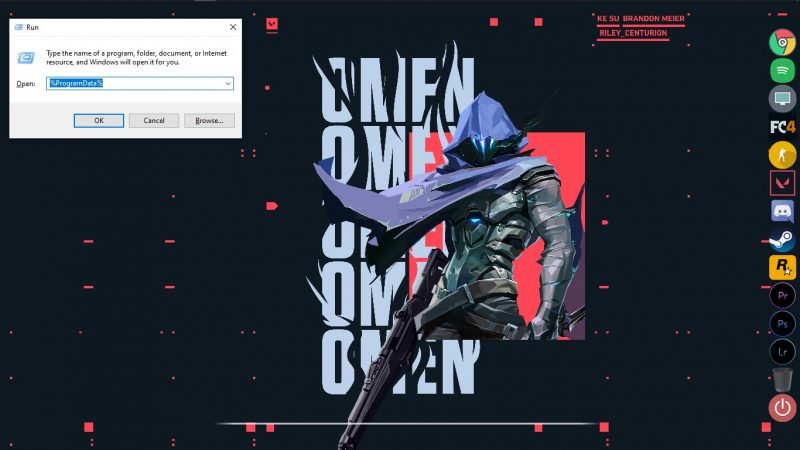
Press enter, and it will open up the Program data folder in windows explorer. Navigate to the “Blizzard Entertainment/Battle.net/Cache” folder. Once there, delete all the files present. Oncle deleted proceed to restart your computer, and the problem should be fixed.
2. Update Graphics Driver:
The majority of the updates that bring new features to games rely on the latest technologies and software libraries. Graphics card manufacturers continuously update these libraries, and you must keep your graphics card driver up to date.
The Dev Error 6328 in Call of Duty: Modern Warfare is usually caused by disruptive drivers. There are two ways to go about this. The easy method is to head over to windows update and check for updates. This will ensure that your driver, as well as the operating system, is up to date.
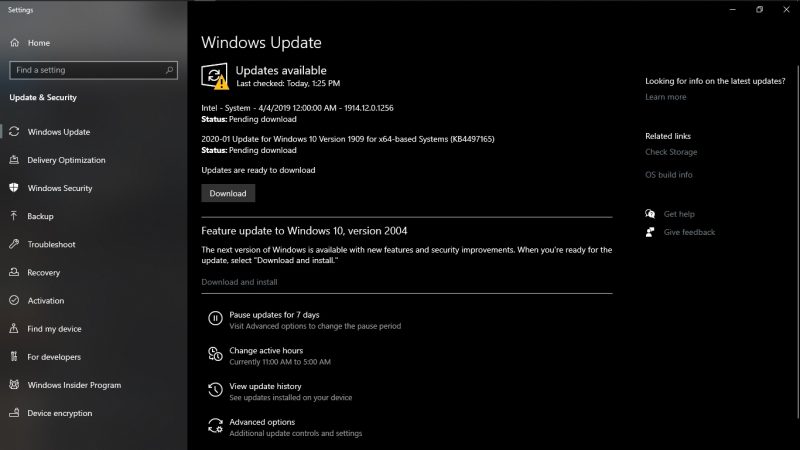
The next method is directly downloading appropriate drivers for the manufacturer’s website. This ensures that even if the driver is not listed in windows update, you get the latest version.
For Nvidia users, If you still encounter Dev Error 6328, you can also try changing your driver preference from “game ready graphics driver” to “studio driver” from Geforce Experience application. You can also manually update your drivers via the links given below.
3. Repair Game Files:
If the above two solutions did not work and you are still experiencing a Dev error, that means that there is something wrong with your game files. Repairing game files is pretty straightforward and usually automated. For Steam users, the process is easy.
Just head over to your and library select Modern Warfare. Then go to settings and Local files. Under the local files tab, there should be an option to Verify the integrity of game files. Select that, and steam will automatically check your game files for corruption and update some if necessary.
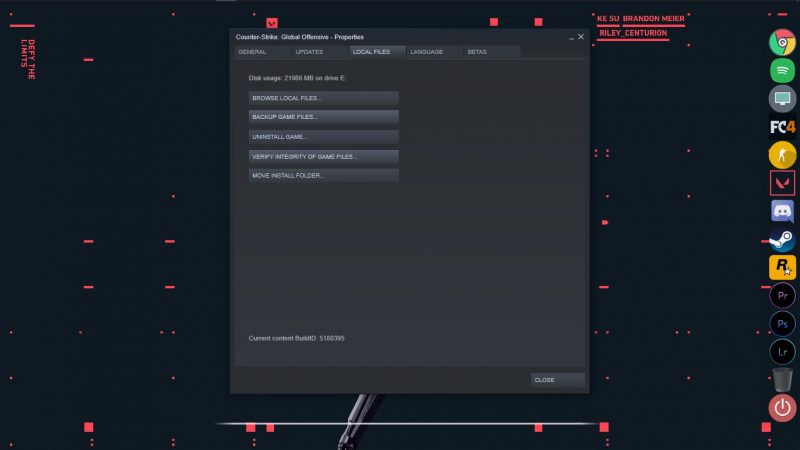
The process is also similar to Battle.net app users. Navigate to Call of Duty: Modern Warfare in the app. Once the game’s page opens, click on the Options drop-down under its title and select Scan and Repair from the context menu. Once you begin to scan, this will also check for corrupt or missing game files.
Now, if this doesn’t work for you and you still get a Dev error, there is one more fix you can try before the inevitable reinstall. Sometimes game files and executables get corrupted, and the launcher can’t identify them.
Also Read: How to fix Fatal Error in Call of Duty: Modern Warfare and Warzone
Another reason could also be partial file downloads because of network disruptions. There re a few game files that you can delete and then repeat the above process. This image posted on Reddit forum of the game shows the data you need to remove from your game directory
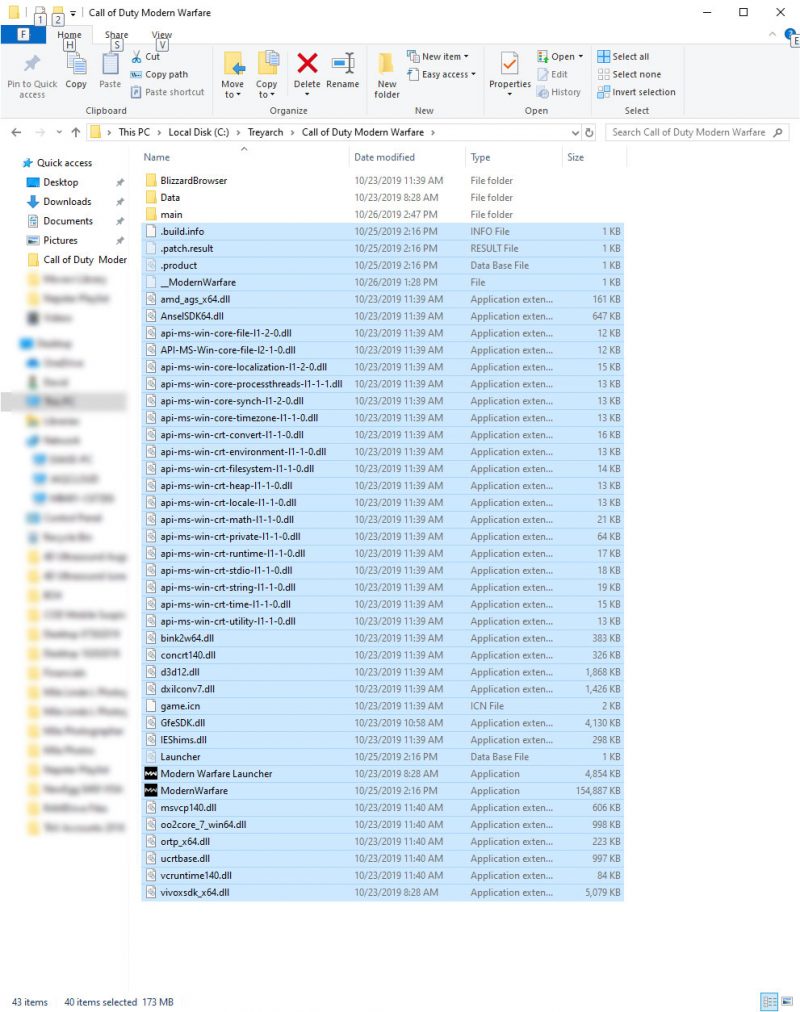
Once you’ve deleted the selected files, repair your game, and the error should hopefully be gone.
4. Change the In-Game Video Settings for Call of Duty: Modern Warfare
Another reason for getting Dev errors in Call of Duty: Modern Warfare & Warzone is frame sync options. As said earlier, PC game development is not as easy as consoles, and it takes time to make a product optimized for every use case. In the game, video settings navigate to V-Sync and make sure that it is disabled. You can also try to force the game to use Direct X 11 or not use it to see which one works.
How to fix performance issues in Modern Warfare & Warzone
Another option to try after setting up the above is disabling Nvidia G-sync. Although G-Sync does provide a fantastic gaming experience, it can cause instability issues in COD: MW and trigger Dev Errors, especially the Error Code 6178. To fix This Simply head over to the Nvidia Control Panel and In the “Manage 3D” section, Add Call of Duty and disable Vertical Sync option.
5. Some Small Fixes
There are a few other small Fixes that sometimes change game behavior in some games.
- Try to run the game in Administrator Mode. Sometimes Windows does not provide specific permissions and hardware allocations to programs that are not run as administrator. To fix this simply right click the game executable and select “Run as Administrator”. If this worked for you, navigate to game executable properties, and under the compatibility tab, check the box that says, “Run this program as an Administrator”.
- Disable Spotify Overlay. The Spotify overlay sometimes disrupts your video game. To disable this head over to Spotify application. In the options chose to edit and then in preferences disable media key overlay.
- Disable Game bar. Microsoft is trying hard to impose the game bar on users. This overlay does not have any apparent advantages. Disabling this might fix some Dev errors.
6. Reinstall Call of Duty: Modern Warfare
For some players, the game gives Dev error 6165 when trying to load Multiplayer. To fix this, we’d recommend repairing the game first using the above methods. If that does not work for you, then you need to install your game again. Make sure to delete all the temporary files and backup you save games before doing so.
Unfortunately, if none of the above worked for you, that means that the issue is either specific to your system or the game. The hope is not lost as the game has an active form on Reddit as well as Activision websites. Try to copy your Dev Error code and post it on these forums for assistance.
Call Of Duty: Modern Warfare also produces a crash dump. This Crash report is stored with user settings under the documents folder. You can also try sharing this for further assistance.
Call of Duty: Modern Warfare and Warzone are out on PC, Xbox One, and PS4. You can download the free-to-play Warzone battle royale right here.



