As 2021 starts off what looks like a great year for gaming, the classics still prove a point. They prove that no matter how far we may think next-gen innovations take us, certain iconic titles have set the blueprints up for success. That’s why no matter how much praise the controversial Cyberpunk 2077 gets, we remind gamers that GTA V, with its unprecedented, detailed, open-world, walked so the former could run. And, while we love new online multiplayer titles like Smite, its inspiration, Dota 2, never ceases to amaze us with its longevity.
Millions of players worldwide ensure that this beloved title remains a popular game even outside of the Esports scene. Dota 2 does so many great things right and did them way before they became industry standards. You had a highly diverse arsenal of builds to choose from, and a great selection of multiplayer options. The graphics, while not exactly 4K raytracing level, still offer bright and clear visuals.
More importantly, the developers constantly add new improvements and content to their game. While the upcoming Dota 3 may offer an even better experience, the Dota 2 community is still alive and kicking.
Unfortunately, Dota 2, like many other massively popular online games, occasionally suffers from bugs and errors. That in itself isn’t a big deal, since most are minor and resolved quickly, some persist for extended periods and seriously ruin the game. For instance, a recent error that many face is rather peculiar. You see, the issue isn’t even in the game itself. It occurs when trying to update the game.
Dota 2 players report a persistent error when trying to update the game on Steam
The main catch of any online multiplayer arena game is the necessity of a constant internet connection. And, more specifically, players need to stay logged into their online accounts to retain access to Dota 2 servers. The problem is, for affected players with the Dota 2 update error, that if you don’t have an up-to-date version of the game, you cannot log in to play. Therefore, players will need to download the latest updates after they release to access matchmaking.
I updated my game fucking three times and error one file has locked by, close the program and dl again. Wtf is this
— محقق (@mohaqegh) December 18, 2020
The Mistwoods Update in particular might ruffle a few feathers. The newest content includes a new playable character, which is tantalizing enough. However, since millions of players facing the Dota 2 update error cannot access it, it feels like a slap in the face. Players trying to install the update via the Steam client often see a message like this:
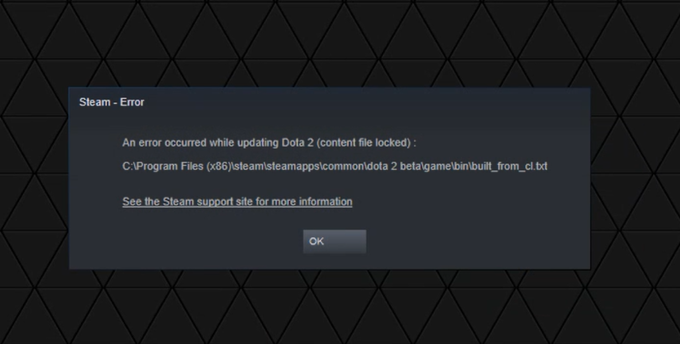
While facing this issue across multiple attempts is maddening enough, all hope is not lost. Some players online have reported a few tricks to fix the Dota 2 update error. We have taken the liberty of compiling the best, tried-and-tested fixes for this issue. If for some reason the issue persists, keep in mind the developers and Valve will definitely address and resolve on their own time at some point. Till then, here are the best ways to fix the Dota 2 update error.
1) Restart your PC, and launch Steam again
Sometimes, the age-old IT joke works wonders. Try turning it off and on again, and see why many swear by it as the first line of defense. When your PC runs for extended periods of time, it sustains countless complex running processes.
Normal, light usage of simple web browsing and content viewing is actually a multi-faceted collection of such processes. It is not uncommon for some of them to fail to execute correctly, thus leading to a collective accruement of bugs and corrupted data. These can lead to unexpected errors in Steam or Dota 2, and therefore need a restart of your PC. This effectively kills off such processes and ensures that programs like Steam run more smoothly when launched again.
2) On Steam, verify your Dota 2 game files
The main advantage Dota 2 has over other similar games isn’t just pertaining to the game itself. It has to do with the platform it is available on. For example, as we mentioned in our CS:GO error fix guide, games on Steam get access to additional tools that other platforms don’t offer. These tools, incredibly useful for troubleshooting and resolving issues like the Dota 2 update error, include the ability to verify game files. To do this, go to your Library and click on Manage for Dota 2. Then, under Properties, click on Verify game files.
This useful feature basically lets Steam compare the integrity of game files on your PC against its server records. Any discrepancies are corrected, and bugs and errors resolved. After this, close and relaunch the client, and retry your update.
3) Run Steam and Dota 2 as Administrator
The main fear of PC users is the prevalence of malware, thus leading to several tiers of pre-installed anti-malware features in Windows. While these certainly help overall, they can sometimes be a little too selective and mistake innocuous game programs for suspicious content.
When that happens, online features and processes can become blacklisted by Windows Defender. To counter this, you’ll need to grant Admin permissions to both Steam and Dota 2 when launching them. This will allow them to become whitelisted, and thus unblock any hidden processes essential for updating your game.
4) Make sure your network isn’t blocking the update by enabling QoS and changing NAT type
Sometimes, we put too much of the blame on Steam and game developers for online issues. Often at times, the issue lies in our home internet network settings. By default, security measures are put into place by Internet Service Providers (ISP’s) so that casual, unaware users don’t compromise their network through shady traffic. However, these measures can also interfere with your game’s online server connections to Valve, causing blocked downloads.
To solve this, you’ll need to contact your ISP for router portal login information. Use these credentials to log in, and look for advanced settings. Chief amongst these are QoS and NAT type. By enabling QoS, you ensure that your game receives sufficient bandwidth for a stable online connection to Steam. And, by changing the NAT type from Strict to Moderate, you make sure online gaming services can connect more easily across your home network. Once you make these simple changes, retry the download.
5) The last resort – Reinstall Dota 2 on Steam (which should automatically incorporate the latest update)
This fix is a double-edged sword, so only use it when all else fails. You must uninstall your game, and reinstall the whole thing on Steam. This has the advantage of giving you the most up-to-date version right off the bat. However, the download will take time depending on your internet connection, though your online progress is obviously backed up to cloud servers. If this still doesn’t work, we advise contacting Valve and the Dota 2 Support Team here.
For more on PC gaming, Dota 2, and other tech news, stay tuned!


