Valorant is a 5v5, character-based first-person tactical shooter developed by Riot Games. It started as a closed beta, raking in the hype and popularity in its early days but it has been now released for everyone to play. In the latest major update, the game finally got competitive matchmaking, which has allowed it to rival the likes of CS:Go.
Valorant offers a vast variety of weapons, abilities, and a lot of interesting characters for gamers to experiment, and play with. The recent season added a new player, “Reyna,” who is an absolute treat to play as. There are many other exciting operators in the game too with their own unique design and abilities.
The best agents to play as in Valorant
The developers had tested competitive mode for Valorant during the closed beta and after a month of hiatus, it is finally rolling out to players around the world. The competitive rollout has had a few hiccups along the way though. Riot Games initially released it early in a few regions but then redacted it shortly after when they discovered a bug.

Since the release, there have been several patches to fix small errors and bugs. Although Valorant isn’t as demanding as other competitive titles available right now, there are still some tiny imperfections in the game that sometimes can irritate the players.
Valorant also has a new anti-cheat system, called Riot Vanguard. This program sometimes causes errors for players and results in performance issues. Similarly, The in-game HUD and UI sometimes goes unresponsive and hinders the gameplay a lot. These issues, however, are quickly gone with a simple restart of the game.
There are, however, some connectivity issues sometimes in the game, or the game outright doesn’t start. One of these issues in Valorant is the “Couldn’t Start Game” error when starting up the game. There are a few things that can cause this error. We’ll go over each one step by step make sure to let us know which one works for you.
Compatibility Settings:
Windows has strict policies about allocating hardware resources to user programs. In most cases, the “Couldn’t Start Game” error can be fixed by running the game as an administrator. To do so right-click the game shortcut and select properties. Go to the “Compatibility” Tab and select The options checked in the image below and hit apply.
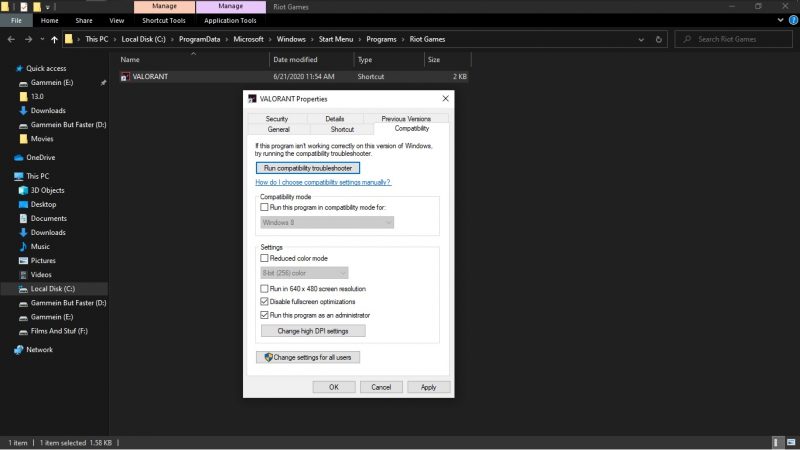
Now try restarting your game, and it should work correctly.
Restart Vanguard:
Vanguard is the anti-cheat service used by valorant. This program is still new and malfunctions a lot. So, this could potentially be the cause of your “Couldn’t Start Game” error on Valorant. Unfortunately, there is no easy way to reboot this program. In Your taskbar, look for the Vanguard icon. Right-click the image and select “Exit Vanguard.”
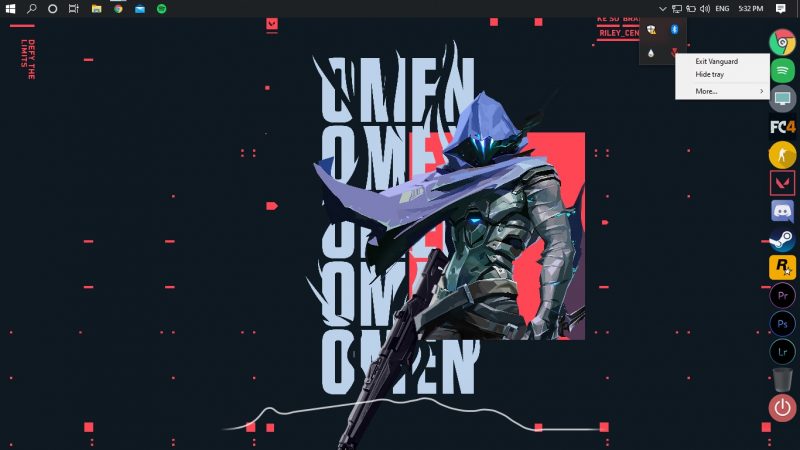
Once you select exit, a warning message should pop up saying that you must restart the PC to enable Vanguard again. Click yes and then perform a restart of your PC. Vanguard should automatically launch now, and if it does not, simply start your game that should enable the program.
Restart Game services :
Services are processes that run in the background and help you to complete tasks or accelerate them in some cases. Windows services sometimes go unresponsive and take up a lot of your computer resources. They can even so low down your computer in some instances.
The Unable to start game error in Valorant could be the result of the Vanguard service not working correctly. This type of error can sometimes be fixed by restarting or even refreshing game services. For this step, search for CMD in the windows search. Right-click Command Prompt and select Run as administrator.
Once the Command prompt opens up type “sc delete vgc” and hit enter, then type, “sc delete vgk” and wait for the command to execute. Now restart your PC.
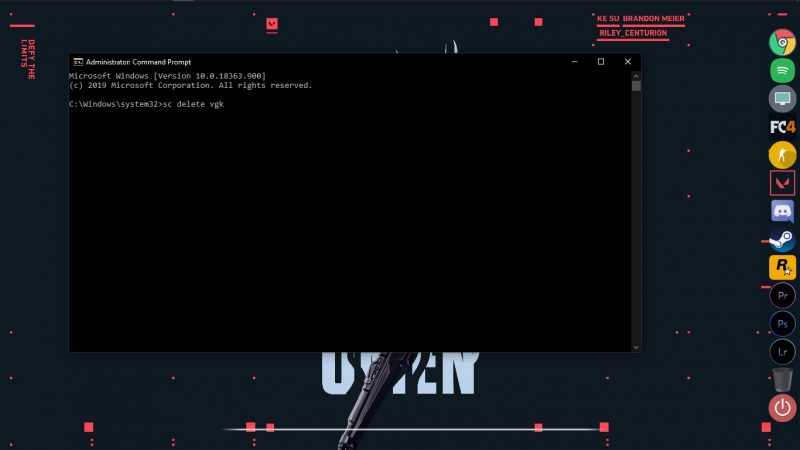
Once your computer boots up, open Valorant. It will ask you to install Vanguard and restart your PC. Continue with this process and restart your computer once again. With this, the vanguard service is reinstalled on your Pc, and it should now work correctly.
Also read: The thing that is holding Valorant back from greatness
Update Drivers :
The majority of the updates that bring new features to games rely on the latest technologies and software libraries. Graphics card manufacturers continuously update these libraries, and you must keep your graphics card driver up to date.
There are two ways to go about this. The easy method is to head over to windows update and check for updates. This will ensure that your driver, as well as the operating system, is up to date. You can also update your drivers from the Device Manager.
Open device manager and look for Display Adapter Category. Expand it and right-click your display adapter select Update Driver.
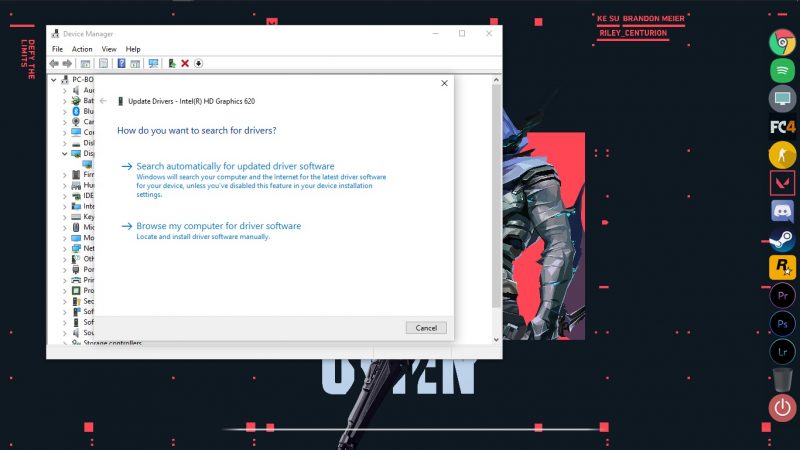
Select The option that says search automatically. This will search the web for an update and install it if one is available.
The next method is directly downloading appropriate drivers for the manufacturer’s website. This ensures that even if the driver is not listed in windows update, you get the latest version.
For Nvidia users, you can also try changing your driver preference from “game ready graphics driver” to “studio driver” from the Geforce Experience application. You can manually update your drivers via the links given below.
Uninstall Valorant:
Unfortunately, if the error persists, that means that something is wrong with your game files, and they may have been corrupted. There is no easy way around this, and you will have to uninstall the game entirely and then reinstall it.
Valorant is an extremely small game when compared to other modern titles, so the process would not take much longer. Uninstall is simple, go to Control panel, Uninstall a Program. Here search for Valorant and select Uninstall. Make sure to delete any Temporary leftover data of the game before installing it again.
If you find any of these helpful let us know in the comments below. Also if you find any new fixes, make sure to mention them down there to help other readers.


