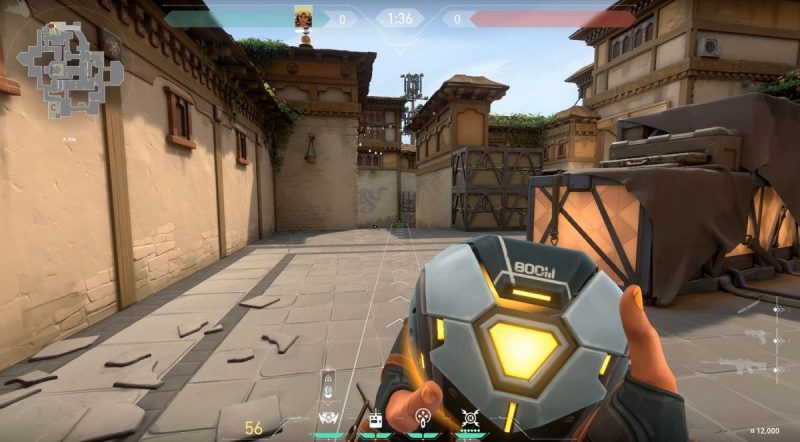In the past few years, Battle Royale has been all the jazz around the gaming industry. With giants like Fortnite and Warzone dominating the space, it is getting increasingly hard to imagine something else attracting similar attention. However, the tactical first-person shooter from Riot Games, Valorant, has managed to defy all odds and really cement its place at the top of the charts.
Initially starting off as a closed beta, the hype behind Valorant was boosted by the streaming community. It had been years since we’d last seen a true rival to CS:GO. The world was ready for something other than Battle Royale. And, when a seasoned developer like Riot Games stepped up to do the task, it was bound to create some buzz.
Valorant Review – Subverting Expectations
The way that closed beta worked though was probably what gave Valorant the initial jumpstart it needed. In order to get into the beta, all you needed to do was to watch someone play the game on Twitch. This obviously inflated the viewership numbers for the game a lot. In fact, Valorant managed to break the Twitch records that had previously been set by Fortnite.
So, with that hype behind it, the game was bound to have a really good start to its life. Having said that, attributing the success of Valorant to its marketing strategy would be somewhat unfair since the game itself is extremely well-crafted and designed. With some of the best gameplay mechanics seen in the genre since, well, CS:GO, Valorant has already managed to establish a healthy player base.
In addition to that, the combination of Overwatch-like heroes and CS:GO-like mechanics just works really well for some reason. Furthermore, the ranking system and matchmaking is also miles ahead of what we currently have on CS:GO. And, while Riot’s region restrictions do somewhat tarnish the experience, they are not enough to stop Valorant from being a great game.
With Valorant, Riot Games has promised to make the game accessible to as many people as possible. So, despite coming out almost 8 years after CS:GO, Valorant is still pretty much able to run on really old hardware.
The art style and the overall design of the game make it so that even on the lowest settings, it doesn’t look terrible. And, when you crank those graphics settings up, the game looks adequately beautiful according to modern standards.
Despite the game’s low requirements though, players are reporting varying degrees of performance on their rigs. Since Valorant has not been out for very long, there is a certain lack of optimization that hinders performance for some reason. Players have reported performance issues ranging from getting low FPS and lagging to freezes, stutters, and even straight-up crashes.
The biggest problem with Valorant
Additionally, Riot Vanguard, which is the anti-cheat software for Valorant has also been reported to be hogging a lot of resources for players. And, despite Riot Games trying to fix these issues as they showed up, they are just too much for them to tackle all at once.
However, thankfully, there are still some changes that you can make to curb these issues and boost the performance of Valorant. So, here’s a guide that will help you with tackling and fixing different performance issues persisting currently within Valorant like low FPS, freezes, stutters, and crashes.
1. Required System Specifications for Valorant
Valorant is a pretty new game but despite that, it isn’t actually very demanding at all. However, the standard that we need to apply to Valorant in terms of framerates is much different than other games. Since Valorant is a tactical first-person shooter that requires precision and snappiness, a playable framerate for it would be much higher than an adventure game.
So, while yes 30 frames per second is technically ‘playable’, it won’t necessarily translate into a good competitive experience. So, for a competitive game like Valorant, 60 FPS should be the bare minimum that you should be targeting. And, if you have a high refresh rate monitor, you should be targeting framerates closer to your monitor’s refresh rate.
When you add this to the fact that the game isn’t fully optimized properly yet, the system requirements start to look a lot more daunting. Furthermore, we do need to note that these minimum specifications are for the desktop versions of these integrated graphics. So, you can expect to see a decrease in performance if you’re rocking a laptop.
In any case, your system specifications should always be a little higher than the minimum required specifications to ensure a smooth experience.
Minimum System Specifications Required:
- Processor: Intel Core i3-370M
- RAM: 4 GB
- Graphics Card: Intel HD 3000 or above
- Pixel Shader:0
- Vertex Shader:0
- Dedicated Graphics Memory: 1 GB
- Hard Disk Space: 10 GB
- Operating System: Windows 7/8/10 64-bit
- Network: Broadband Internet Connection
Recommended System Specifications Required:
- Processor: Intel Core i5-4460
- RAM: 4 GB
- Graphics Card: NVIDIA GeForce GTX 1050Ti or above
- Pixel Shader:1
- Vertex Shader:1
- Dedicated Graphics Memory: 4 GB
- Hard Disk Space: 10 GB
- Operating System: Windows 7/8/10 64-bit
- Network: Broadband Internet Connection
As evident from the required specifications given above, Valorant is a game that is not power-hungry at all to run. However, if you want to achieve those high framerates with good visual fidelity, you’re still going to need a fairly powerful rig.
Since an increasingly larger amount of people is playing games on integrated graphics with their laptops, merely having 4 GB of RAM might not be enough. Integrated graphics have shared memory so you need to have a higher amount of RAM in order to eek out more power from your GPU. In addition to that, at least having dual-channel memory will also result in a substantial boost in performance.
2. Get the latest Graphics Card Drivers for Valorant
With an ongoing game like Valorant, a lot of system optimization is required consistently throughout the game’s life cycle. This is done because a game like Valorant requires high framerates and smooth gameplay even more so than others. The competitive nature and popularity of the game compels both the developers and hardware manufacturers to constantly make changes and optimize the game as much as they can.
There have been some concerns about Riot Vanguard not acting properly and hogging up your resources. However, recent updates to the game and graphics card drivers have fixed that issue for a lot of people. So, you should check just in case whether you have even updated your graphics card drivers or not.
Usually, graphics card drivers are set to update automatically. However, due to a chance of causing irregularities, a lot of people disable those from the get-go and only download major updates. If you’re having issues though, you should definitely look towards enabling the auto-updates again or at least download the latest graphics drivers manually.
You can download the latest versions of graphics drivers from both NVIDIA and AMD from the links given below:
3. Enforce Dedicated Graphics usage for Valorant
As you’ve already seen from the minimum required specifications above, Valorant is not a particularly power-hungry game. In fact, you can run it on most newer machines with integrated graphics. However, if you want to truly enjoy a competitive experience at higher framerates, you’re going to have to dish out for a dedicated graphics card.
Usually, everything is good and dandy when you have a dedicated graphics card. However, sometimes, the game can decide to not use the dedicated graphics card that’s installed inside your PC and instead run the game using the integrated graphics chip. This obviously results in a massive dip on performance and FPS.
The switch between integrated graphics and dedicated graphics is especially common on laptops. Since dedicated graphics cards can consume a lot of power, laptops fall back to integrated graphics to save power during non-intensive tasks.
However, sometimes power-saving settings do not allow the use of dedicated graphics on unknown programs and since Valorant is a relatively newer game, the chances of that happening are actually quite high.
So, in order to really eek out the performance out of your machine, you need to make sure that the dedicated graphics use is enforced for Valorant.
Here’s how you can force the usage of dedicated graphics on Valorant on an NVIDIA Graphics Card:
- Right-click anywhere on an empty desktop and open the NVIDIA Control Panel by selecting it.
- In the NVIDIA Control Panel, head over to the Manage 3D Settings menu under setting on the left.
- Once you’ve accessed the Manage 3D Settings menu, head over to the Program List and search for Valorant. If you’re unable to find Valorant, you can add it yourself by hitting the browse button and looking for the executable file for the game. This will be present where you’ve installed the game. If you don’t know where that is, you can find out by heading to the properties of the desktop shortcut.
- Once you have selected the game within the Program List, you can choose the High-performance processor option in the preferred graphics processor box. This will ensure that your dedicated graphics card powers up when you launch the game.
- You can also apply the same option to Global Settings rather than the individual program. However, if you like keeping different settings for different games, leave this option alone.
4. Alter your NVIDIA/AMD Control Panel Settings
If you have a capable gaming PC, chances are that you play a varying degree of games on it. Different games require different kinds of processing power. With a game like Valorant, CPU power is somewhat more important than your GPU power since visual fidelity isn’t the game’s strongest point.
Sometimes though, your default graphics card settings might focus on visual fidelity rather than performance. This can obviously hinder performance especially in a competitive game like Valorant, where you need it the most. Thankfully, both NVIDIA and AMD have tons of customization options within their respective control panels.
You can change a bunch of stuff ranging from standard features like V-Sync to proprietary features like Radeon Anti-Lag. So, before you change the game settings themselves, you should definitely take a look at the graphics card settings in the control panel. Below are the most optimal settings for both NVIDIA and AMD cards that will definitely boost performance in Valorant.
NVIDIA Control Panel Settings:
If you’re an NVIDIA user, you can change your graphics card settings using the NVIDIA Control Panel. Here are the optimal settings for NVIDIA cards to maximize performance on Valorant:
- Open up the NVIDIA Control Panel by right-clicking anywhere on some empty desktop space.
- In the Control Panel, select the Manage 3D Settings option under the Settings menu on the left.
- Once you’re in, you can either choose to change the settings for Valorant alone or for your entire system. If you like keeping a bunch of games installed with different settings, it would be wise to only change settings for Valorant. If you do not really care about many other games, you can select the Global Settings option instead.
- To change settings for Valorant only, head over to Program List in the Manage 3D Options. Look for Valorant in the list (or browse to add it) and open program settings.
- Now, change the Power Management to Highest Mode. This will disable all power-saving features from slowing down your game.
- Disable Image Sharpening Mode.
- Turn off Low-latency mode.
- Change the number of Maximum Pre-Rendered Frames to 1.
- Turn on Threaded Optimization.
- Select Single Display Performance Moder under the Display option instead of Multi-Display.
- Choose Performance Mode for the Texture Filtering Quality.
- Turn on G-Sync if you have a compatible monitor for it.
AMD Control Panel Settings:
If you’re an AMD user, you can change your graphics card settings using the AMD Radeon Settings Control Panel. Here are the optimal settings for AMD Cards to boost performance on Valorant:
- Open up the AMD Radeon Settings Control Panel by right-clicking on some empty desktop space.
- Select the Global Graphics option within the Control Panel to change the graphics settings for your games.
- Once you’re in, you’re going to want to turn off most of the AMD proprietary stuff.
- So, turn off Radeon Anti-Lag, Radeon Chill, and Radeon Boost.
- Disable V-Sync.
- Turn off Image Sharpening and Anisotropic Filtering.
- Disable Maximum Tessellation Level and Frame Rate Target Control.
- Enable Surface Format Optimization.
- Turn off OpenGL Triple Buffering.
- Select Graphics Mode under the GPU Workload option.
- Alter the Texture Filtering Quality to Performance Mode.
- Set the mode to AMD Optimized mode under both Tessellation and Shader Cache.
5. Change Valorant Graphics Settings:
Usually, when you install a game and launch it, it chooses the graphics settings for you. These settings can be hit or miss though just because of the sheer amount of varying hardware in each system.
However, for a game like Valorant, turning the graphics settings all the way down is not really an option either. Why? Because in a competitive game like Valorant, you need to be able to see your enemy properly to have any chance of winning.
We’ve found that reducing the resolution and turning down all the graphics settings can boost your FPS but will result in reduced visibility. It is indeed true that Valorant is a pretty vibrant game and seeing enemies isn’t hard, the lower details can just sometimes distort the view of the actual hitboxes.
In addition to that, most systems should be good enough to run the game smoothly at settings slightly above the lowest ones. In addition to that, just the additional visual information that you can gather from extra settings like shadows and particle effects just cannot be undermined.
So, we’ve selected a mix of different settings that will improve your performance while also not sacrificing the visual quality of the game.
- Go to the Video Tab in the Valorant game settings.
- Now, in the General section of the Video settings, set the resolution to 1080p for a decent experience. However, if you have a weaker machine, you can turn this down to 720p.
- Change the Display Mode to Full Screen and set the Aspect Ratio Method to Fill.
- In the Graphics section, Change the Material Quality to Medium.
- Alter the Texture Quality to Low.
- Set the Detail Quality to Low.
- Select the Low option for UI Quality.
- Turn off Vignette and V-Sync.
- Choose Multi-Sampling Anti-Aliasing 4x under Anti-Aliasing to reduce jagged edges.
- Enable Improve Clarity to enhance your vision.
- Turn off Enhanced Gun Skin Visuals.
- Disable Distortion.
- Enable Shadows.
Another thing that a lot of players do is to change the resolution of the game to any 4:3 resolution and then stretch it out. Usually, if you choose to change to a 4:3 aspect ratio, you get black bars on either side of the screen. However, if you can change your display aspect ratio to fit or fill in your graphics settings, the game will stretch out.
This will even somewhat stretch out enemy models giving you a slight advantage in combat. In addition to that, having a 4:3 resolution can also be less taxing on your system and can sometimes result in increased FPS.
In any case, the settings above are a good starting point and you can tweak them even further according to your system and performance.
6. Disable Secondary Display:
A lot of gaming rigs these days have multiple monitors. Usually, people have a double or triple monitor setup to increase productivity. It is also especially helpful when streaming since you can have your game on one monitor and all the other stuff on the other monitors.
How to get better and rank up fast in Valorant
However, while they are helpful, running two monitors can hog a lot of resources as well. In addition to that, despite your PC being powerful enough, some games just don’t behave well when paired with multiple displays. A lot of users have reported strange performance drops when running games on multi-display setups even if the game is running on a single monitor.
So, another thing that you can try in order to boost your FPS is to revert back to a single display setup. All you need to do is unplug your secondary monitors from your PC and run solely on a single display.
7. Update your Windows 10
Windows 10 updates are always a tricky thing to deal with. Since you cannot really opt-out, you are stuck with some updates no matter how game-breaking they are. Recently, the Windows update version 1909 has been reported to hinder game performance a lot. However, the newer Windows 10 versions 2004 and above have actually ironed out a lot of the issues with the previous updates.
So, while updating Windows is always seen as something unpleasant, it can sometimes work in your favor as well. In addition to that, a lot of times you can download and install a Windows update earlier by searching for it manually in your settings.
Just head over to the Windows 10 Settings and select the Check for Updates option within the Update and Security menu. If there are new updates available either for Windows or your other hardware, Windows will automatically download and install them. All you have to do is restart your PC once they’re done.
8. Set Valorant to High-Priority Mode
Another thing that you can try to curb performance issues including freezes, low FPS, and crashes is to allocate more of your system resources to the game. If you’re rocking an older operating system install, chances are that there are tons of things installed on your PC. This can obviously result in a lot of background processes that eat up all of your resources.
So, in order to prioritize Valorant instead of other background tasks, you need to increase its priority levels. This will ensure that when you’re playing the game, maximum CPU and GPU resources are being directed to it. Doing it is also pretty simple and all you need to do is follow these steps:
- Launch Valorant and then Alt+Tab out of the game.
- Open up the Task Manager by right-clicking the taskbar.
- In the Details Tab, look for Valorant.exe.
- Right-click the Valorant.exe process and change the Priority to High.
If after trying all of these things your game still isn’t performing very well, you might have to contact official support and get help elsewhere.
Valorant is a free-to-play first-person tactical shooter from Riot Games. You can download it for free via this link.