Recently, the survival genre in gaming has become much more intense. One recent game launched in this genre is Valheim. An open-world survival game based on Viking and Norse mythology. Since its release, the game has been rocking Steam charts. Within one week the game crossed 1 million downloads. Valheim is all about exploring, crafting, and battling monsters in order to survive.
Since the game launched recently, it is loaded with several bugs and errors. As the game is in early access, you would be seeing such issues around the corner. It is quite common to have bugs in the early phase of the game. These errors include corrupted save issues, game crashing on PC, or character glitches. More noticeably, Valheim is affected by Server error. There has been an increase among the players affected by this error.
Our Valheim server keeps going down thus we are loosing progress everytime. It takes very long to restart while we cannot actually access the web interface as it gives us a host server error. No longer bothering with nitrado just gonns get a refund for this shit
— Thrax (@FullOnThrax) February 15, 2021
Due to the server error, users are unable to not only join the game but also have to bear with their progress. This could be very infuriating for the players to see their game progress being wasted. If you are a victim of this server error in Valheim, follow our solution guide below to get your issues fixed.
UP TO 90% OFF ON LATEST GAMES – VISIT CDKEYS TO ENJOY NEW SALE
Restart Valheim on PC
The most obvious rule of solving tech error, ‘turn it off and on’. Whenever you encounter any problem while playing the game, simply turn it off and restart it again. This classic method is very helpful. So before you try some technical fixes, we recommend you try this magic trick. Chances are that some processes running alongside the game may start to misbehave. They act as a hindrance and affect in-game processes and modules. So restarting the game helps to kill those tasks and start the game afresh.
For enhanced optimization and performance, we suggest rebooting your system. This not only sorts the existing game issue but also helps to boost your PC performance. Your PC running overtime may have developed certain faulty processes running in the background. They not only alter game performance but also affect other system tasks as well. Moreover, your system’s RAM may become laggy. For this relaunch your PC. This will clear cache from memory and kill unwanted tasks and give PC and game enhanced performance.
Check your Internet Connection
One major cause of server error could be your connectivity. Your internet connection might be weak or unstable and as a result, you might not be getting a proper connection with Valheim servers. So in order to resolve this issue, turn off your router and restart it after 10-15 seconds. This will reset your modem connection signals and make your connection stable to play Valheim.
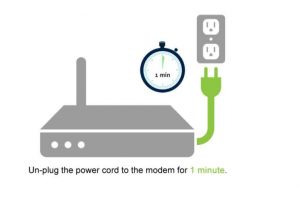
You can also reduce the load from your router to increase the connectivity. For this, simply turn off wifi from the idle devices on your premises. This will not only reduce signal load but also increase the connection for you to play Valheim and resolve the server connection issue.
Configure NAT and QoS settings
If restarting your router didn’t work, the problem might be with your internet settings. For this, you need to change your internet restrictions from router settings. Often, your router settings may not be suitable to connect with game servers and as a result halting your gaming experience. You need to configure your NAT type and QoS settings to allow an open connection to connect to game datacentres and play games easily.
Read about ‘How To Fix Freezing and Stuttering Issues While Playing Valheim’
The first thing you want to do is changing your NAT type from strict to moderate. NAT type acts as a bypass between your home IP and Valheim servers. A public NAT would allow an easy connection between you and game servers. A strict NAT type may restrict your connection. For this, you can easily change your NAT from strict to open. Follow the steps given below to configure your NAT type:-
- Log in to your router settings page
- Look for the UPnP option and enable it
- Save the settings and restart your router
Furthermore, you also need to enable QoS settings from the router settings menu. Through this, you can set your game to higher priority getting more bandwidth than other processes. Simply go to your router settings page. Look for QoS settings and enable the option. Under the list of processes, prioritize your desired process (in your case it’s Valheim) and restart your router. Hopefully, these advanced settings may fix your server error for Valheim.
UP TO 90% OFF ON LATEST GAMES – VISIT CDKEYS TO ENJOY NEW SALE
Update GPU drivers, look for windows update
No matter how advanced PC you are playing the game on, GPU drivers act as a focal point for smooth gaming. Games releasing recently are much more advanced and require updated drivers to run games on. One factor for server error could be your outdated drivers. You need to update your drivers to the latest version in order to get this issue fixed. Drivers are set to auto-update by default but you can also update your drivers manually from AMD or NVIDIA app or visit their official page from the links given below:-
Verify Valheim game files Integrity on Steam
Steam has been a reliable source for the online gaming community for some time. It has made playing and downloading games much easier. However, when downloading the game from steam, your game files could be damaged or some files could be missing. Due to these files, you might experience trouble while gaming. It also causes issues in online connection as well. Luckily, steam has a solution for this. You can verify your game files from steam. This process repairs the damaged files for better gaming. To verify game files, follow the steps below:-
- Launch steam and go to your Library
- Go to the properties option and select the ‘Local Files Tab’
- From the ‘local files tab’, select the ‘Verify game integrity files’ option.
Disable Windows firewall or Anti-Virus software
One reason for this server error could be due to your firewall restriction for Valheim. Due to this, several in-game processes might be restricted to connect to the game server and may not function properly. You need to check if your firewall or third-party software is not restricting or blacklisting Valheim. If your game is restricted you can disable restriction from the settings menu. You can also disable the windows firewall while playing Valheim so it might not interfere in the background.
If you are still not getting your error resolved, do contact the Valheim support team and try to convey your issue to them so that they can get your issue fixed quickly.
Valheim is out on Steam, if you haven’t played, do give this fantastic survival game a try.
UP TO 90% OFF ON LATEST GAMES – VISIT CDKEYS TO ENJOY NEW SALE


