Valheim is something of a rising underdog in the world of PC gaming. Few other titles in recent memory have managed to hit the Steam top 10 games, let alone first place. What’s more, the game is still technically in Early Access. That’s right, the title millions of players sink countless hours into every day is a work in progress. Not to extrapolate too much, but if the finished game receives this much hype, then developers Iron Gate Studios may just have struck gold.
And none of this fanfare is surprising. Even in its incomplete state, Valheim is more stable than some fully finished AAA titles. And that doesn’t even do its gameplay any service. You get a competent open-world survival game, with a procedurally-generated sandbox.
While some survival games, like the Dyson Sphere Project, focus on environmental engagement, Valheim boasts a greater multiplayer orientation. Up to 10 players can work together or compete in a large world, building, crafting, fighting bosses, and surviving together. With over 160000 concurrent players at its peak, the game has certainly turned heads in less than a month.
That said, Valheim isn’t the easiest game to run. Performance issues occur occasionally, including bugs and glitches. While that is perfectly normal for an Early Access title, it can become frustrating. Others note how, despite the low graphical fidelity of the game, the game struggles to run at high framerates. Even players with top-end RTX GPU’s and high refresh displays shouldn’t expect much more than 90-100 FPS, for now at least. No doubt the fully-optimized game, after release, will perform better.
Despite the game lacking polish and optimization, you can still boost framerates with certain steps
Just because you don’t own a high-end gaming PC doesn’t mean you should suffer from low framerates. Indeed, while top-tier RTX cards can rely on DLSS technology to boost framerates, it isn’t valid here. That’s because Valheim lacks DLSS support at the moment, and with the right methods, even mid-range or low-end PCs can see significant gains. So, if you feel like your PC isn’t running the game as well as you think it should, we’ve got you covered.
With this handy guide, we’ll take a look at the best ways you can optimize Valheim, and maximize your performance. This should translate to a decent FPS gain, and in some cases take you over the 60 FPS sweet spot. Just remember that while upgrading components will undoubtedly improve your gaming experience, it isn’t always necessary.
Furthermore, keep in mind that the developer can and probably will release performance-improving updates and patches for Valheim eventually. These can quash bugs, balance GPU allocations and maybe even implement useful features like DLSS. Until take, take a look at what you can do to increase Valheim FPS, without breaking the bank.
1) Make sure your system’s hardware meets the official Valheim requirements
Now, it seems a bit patronizing for us to even suggest this. We apologize if it seems blatantly obvious. However, sometimes players dive into games so excitedly that they’re blind to hardware constraints. What’s more, even developers of AAA games sometimes misreport these hardware requirements, or they overstate them.
After all, a low-end GPU like the GTX 980M may not run modern games at 1080p/60 FPS, but can certainly do well enough at 720p at 30 FPS. Developers sometimes underestimate the compromises players on older hardware will happily make.
Conversely, hardware limitations are still very much possible. Some common limitations stem from insufficient RAM (with 8GB now considered the standard, with 16GB the preference). Furthermore, an outdated GPU series, with low VRAM, can lead to low FPS. Therefore, it is important to know and replace the components holding you back.
If you can’t replace the GPU, CPU or RAM, then simply lowering your resolution helps tremendously. Also, you can reduce draw distances, render scaling, and other CPU-reliant processes. Lastly, make sure all other unnecessary processes are disabled before running your game. You can do this via the Task Manager (CTRL+ALT+DEL). These changes will help increase your Valheim FPS.
2) Make sure your game drivers are up-to-date
Like all software-related sources, your GPU can benefit from official updates and patches. These updates, known as game drivers, essentially comprise fixes, optimizations, and improvements for certain games. Therefore, a responsible PC gamer knows to regularly check for game driver updates. These driver updates can also increase performance and boost Valheim FPS. If you use an AMD GPU, click here. And if you use an Nvidia GPU, check the GeForce Experience app.
3) Optimize your Steam Launch Parameters for Valheim
Like all Steam games, Valheim runs off Valve’s launcher. However, few know that Steam can also run the game according to the tweaks you want to make. That includes a target FPS, which helps stabilize framerates and prevent dips. To do this, head to the Valheim tab under Library. Then open Properties, and Set Launch Options.
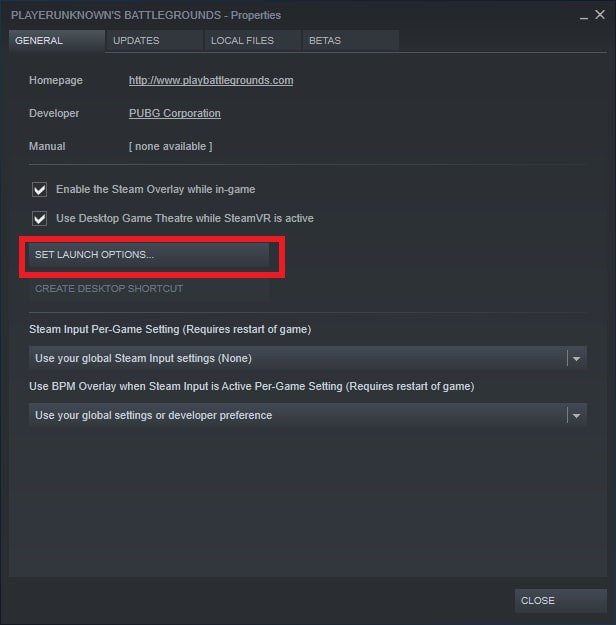
From here, paste the following code:
-novid -tickrate 128 -high +fps_max 0 +cl_showfps 0 +cl_interp 0 +cl_interp_ratio 1 +rate 128000 +cl_updaterate 128 +cl_cmdrate 128 +mat_queue_mode 2 -freq 144 -refresh 144 +cl_forcepreload 1 -nod3d9ex -nojoy
Then, save your changes and relaunch your game. If done correctly, Steam will try to run your game at higher FPS where possible.
4) Make sure your CPU isn’t throttling, and try overclocking GPU
One common consideration PC players make is knowing the relationship between temperatures and CPU/GPU performance. While this is more of a laptop-based issue, even poorly-ventilated desktops can face overheating CPUs. This usually occurs when the temperatures cross the 90C line, and results in throttling (reduced performance to cool it down). This results in lower FPS in games, and requires you to either disable Intel Turbo or undervolting the CPU. Both can be done from the ThrottleStop app, detailed here.
Once you know your PC has enough thermal headroom, you can experiment with overclocking your GPU. This means you bypass normal power limits to increase performance, and is usually safe if done carefully. As long as you don’t overdo it, you can enjoy an FPS increase in Valheim. Click here to learn how to use Throttlestop effectively.
It’s essential to remember that not all solutions may work for everyone, and some settings may need to be adjusted based on your specific hardware and software configuration. Experiment with the options above to find the best balance between performance and visual quality.


