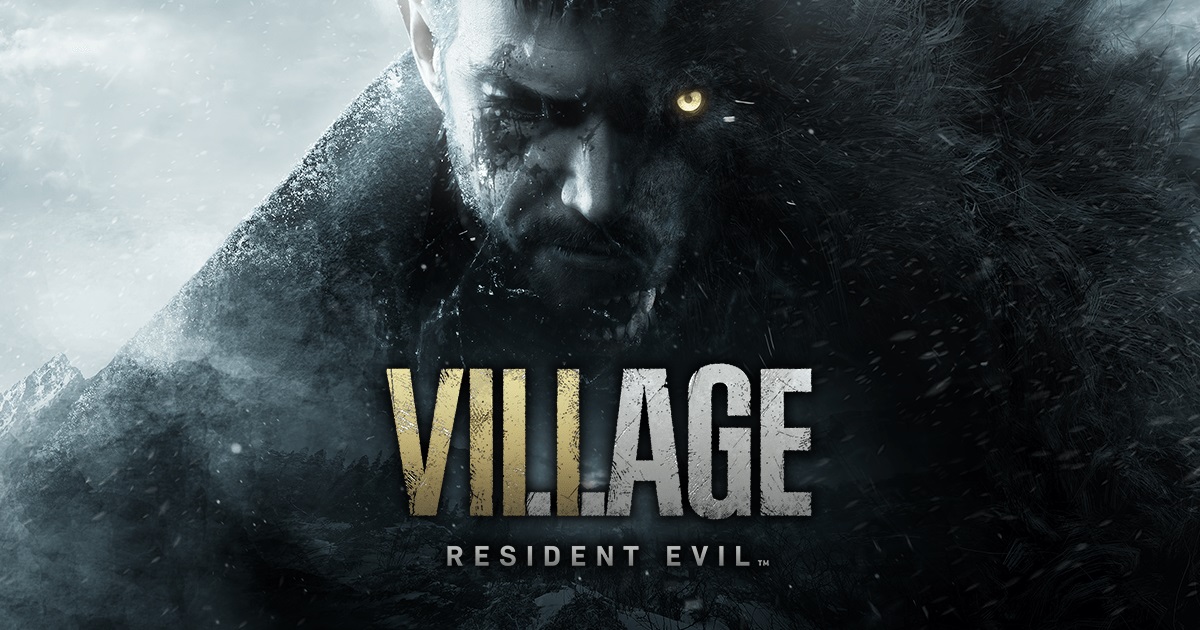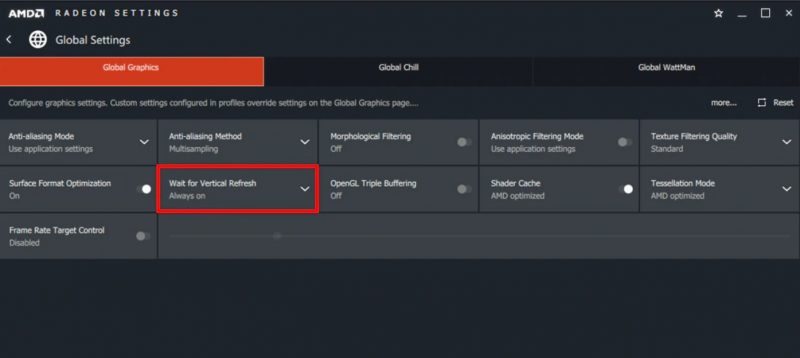Resident Evil Village is the eighth entry within the mainline series and it propels the franchise into unprecedented territory. While it is a direct sequel to the critically-acclaimed Resident Evil 7, Village is more of a symphony that collides the days of yore for the series into its modern-day psychological story-telling. It takes direct inspiration from one of the best games in the series, Resident Evil 4, and absolutely nails the balance between new and old.
Continuing the story of Ethan Winters, Village throws the players into a strange Transylvania-like village filled with idiosyncratic characters. It completely shifts the tone of the series from that gritty slow-paced horror at the farmhouse to these fantastical creatures causing mayhem across the village. There are a plethora of different enemy types, and some memorable boss fights along the way as well. The village itself also acts more like a non-linear world, with the player going through each of the major sections headed by their respective leaders.

Of course, Lady Dimitrescu is also one of those leaders and her 8-feet tall dominating presence is just as terrifying (and hot) as the trailers alluded. However, once you get past her physical appearance, there isn’t much to be intimidated about as it’s relatively simple to get past her. In fact, most of the Resident Evil Village’s bosses just fall short of that high that you’d get from a special boss battle. They don’t require you to think too much and usually, you can just overcome them by using sheer firepower.
Also read: Bloodborne on PC might actually be happening
Coming to the firepower though, this is arguably one of the game’s strongest points. Taking inspiration from the faster-paced shooting of Resident Evil 4, Village also puts a great emphasis on its weapon system. At times, it can even feel like Doom on rails, with an excellent upgrade and crafting system. Adding on to the callbacks, we also have a new merchant who has a wide variety of items for you to buy. Having said that, the game continues to encourage exploration as finding better items and secrets fetches some tasty rewards.
UP TO 90% OFF ON LATEST GAMES – VISIT CDKEYS TO ENJOY NEW SALE
If Resident Evil 7 was like a child learning to ride a bike with training wheels on, Village is like an Olympic cyclist. It improves upon every single aspect of the previous game and adds tons of great storytelling moments and game mechanics. And, as a result, it becomes arguably one of the greatest entries in the franchise to date and returns the series to its rightful throne at the top of the horror genre.

Resident Evil Village Performance Issues:
While so many things are great about the game though, not everything is perfect. As is the case with so many modern releases these days, Resident Evil Village can also suffer from a multitude of performance issues, especially on PC. It runs at smooth 60 FPS for the most part on Series X and PS5 even with RT on with slight dips. However, many PC users have been left frustrated with the day one performance of the game.
Players have reported many performance issues while trying to play Resident Evil Village like low FPS, lag, stutters, freezes, frame drops, and even hard crashes at times. And, while we’re sure Capcom is already hard at work to release a new patch that fixes some of these issues, there’s no date or time for when these fixes will be available. In the meantime, though, we’ve gathered some fixes and settings that can help you with your low FPS, lag, crashing, freezing, and stuttering issues in Resident Evil Village. So, just apply the fixes below and hopefully one of them can resolve your issues.
Resident Evil Village System Requirements:
Before you start to apply the fixes though, you need to make sure whether your PC is even capable of running the game or not. Resident Evil Village is a new AAA title and while it may not be the most visually stunning game out there, it is still fairly demanding. The title features some pretty vast landscapes and detailed particle effects as well.
In addition to that, if you want to turn on the raytracing features, you’d need something extra beefy like the NVIDIA RTX or AMD Radeon 6000 series cards. Even without RT, you’d still need a fairly decent card and if you’re rocking anything below an NVIDIA 10 series, your system is going to struggle with this game.
Here are the minimum and recommended system specifications required to run Resident Evil Village:
Minimum Specifications:
- Processor: Intel Core i5 7500 OR AMD Ryzen 3 1200
- RAM: 8 GB
- Operating System: Windows 10 64 bit
- Graphics Card: NVIDIA GeForce GTX 1050 Ti OR AMD Radeon RX 560 4GB
- Pixel Shader: 5.1
- Vertex Shader: 5.1
- VRAM: 4 GB
Recommended Specifications:
- Processor: Intel Core i7 8700 OR AMD Ryzen 5 3600
- RAM: 16 GB
- Operating System: Windows 10 64 bit
- Graphics Card: NVIDIA GeForce GTX 1070 OR AMD Radeon RX 5700
- Pixel Shader: 5.1
- Vertex Shader: 5.1
- VRAM: 8 GB
As you can see, if you wish to run Resident Evil Village at stable framerates even without RT, you’d need a pretty decent rig. And, adding raytracing to that will further increase the GPU requirements to an RTX or Radeon 6000 card. So, if your PC does not meet these requirements, you might want to consider an upgrade. If it does though, continue reading for the fixes.
1. Download Game Ready Drivers for Resident Evil Village:
Whenever a big game comes out, graphics card manufacturers rush towards releasing a driver update that optimizes that game for their hardware. These driver updates make sure that your GPU is being efficient with its allocation of resources and the game is taking full advantage of your hardware. Usually, both NVIDIA and AMD are on the ball with these releases and they’re referred to as ‘Game-Ready Drivers’. As the name suggests, these drivers prepare your Graphics Card for the game and help boost the performance.
UP TO 90% OFF ON LATEST GAMES – VISIT CDKEYS TO ENJOY NEW SALE
While it is true that most people get a prompt to update their graphics card drivers, it is also not uncommon for these prompts to go unnoticed. So, if you haven’t been keeping track of your GPU driver updates, you might want to delve into it and download the latest drivers for your graphics card. You can either do that by using the NVIDIA or AMD Radeon driver utility or you can head over to the links given below to find the latest GPU drivers.
2. Make sure Resident Evil Village is running on your dedicated GPU:
Most modern gaming laptops come with two GPUs, dedicated and integrated. The dedicated graphics card is a high-performance card, akin to the graphics cards on your PC. On the other hand, an integrated graphics card comes paired within an APU, which is a GPU and a CPU on a single die. And, while these are not as powerful as a fully-fledged dedicated graphics card and use shared system memory instead, they’re incredibly power-efficient.
Due to this, most laptops use these integrated graphics to run day-to-day low-intensity tasks. And, when you need some more power, your laptop switches over to the dedicated GPU. However, there are some power-saving settings that can prevent your laptop from ever making the jump to the GPU. And, previously while the performance difference was too vast for these integrated graphics to even run games like Resident Evil Village, newer chips like the Intel Xe graphics have changed that significantly.
And, if you’re trying to game on a gaming laptop and are experiencing bad stutters and low framerates, there is a chance that you’re running the game on your integrated graphics card. Enforcing the usage of a dedicated GPU is pretty straightforward though. Just make sure that all of the Windows’ power-saving features are turned off. Furthermore, also enforce dedicated GPU usage within your NVIDIA Control Panel Settings. To do that, just follow these steps:
- Launch the NVIDIA GeForce Control Panel and head over to the Manage 3D Options tab on the top left of the window.
- Within that, you’ll be able to change either global settings or program settings. If you only want to apply this setting to Resident Evil Village, select program settings.
- From the list of games and applications, find and select Resident Evil Village. If you are unable to find the game, you can also browse and look for the .exe file in your storage. If you’re using Steam to run the game, you’d find this within the Steam/Steamapps/Common folder.
- Once you’ve selected the game, choose the performance/high-power mode to make sure the game doesn’t use integrated graphics in the future.
3. Adjusting Graphics Card Settings for Resident Evil Village:
Before we dive into the in-game graphics tweaks, it’s always a good shout to take a look at the settings for your graphics card. Most modern GPUs come with a ton of extra features that add effects and other visual enhancements on top of the game that you’re playing. However, due to bad optimization, these enhancements can have a pretty rough impact on the overall performance resulting in frame drops, stutters, and other issues.
Both NVIDIA and AMD graphics cards come with their own utilities that let you tweak these settings and adjust the performance of your card to your liking. Furthermore, turning off these extra proprietary features, especially on AMD Radeon cards, has proven to be extremely effective at improving the general performance of the games in the past. So, we’d suggest that you take a look at the GPU settings and switch them over to our recommended ones. So, here are the optimal graphics card settings for Resident Evil Village players on both NVIDIA and AMD hardware:
NVIDIA Settings:
If you’re an NVIDIA user, you have a pretty good base to start with. NVIDIA has a good set of default settings without any extra razmataz that generally does the job well. However, there are still tweaks to be done to eke out the absolute maximum performance out of your card. So, just apply these settings:
- Open NVIDIA Control Panel and go to the Manage 3D Settings tab. Within that, you can choose between Global settings or Program settings. If you wish to apply these settings to all games, choose global. Otherwise, you can go to Program settings and select Resident Evil Village to apply these settings for the game individually. We recommend using Global Settings.
- Now, select Performance Mode under Power Management if you haven’t done that already in the previous fix.
- Turn off Image Sharpening. This applies an additional visual layer on top of the game that takes up more resources. Also, disable Low Latency mode.
- Change the value of pre-rendered frames to 1. This stops the graphics card from loading textures in advance and only requires processing when needed.
- Change everything else to performance mode including texture filtering.
- Enable G-Sync if you have a display that’s compatible with it.
AMD Settings:
For the GPU side of things, AMD users have to change a lot more settings. This is due to the fact that AMD Radeon comes with a lot of proprietary features that are usually turned on by default to enhance visual quality. However, in the pursuit of enhancing the visuals, these features can actually hurt the performance of your game. So, turning these off and tweaking a few other things is recommended. Here’s everything that you need to change:
- Head into the AMD Radeon Control Panel and select Global Settings to tweak things.
- Disable most of the proprietary AMD features like Radeon Chill, Radeon Boost, and Radeon Anti-Lag.
- Also, turn off different filtering and sharpening methods that add an extra post-processing layer on top. So, disable the following:
- Max Tessellation Level
- FPS Target Control
- V-Sync
- Image Sharpening
- Anisotropic Filtering
- OpenGL Triple Buffering
- Use AMD optimized mode for the rest of the settings like Tessellation and Shader Cache.
- Turn on Surface Format Optimization and AMD Freesync (if your monitor supports it).
We’re currently testing out different in-game graphics settings to achieve the optimal performance for a majority of users so be sure to check this article out later!
UP TO 90% OFF ON LATEST GAMES – VISIT CDKEYS TO ENJOY NEW SALE