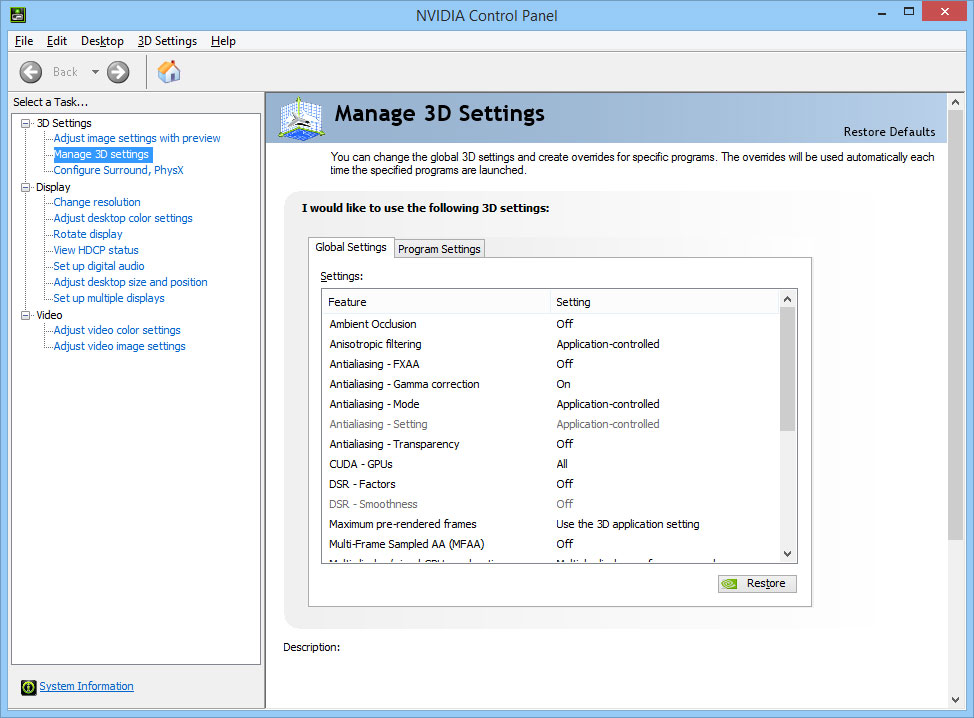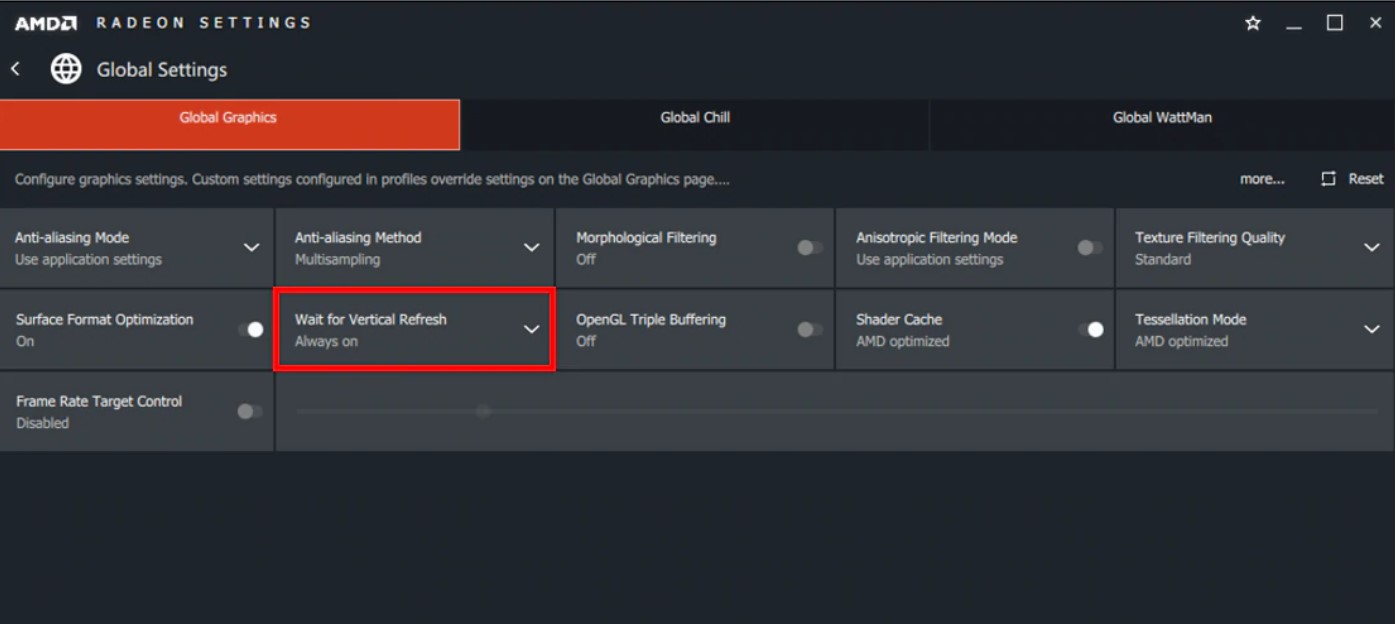Red Dead Redemption 2 came out in 2018, which now seems like the distant past. The entire landscape of the video games industry has changed since then and the pandemic has disrupted much of the workforce. However, one thing that has continued to be exceptionally great is the world that Rockstar Games has built within Red Dead Redemption 2. After the main story campaign won much Game of the Year awards, Rockstar introduced Red Dead Online, which was the multiplayer mode for the game.
Hyped up to be the potential successor to the stellar GTA 5 Online multiplayer mode, Red Dead Online dropped in with a lot of expectations. However, the start to the life of Red Dead Online was not as smooth as Rockstar would have perhaps wanted. Released with the PC release of Red Dead Redemption, the online mode was still in beta and had tons of balancing issues. For instance, the currency was just impossible to obtain and there just wasn’t much to do in the world.
Red Dead Online is a much better game now
However, after months of patches and updates, it seems like Rockstar has finally managed to make some decent strides towards its original vision. Not only is the multiplayer version of Red Dead Redemption 2 a decent game now, but it has also made a jump to uncharted territory. In a rather daunting move, Rockstar decided to release Red Dead Online as a standalone game. This meant that people who didn’t want to delve into the story mode of Red Dead Redemption 2 could buy the online multiplayer mode separately.

So, as expected, the Red Dead Online sales skyrocketed up when it got released as its own separate entity. And, a thing like player engagement has a snowball effect. As a result, Red Dead Online managed to become one of the most played games in the world over the Christmas period. The game has tons of new content including missions, heists, mini-games, and much more. Furthermore, the social aspect has also been improved with more people able to team up. Not only that, but the economy of the game seems to be much more balanced now as well.
Performance issues still plague Red Dead Online
Having said that, all is not rosy and dandy in the world of Red Dead Online. While the beta that shipped with the base game had its own issues, the standalone version isn’t quite flawless either. Many players have reported a bunch of issues with Red Dead Online already like low FPS, lag, connection problem, server issues, crashes, stutters, and other performance issues. Since it is a live service game, the issues related to multiplayer servers only get compounded over other optimization problems.
Also read: How to fix server connection error on Red Dead Online?
If you’re one of those people who are either struggling to run Red Dead Online smoothly on their system or are having trouble getting into a game and playing smoothly with their friends, you’re in luck. We’ve compiled a list of common fixes for all of your performance and connection issues. These have been tested for many different glitches and performance issues and one of them should, in theory, fix your problem.
1. Red Dead Online System Requirements:
Before we get into the nitty-gritty details of fixing the issues, we need to make sure whether the issues you’re experiencing are abnormal or not. A lot of times, we underestimate the raw horsepower required to run a game. Furthermore, since Red Dead Online is essentially just an online version of Red Dead Redemption 2, expect it to also be extremely demanding for a game of its time.
When Red Dead Redemption 2 was initially released on PC, even flagship NVIDIA and AMD cards were struggling to run it at decent framerates. In fact, a lot of people actually preferred the Xbox One X version of the game over its PC port. And, while a lot of optimization improvements have been made over the past 2 years, it is by no means a great port yet. Additionally, knowing Rockstar’s history with ports like GTA 5 Online and Red Dead Redemption 2, we don’t really expect Red Dead Online to be perfectly optimized either.
Having said that, the actually stated specifications of the game aren’t too crazy. In addition to that, since Red Dead Online doesn’t have any fancy bells and whistles of real-time raytracing, there aren’t a billion recommended settings and specification options out for it. So, here are the minimum and recommended specifications for Red Dead Online:
Minimum System Requirements for Red Dead Online:
- Operating System: Windows 7 – Service Pack 1
- Processor: Intel® Core™ i5-2500K / AMD FX-6300
- RAM: 8GB
- Graphics Card: Nvidia GeForce GTX 770 2GB / AMD Radeon R9 280 3GB
- HDD Space: 150GB
- Sound Card: DirectX compatible
- Network: Broadband Internet Connection
As you can see, even the budget rigs these days should be able to handle Red Dead Online on paper. However, the reality is far from the official specifications and you’d ideally want a machine that’s slightly more powerful than this to have a playable experience. However, it is still not as crazy as something like Cyberpunk 2077 so you should be fine if you have a gaming rig that’s not ancient.
Recommended System Requirements for Red Dead Online:
- Operating System: Windows 10 – April 2018 Update (v1803)
- Processor: Intel® Core™ i7-4770K / AMD Ryzen 5 1500X
- RAM: 12GB
- Graphics Card: Nvidia GeForce GTX 1060 6GB / AMD Radeon RX 480 4GB
- HDD Space: 150GB
- Sound Card: DirectX compatible
- Network: Broadband Internet Connection
If you’re looking to play Red Dead Online at any decent framerates, you’re gonna need to up your game a bit. However, something like the GTX 1060 is still not too demanding considering it was still one of the most used GPUs according to steam a couple of years ago. Since then, a lot of people have upgraded to the newer RTX 3000 line of cards.
In addition to that, the budget options from both NVIDIA and AMD have also shifted the market a lot. The only thing that’s still not quite standard enough in these requirements is the 12 gigs of RAM. However, that shouldn’t be too much of a hassle for most decent gaming rigs either.
2. Keep your GPU drivers up to date:
While Red Dead Redemption 2 has been out for a while, Red Dead Online itself is still a relatively new game. And since it is a big release, it got its very own game-ready GPU drivers from both NVIDIA and AMD. Not only that, but it has received multiple other optimization fixes for NVIDIA and AMD Graphics Cards since then already.
A lot of people turn off automatic updates for their GPU drivers. This is partly due to the fact that a lot of updates can actually worsen the performance rather than improve it. In addition to that, people with limited data plans also like to keep their downloads in check. If you’re one of those people, chances are that you’ve missed out on one or two major graphics card driver updates since the game’s release. So, if you’re experiencing performance issues in Red Dead Online like low FPS, crashes, stutters, or anything else, updating to the latest graphics card drivers might be a good shout.
Both NVIDIA and AMD have their own utilities that automatically download the update for you and install it. However, in case you want to download and install the drivers manually, head over to the link given below.
NVIDIA Graphics Card Drivers
AMD Graphics Card Drivers
3. Switch off the Integrated Graphics Card:
During the past few years, gaming laptops have made a massive impact on the entire market. With the introduction of beefier versions of graphics cards in laptops, these portable machines have finally managed to become a viable option for gaming on the go. However, the battery issues have still not been resolved fully. To overcome this, most laptop manufacturers still include integrated graphics chips for low-powered tasks.
Usually, when you’re not gaming, the laptop shifts over to this integrated graphics card to save some juice. However, due to issues with recognizing the game or faulty power saving settings, the laptop can actually forget to shift over to your graphics card when it is actually needed. This, obviously, results in the game trying to run on the slower integrated graphics chip. The result, as expected, is disastrously bad FPS, straight crashes, or just unbearable stutters. However, the problem may not become apparent without actually digging into the settings themselves.
Thankfully, both AMD and NVIDIA have the tools that allow you to enforce the usage of your actual dedicated GPU rather than the integrated one. This can be done via the control panels for the graphics card settings. Here’s how:
- Open NVIDIA Control Panel and go to the Manage 3D options menu.
- You can now enforce GPU usage for all applications or just for Red Dead Online. In case you want to apply it for all, use Global Settings.
- If you want to enforce it for Red Dead Online only, select Program List and from the list, look for the game. If you cannot find the game, you can hit the browse option and find the .exe file located in the installation directory.
- Once selected, just choose the performance mode option and you’ll be all set.
4. Configure your router:
Since Red Dead Online is a live service game, it requires a constant and stable internet connection to run smoothly. If you’re experiencing excessive lag spikes or high ping while roaming around the server, your internet settings might be the culprit. There are a couple of tricks though that instantly improve the gaming experience for most users.
If you’re gaming on Wi-Fi and are using your ISP’s default router, chances are that it is set up with default settings. While these may be ok for stuff like streaming media and browsing the internet, these settings are generally not optimal for online gaming. Thankfully, you can head into your router settings and tweak them pretty easily to suit your needs.
In order to sign in to your router, you need to check the gateway address for it and then enter that number in your internet browser. You can find the address either behind your router or in the control panel network settings. Once you’re in, log in using the credentials given on the back of your router.
Enable QoS:
The first setting that you need to change within your Wi-Fi router is enabling QoS. QoS, or Quality of Service is a feature that’s built into most modern Wi-Fi routers. It essentially filters the traffic going in and out of your router and sorts it based on different priority levels. For instance, something like a video call is more important than data being downloaded elsewhere.
Likewise, since games require a consistent flow of uninterrupted data without any lag, you’d want their priority to be the highest among your household devices. QoS allows you to do exactly that so any other device leeching off your internet bandwidth doesn’t bog down your gaming experience.
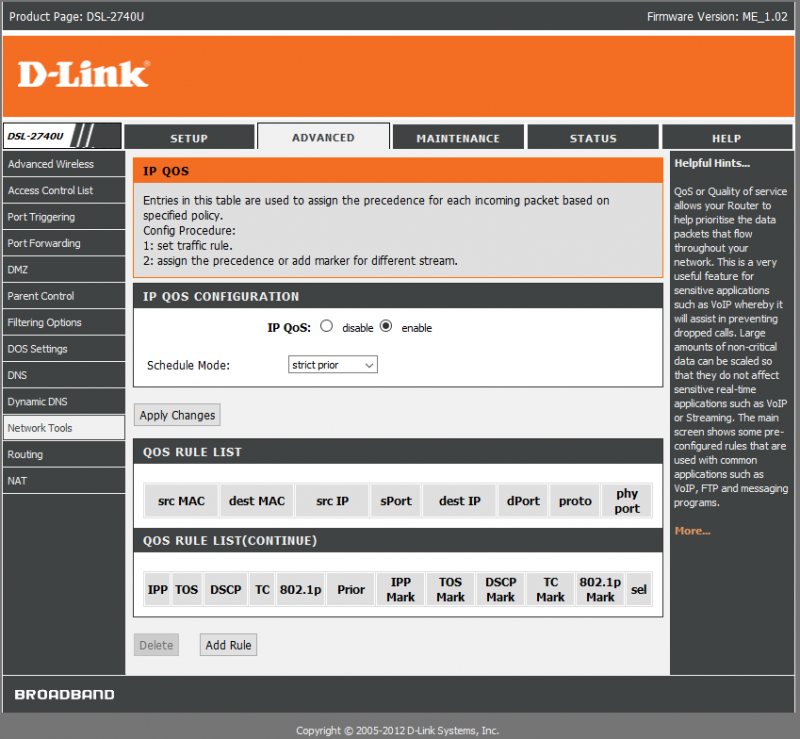
So, to prioritize your gaming device, just turn on QoS in your router settings and select a higher priority for whatever device you’re gaming on.
Open NAT type:
NAT is essentially the security layer that your ISP puts for data that can pass through your router. Usually, there are three types of NAT with closed being the strictest. If you have a closed NAT type, you probably won’t be able to jump into matchmaking with other players on Red Dead Online. However, the other two NAT types allow you to establish P2P connections.
While you can ask your ISP to open your NAT type as well, you can also do it yourself via the router settings. All you have to do is head over to the router settings and find the Port Forwarding tab. Now, you’ll be presented with the option to enter numbers for the ports that you wish to forward. If you’re on consoles, you can find the specific ports that you need to open for both Xbox and PlayStation that can be easily found on the official support pages. For PC, however, you might have to just resort to finding specific ports for the game or Steam itself.
5. Optimize Graphics Card Settings
When you buy a graphics card and plug it in, it usually starts up with the default factory settings. For most games, these settings are fine and don’t really add much to the experience. However, if your GPU is getting old and has started to struggle a bit, it might be time to start tweaking with the settings and optimize them to get the best out of your graphics card.
Both NVIDIA and AMD have their own control panels that have tons of different visual and performance options that apply to all games on your system. These settings range from things like anisotropic filtering (which can also be applied in-game) to post-processing filters like sharpness boost. Not only that, but these graphics cards also have a lot of proprietary features turned on by default that improves visual quality by a little bit in exchange for performance loss.
Changing these settings can really boost your FPS in games like Red Dead Online, which are really taxing on the GPU especially at higher resolutions. So, if you want to get the best performance out of your graphics card, you should alter its settings.
We’ve compiled a list of optimal settings for both NVIDIA and AMD users below:
NVIDIA Graphics Card Optimal Settings:
Open NVIDIA Control Panel and head to Manage 3D Settings tab. Under that, you can either apply settings to all games via the Global Settings menu or you can also select an individual game using the Program List. Once you’ve selected a game or global settings, change the options as follows:
- Power Management: Performance Mode
- Image Sharpening: Off
- Low Latency Mode: Off
- Pre-rendered frames: 1
- Texture Filtering Quality: Performance Mode
- G-Sync: On
- Ambient Occlusion: Off
- Antialiasing Mode: Application Controlled
- DSR Factors: Off
AMD Graphics Card Optimal Settings:
Head into the AMD Radeon Settings Control Panel and select the Global Graphics option. This will alter your GPU settings for all applications on your PC. Once you’re in, change the settings as follows:
- Radeon Anti-Lag: Off
- Radeon Boost: Off
- Max Tessellation Level: Off
- Radeon Chill: Off
- FPS Target Control: Off
- Image Sharpening Mode: Off
- Wait for V-Sync: Off
- Anisotropic Filtering: Off
- OpenGL Triple Buffering: Off
- GPU Workload: Graphics Mode
- Tessellation: AMD Optimized
- Shader Cache: AMD Optimized
- Surface Format Optimization: On
- FreeSync: On
These settings will definitely help with improving the performance of your game and will give you instant returns in the form of increased FPS.
6. Change in-game Graphics Settings:
Red Dead Online, as we’ve mentioned before is pretty demanding graphically despite not requiring the beefiest of gaming rigs. This is because the PC port for the game just isn’t as well optimized as it is on the console. Having said that, since there are so many different components and combinations for PCs out there, it can be pretty hard for a developer to optimize games perfectly.
However, there just are some visual settings that are just way too taxing for the hardware and don’t add much to the actual graphics of the game. For instance, shadow quality has always been one of those settings that take up too much of your GPU’s horsepower and don’t really look much different as you turn them up. On the other hand, things like texture filtering and lighting are absolutely crucial to how a game looks and need to be turned up for the most optimal experience.
If you’re confused about what settings to turn up and which ones to turn down, don’t worry. We’ve tested several different combinations of graphics settings and have come up with a pretty good setup for optimal performance and visuals. Obviously, since everyone’s rig is different, your mileage may vary. Having said that, this is still a pretty good place to start for most people with a decent mid-range setup and you can scale up or down from here.
Optimal Graphics Settings for Red Dead Online:
- Set the texture filtering quality to Ultra. Lowering this will degrade visual quality by a lot so if you have a GPU with 6 gigs of VRAM or more, keep it at Ultra at least.
- Anisotropic Filtering is absolutely necessary to get rid of jagged edges. If you have a high-end PC, turn it up to 16x. Otherwise, 8x or 4x is fine as well.
- For Lighting Quality, while High is recommended for a good balance of visuals and performance, dropping it down to medium can fetch you a pretty big performance boost.
- Crank Global Illumination up to max.
- Since Shadows don’t add much, we recommend keeping them at medium or high.
- Keep SSAO at High.
- Reflection quality is also one of those things that are way too taxing on the hardware for what it offers visually. So, we recommend turning this setting down to medium.
- Water Quality is also very similar to reflection quality as it just takes up way too many resources and can bring down your FPS. While absolute visual quality is seen in ultra settings, we think Medium offers a good balance between visuals and performance.
- Particle quality should be set to Ultra as this is where Red Dead Online shines at its brightest with its smoke and fire effects.
- For all other advanced settings, keeping them between High and Medium is the way to go if you want good performance. Grass and other shadows though can be turned down, even more, to get even greater performance out of the game.
One thing that you do need to note though is that these settings aren’t set in stone and you can definitely play around with these to see how your PC reacts to each individual setting. However, this is still a good place to start for most people.
Red Dead Online is now out as a standalone game for PC. You can check it out right here!