The latest game in the immensely successful Call of Duty series is out, bringing in more players than ever before. Call of Duty: Black Ops Cold War truly puts the legendary franchise back on the map. The game brings back riveting storytelling alongside familiar faces from the Black Ops series and takes a bold step further in distinguishing itself as the best game in the entire franchise so far. It isn’t hard to understand the clamor surrounding the title, and why it sold so well.
However, if you’re reading this article, you don’t need to be told reasons why this game is so special. You’ve probably been through the campaign already, appreciating the story mode in all its glory. Then, when you felt like it was time to try out the other modes, you encountered a problem. Or, to be more accurate, an error.
Instead of entering the standard lobby for matchmaking, you faced a white box with blue borders. At the center of the box – a message saying your PC has run into an error, along with a string of numbers. It can be frustrating to face the same numbers again and again, but we’re here today to help you understand why these errors happen. Then, it should be easy as cake to fix these issues.
Error code 3107840166 seems to be the most common so far
While it isn’t outside the realm of possibility that your issue might be different, this error code is most frequent. It can appear any time during gameplay and crashes the game. It’s frustrating and really is just difficult to see when you’re trying to get a quick Call of Duty session in. However, this isn’t to say that this is game over.
With the large number of reports coming in about this error, Activision may step in with a patch. It is certainly possible that these issues are caused by a fault in the servers themselves. If that is the case, it would fall to the game’s developers to fix the problems causing this error.
However, since the larger majority doesn’t seem to have any issue with the game, the error might be caused by your gaming rig. This is actually even better, since it means that you have more ways to approach the issue and solve it. Often, the biggest problems are caused by the smallest things, so there’s no need to lose heart or give up.
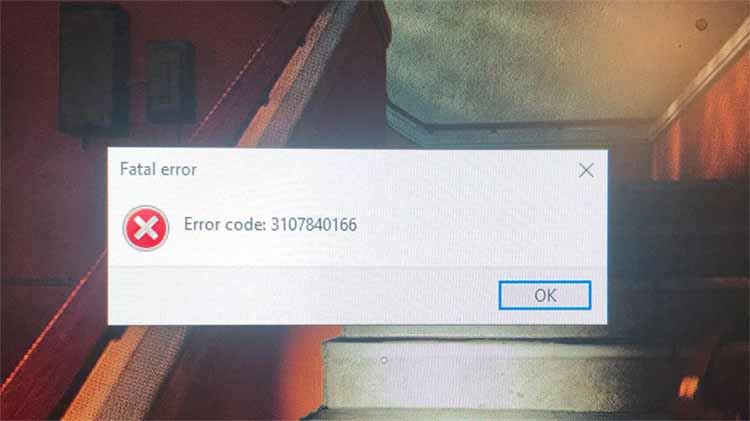
So you’ve got the code – how to fix it
Assuming you’ve been faced by the ominous error box above, you’re looking for a quick fix. Obviously, you don’t want to throw away a game you sent your hard earned money on. Don’t worry because in this next section, we’re going to be looking at solutions to this issue.
For the purpose of brevity, we’re not going to go into the details of why this error happens. And we’ll include links to other resources in case you’re brave enough to go into the bones of the game’s code for fixes, and want to learn more about the techy side of things. Let’s get into it, then.
Fix Call of Duty: Black Ops Cold War game data with Battle.net
With a game the size of Call of Duty: Black Ops Cold War, there’s a lot of data to go through. As anyone familiar with coding can attest, that means there’s a lot of places where game data can be misunderstood. There can be a lot of chances for this, like during download and install. Sometimes data sent by servers can be downloaded correctly but installed incorrectly. It is rare, but completely possible. And if it does happen, it can result in errors blocking you from the game, especially in multiplayer when servers detect anomalies in your game file.
Of course, neither you nor I have the time to go through every single line of code in the game’s files and find discrepancies. And thankfully, we don’t have to, because of a helpful little tool on Battle.net that helps scan and repair files. Try it out for free on Blizzard’s website, download their app and try this method out.
Edit the registry value for Call of Duty: Black Ops Cold War
This might be the most technical approach to fixing the issue, but it’s also one of the most successful. To make a long story short, you’re going to edit a certain line of code in the game’s files known as the registry value. This will help join matches and run the game smoother than before.
Below are a series of steps you’ll need to take to edit the registry value.
- Press the Windows key to open the Windows search bar, and enter “run dialog”. Alternatively, press the Windows key and R (Win + R) at the same time.
- In the dialog box that just opened, type “regedit” and hit the OK button. If done right, this will pull up a quick prompt asking you if it’s ok to edit the registry. Select “yes” and continue.
- Now that you’ve opened the Registry Editor, choose the option to expand the folder labelled “HKEY_LOCAL_MACHINE”. It should be found on the left.
- Choose the tab for “SOFTWARE.”
- Find the Microsoft section of the registry and open that.
- Enter Cryptography and right-click on the file labelled “MachineGuild”.
- Look for the option in the dialog box called “Modify”.
- Copy the previous code that is written in the box.
- Replace the existing code with the following: d1eb246e-6243-4460-a88e-5d4e52b1ef6b
This should solve the issues regarding registry values, at the very least. If this fix doesn’t do the trick for you, remember to swap the old code back in.
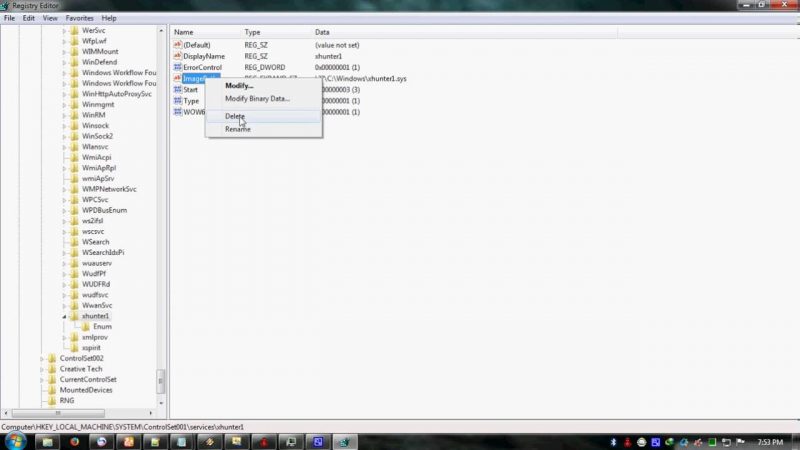
Make sure you’re on the latest version of GPU drivers
For those using graphics cards that are anything below the latest RTX 3000 series, which at the time of writing means basically anyone, things can get messy with drivers. The newest games are designed to be up to spec with the latest software, but you might be running a slightly outdated system.
This conflict can cause problems sometimes, which could be the source of your fatal error code. If this is the case, you’re in luck, since updating graphic card drivers is as simple as technical fixes come. Use the GeForce Experience app if your card was made by Nvidia to get the latest software. Otherwise, use the AMD Radeon app if your card was made by AMD to ensure complete conformity with the game.
A lot of people complaining about this issue report that doing this step fixed their game. It’s certainly worth trying out, since getting the latest driver version is definitely bound to make your gaming experience better no matter what you’re playing.
Keep checking out our website for more updates
If none of these methods worked for you, then rest assured we will be monitoring this situation and looking for more ways to help. However, if none of these methods worked then it’s certainly worth getting in touch with customer support, and see if you can at least get a refund if nothing else.

