One of this year’s biggest releases is Assassin’s Creed Valhalla. This AAA title is more than a cash-grab by Ubisoft. After a string of lukewarm receptions to previous entries in the franchise, marks a watershed moment. In fact, Valhalla is probably one of the best Assassin’s Creed games in years, and the hype until launch was unprecedented. The game still receives acclaim for its graphics, open-world setting, plot, and return to familiar gameplay mechanics like the hidden blade.
Although this title may be a huge success, it is not free from issues. Reviewers and users alike note the presence of several occasional bugs, which can cause issues ranging from minor texture pop-in to major game-breaking faults. Some also report the corruption of their save files, leading to the total loss of their dozens of hours of progress. And, unfortunately, these bugs aren’t limited to just one console or the PC version; sometimes the game feels poorly optimized across the board.
Numerous patches and updates haven’t really improved much for Assassin’s Creed Valhalla
The Xbox Series X version in particular seems to suffer the most. And this is ironic because the game was chosen to present a promotional demo for the new console’s hardware. The game, while marketed as dynamic-scaled 4K resolution at 60 FPS (frames per second), doesn’t maintain that value. On the Xbox version, in particular, the frame dips go down to the low 50s, which, coupled with 60Hz standard displays, leads to screen tearing. The PS5 version, meanwhile, achieves and maintains that targeted value more stably.
A recent patch pushed on the Xbox Series X and Xbox Series S for the game aimed to address these issues. Instead, all that did was reduce, but not eliminate the screen tearing. Furthermore, the dips in framerate haven’t gotten any better, and other issues with stuttering and odd textures prevail.
On the PS5 side of things, the game fairs better. Not only is the dynamically-scaled 4K more consistent, but the average FPS value is near 60 as well. However, the other game-breaking bugs still persist, prompting Ubisoft to release a patch. Did that patch help at all? It’s hard to tell, but many users complain of common bugs and minor screen tearing.
The last one might not be something Ubisoft can even handle, because the PS5 doesn’t support VRR (variable refresh rate). This feature allows television displays to output refresh rates matching the console’s framerate, and only the Xbox has it for now.
The game often crashes on all platforms, including PC, and needs optimization
The problem with the game isn’t that it’s too technologically demanding. It honestly isn’t, because the game needs a reasonable amount of VRAM, at least 8 GB of memory, and just some free storage space. More demanding games have and will continue to come out, so don’t underestimate your current console or GPU.
No, the main issue Assassin’s Creed Valhalla has is poor optimization. You could have the latest GPU (something like the NVIDIA RTX 3080), a top-line processor like the i9 series, and a great SSD. The software of the game is just too unpolished.
As a result, the game may crash when the hardware resources can’t match its unreliable allocation. This crash can happen at almost any given time, whether it’s load screens, the start-up title, cutscenes, or even just general gameplay. In fact, we find it unlikely anyone could complete the game’s lengthy story without at least a restart or two. Nonetheless, we’ve compiled the best ways to prevent Assassin’s Creed Valhalla from crashing.
1) Make sure you’re connected to your Ubisoft account
Some Ubisoft games, like Valhalla, need online connectivity to Ubisoft servers to experience all the features. While the game is still 100% functional offline, unlike Rainbow Six Siege or HyperScape, it still encourages signing into your Ubisoft account. Sometimes, a faltering or unstable connection while the game is running can lead to glitches. The game may be unable to continue loading assets when suddenly disconnected, causing a potential crash.
To solve this, try to reset your internet connection. If you play with a wireless setup, you need to turn off your WiFi router for 30 seconds. Then, simply turn it back on and wait a few minutes, and the connection should no longer waver. If you’re using a wired setup, simply unplug the Ethernet cable for a minute then reconnect it.
2) Repair your console’s system memory
On PS5, you might need to repair the database to fix Assassin’s Creed Valhalla. If that sounds overly technical, don’t worry. It just means you need to clear the storage of corrupted, incomplete or obsolete excess cache files. Navigate to your system settings, access the storage options, and select the repair storage box.
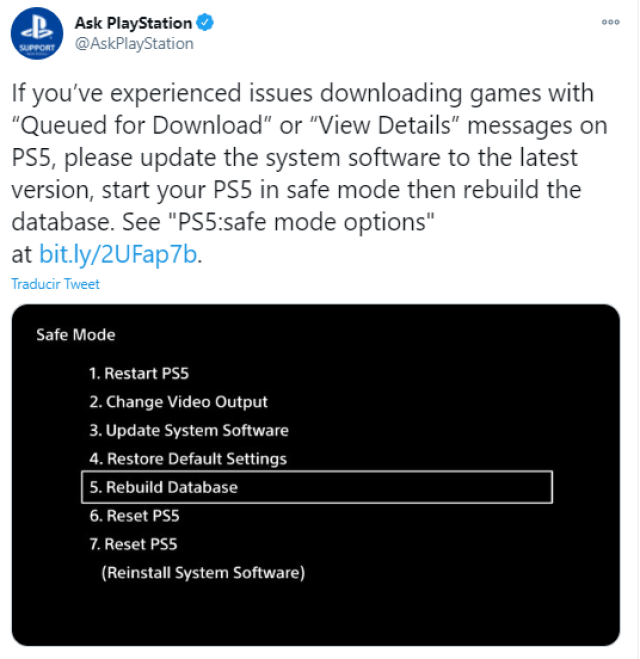
This will be quick, easy to pull off, and will not eliminate your saved data. That means you won’t lose any stored games, files, or apps. Once done, retry the game. Hopefully, your Assassin’s Creed Valhalla crashes, frame drops, or screen tearing will be fixed.
3) On PC, make sure your drivers are up-to-date
Game drivers, usually from Nvidia or AMD, ensure the latest AAA games run fully functional. These updates, called Drivers, allow for seamless and ready playability of games. However, they require regular updates to keep them as effective as possible. Some recent games won’t even launch properly if your PC doesn’t have the right driver.
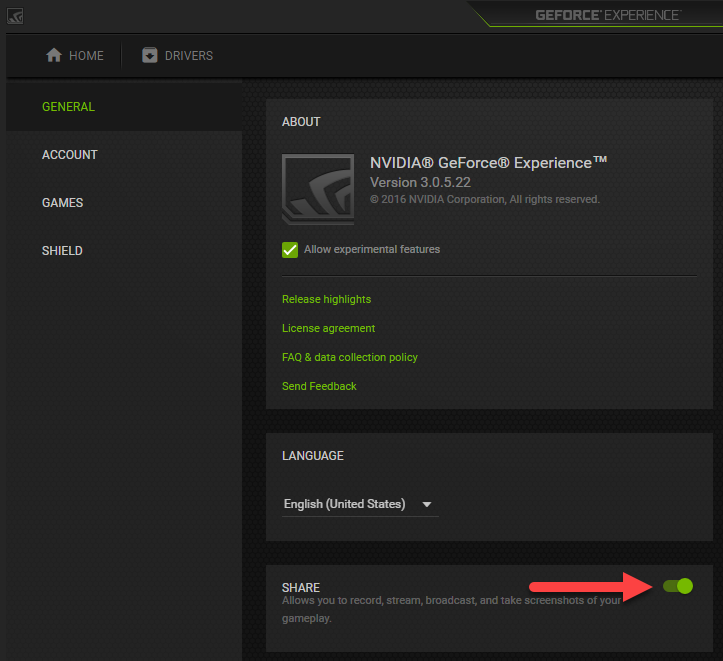
For instance, if you use an Nvidia GPU, you may have the GeForce app already installed. Check this software for the latest game-ready drivers and updates.
4) For PC players, try scanning for corrupted files
Luckily for PC gamers, Windows generally allows you more freedom than the console experience. That means you can selectively and more thoroughly inspect your game’s directory, to prevent the game from crashing. You might already see the “the file or directory is corrupted or unreadable” notification when launching Assassin’s Creed Valhalla, indicating a corrupt/broken file.
This will require several external software to properly troubleshoot. In case of a suspected malware attack, you should run an Anti-Virus program to detect and tackle it. Otherwise, right-click on the folder and open Properties, then try to Scan using Windows Defender. Lastly, if you want to be even more thorough, download and use Windows Memory Diagnostic Tool to scan all possible memory leaks. Click here for an explanation on that.
5) Make sure Windows itself isn’t making the game crash
The one caveat with gaming on PC is Windows often shooting itself in the foot. Sometimes, Windows Defender can revoke access to parts of the game based on misjudgments in security. It thinks that the game is malware, or shouldn’t have access to certain files. When that happens, your game can crash. To prevent this, you’ll need to override it using Administrator Access.
Similarly, Windows updates come out buggy at times and lead to instability. This means that previously fine programs like Assassin’s Creed Valhalla crash or run poorly. If you suspect this to be the case, try rolling back to a previous, stable version. After all, several forums where PC users report Windows bugs exist to help others troubleshoot.


