The Xbox Series X, quite frankly, is the best Microsoft console in over a decade. Unlike its ill-fated and troubled predecessor, the Xbox One, this console actually matches the competition. It offers similar, if not more, performance as the rival PS5, with similar 4K resolution. However, that doesn’t make it perfect. In fact, this miserable year, grappling with the ongoing pandemic and rushed schedules and delays, leads to several issues.
More specifically, the Xbox Series X faces some serious issues, and has since its recent launch. One of the most notable of these is poor performance on several AAA games. When directly compared to the PS5, games like Assassin’s Creed Valhalla and Dirt 5 run poorly. Microsoft actually acknowledged this and stated the late access to devkits for games is the cause.
One major issue is with 4K playback, and display issues when running on a 120 Hz screen
It seems the Xbox Series X suffers from repeated display failures and errors. As several users across the world report, the issue seems to affect only 4K televisions with 120 Hz refresh rates. Luckily enough for monitor users, they should not face the same issues. Apparently, the error occurs when the Xbox Series X is plugged into the TV using a HDMI 2.1 cable. Users report seeing a message, depending on the TV, along the lines of ‘No Signal‘ or ‘Corrupted Image‘, when they try to run their Xbox Series X.

The HDMI 2.1 cable supposedly allows the Xbox Series X and PS5 to output 4K resolution at 120 Hz. Damage to either the port or the cable may lead to some expected issues. The Xbox Series X, while supporting VRR (variable refresh rates) on televisions unlike the PS5, seems to botch this feature. Gamers with VRR enabled, may experience heavy screen tearing and thus this feature clearly needs optimization on Microsoft’s part.
Fixes for 4K 120 Hz display issues are generally simple, and hopefully won’t reoccur
However, in this case Microsoft might have a few software bugs in this output. Keep in mind that Microsoft has acknowledged and is currently working on several fixes of its own. They even issued their own compilation of other Xbox Series X issues and bugs, which you can read here.
Hence, until then, we’ve taken the liberty of compiling the best ways to fix your 4K 120 Hz display issues. So without further ado, lets get into them!
1) Try to update your television’s firmware, especially in ‘Smart’ TVs
Most 4K televisions, especially those with the high refresh rates like 120 Hz, come as ‘smart’ devices. A lot of them use Android OS, or other similar multimedia OS’s to make navigating easier and pack in more functionality and supported apps.
However, sometimes faulty. unstable builds of the OS firmware comes out, causing audio bugs. In that case, you need to make sure that you have the latest, most recent version installed on your TV. For instance, if your TV is a Samsung display, check the official website here.
If you have another brand, don’t fret. Simply check online and you’ll gain access to all the official firmware you’d need to download. This will hopefully fix any issues with your 4K TV and the display error.
2) Try running your Xbox Series X at 4K 60 Hz, and keep VRR on
If the issue isn’t related to the TV firmware, its possible the Xbox Series X is having display recognition issues. To test that assumption, we can toggle on and off certain settings pertaining to the refresh rate.
Navigate to your Xbox display settings, and select the 60 Hz mode at 4K resolution. Ignore the fact that your TV can run 120 Hz as well for now, these settings can be changed back later. Next, go to TV & Display Options and toggle Variable Refresh Rate on.
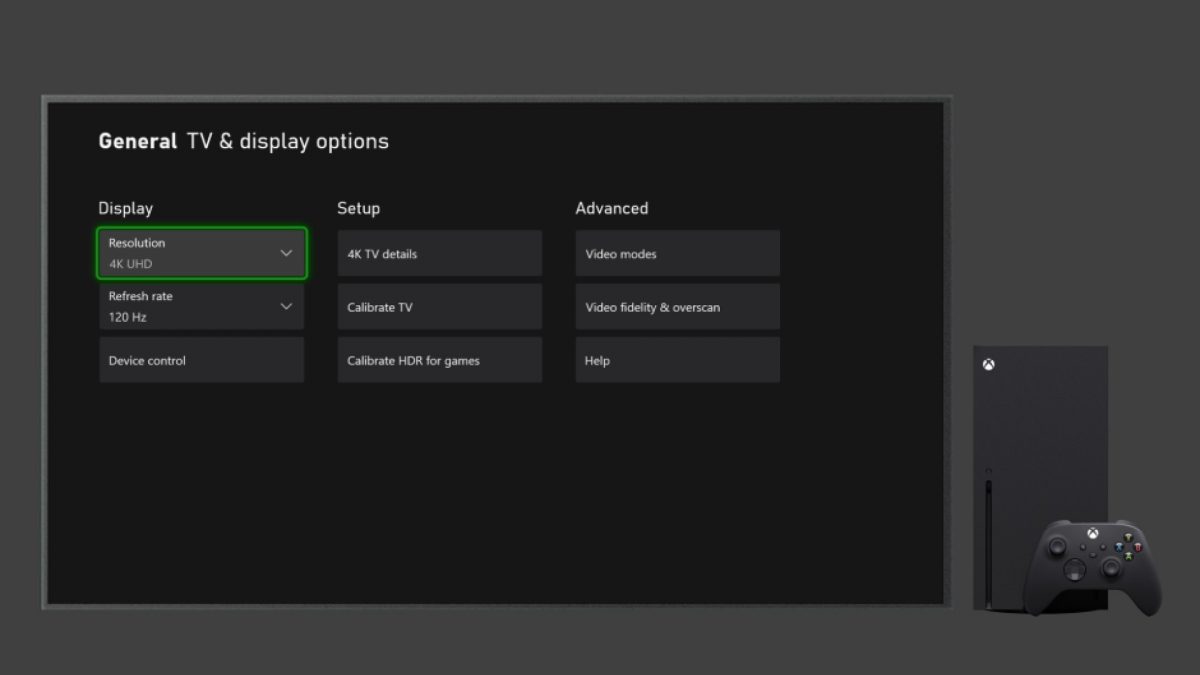
This setting will troubleshoot and see if only the 120 Hz mode is causing issues, or all TV options across the board. If the same display errors, like ‘no signal’ or ‘corrupted image’ persist, the fault lies elsewhere.
3) Try running the display at 4K with 120 Hz, this time enabling VRR
It is also likely that the issue stems from poor framerate management on the Xbox Series X. That means the Xbox is giving off framerates that don’t match the TV’s refresh rate. While this usually leads to visual screen-tearing, it may also cause the display to fail in severe cases.
The main purpose of the VRR built into TV’s is to allow the framerates and refresh rates to match. Often at times, this feature works as intended. By enabling VRR in the Xbox Series X display settings, we might prevent further bugs.
4) Lower the Xbox resolution to 1080p or 1440p, and see if the problem persists
Before we advise you to buy a new HDMI 2.1 cable, it is worth confirming if that is even necessary or not. If both 60 Hz and 120 Hz fixes don’t work, and your Xbox Series X display issues persist, try a different resolution. While obviously not as ideal as 4K, testing the Xbox display settings at 1080p or 1440p may become imperative.
At 1080p, try running the Xbox Series X with VRR enabled, at both 60 Hz then at 120 Hz. Note any situations where the ‘no signal’ display issue or ‘corrupted image’ error reoccur. Then, try both refresh rates with VRR disabled.
If 1080p at all settings works fine, it’s time to test at 1440p. Make sure your output resolution is set accordingly. Then, test with all of the previously mentioned conditions. That means you need to check it at 60 Hz, 120 Hz, VRR off and VRR on. Make sure to note down what combination gave you the Xbox display error.
5) Disable VRR on your 4K television
After making sure that your Xbox Series X display error isn’t related to the console itself, we should check the TV itself. Like we mentioned with the previous firmware update fix, it is possible the VRR implementation in your 4K television is buggy. If that’s the case, you might want to return or avail the warranty on your 4K display.
To prove this is the case, you need to turn off the television’s VRR settings. There isn’t a universal way to do this, as every 4K TV’s user interface varies. However, you can usually consult your TV manufacturer’s official website or support line for instructions on how to disable VRR. If the ‘no signal’ and ‘corrupted image’ errors resolve after disabling the TV’s VRR, the fault probably lies in your 4K television.
Stay tuned for more useful guides, fixes and tips on all things tech!


