Dyson Sphere Program is a single-player, factory simulation game. The game was developed and published by Youthcat studios. Dyson Program released in January 2021 as early access. This game takes place in a future era and is based on a science fiction concept in which a society exists in a virtual space present in a computer.
They have sent the character to the real-world to construct a Dyson sphere to provide maximum power. Since its release, this game has done surprising business and sold more than 200,000 copies only in its first week on sale on different platforms like Steam and Chinas WeGame.
Just like death and taxes, issues with the game after its release are certain. These issues disrupt the gaming experience. After the Dyson sphere program was launched it also started facing some errors when the users launched the game. Now a day the error that is commonly being faced all over the world is that the game is not being loaded properly.
This error occurs when you launch your game/ When you reach the loading screen it stuck or goes black. The screen displays a message saying ‘almost there’. This is a common error being faced all over the globe by the users of the Dyson sphere program currently. We will discuss how you can resolve this issue so you don’t face this error again and can play your game smoothly without any interference of errors.
Below are the methods that you can try to fix loading screen error:-
Restart Dyson Sphere, Relaunch the system for optimization
What better fix than turning it off and on. This method is a universal fix and you should give it a try before moving to technical fixes. The first thing you should do when he faces this issue is to restart the game. Close your game and wait for few minutes and then again launch the game. It will give a fresh start to the game. Restarting it clears unwanted and interrupting process in the system memory.
If restarting the games does not solve the issue then go for rebooting your system. Either shut down your PC or give it a restart and then launch the game. This step clears all the faulty memory segments and enhances the system performance. It also kills tasks and processes that are interrupting the game. If the problem remains, follow for some technical fixes.
Configure Log Location
Sometimes the problem could be due to the log file in the installation directory. This method was given by a user. You could also be facing any log file issue. Try to configure it to resolve the issue. There is a log file that will be located in your system directory. It could be found from the location given below:
C:/Users/%username/AppData/LocalLow.Youthcat Studio/Dyson Sphere Program
In this location, there will be a file called output_log.txt. Click this file and it will solve the issue you are facing. It could differ on your system so look for the particular file.
Verify file integrity for Dyson Sphere
While downloading the game, chances are that your game files could be corrupted or missing. These files tend to incur problems when launching or game. Due to some missing files, you could get stuck on the loading screen. You should verify your game files and install new ones. If you are still facing the error and don’t know what to do next, then you should definitely verify the integrity of the game. Verification could be done from the steam library. For this, you need to:
- Launch the steam and go to the library
- From the games library page, select Dyson Sphere.
- Click on Manage and then head towards properties
- Select the Local Files tab and click the option that states ‘verify the integrity of game files’.
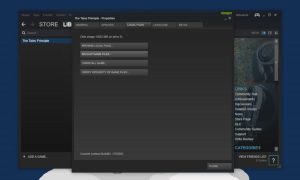
After this process, the steam will verify the files of a game and this process could take few minutes. Once completed, restart the game, and this time the error would be resolved hopefully.
Disable third-party apps, Configure Overclock settings
Some times you can face such errors due to interference of third party applications. These applications tend to crash your game or make it stuck at some point. The first thing you should do is to block or disable third party applications like MSI Burner or any software application for mouse or keyboard. You should also disable the Steam overlay along with the Geforce Experience overlay. It would help to resolve crashing issues for Dyson Sphere.
Another thing you should try is to configure your GPU. You can try to revert its overclock settings so that the game could run smoothly on your GPU settings without crashing or being stuck. You can use MSI Burner to reduce clock size to 100 MHz. If you are unaware of this fix, then you can also try to limit game FPS to 30. Follow the steps below to limit FPS:-
- Go to the NVIDIA control panel.
- Look for Manage 3D settings and head to game settings
- Under Dyson Sphere, click on the turn ‘Max FPS limit’ and set it to 30
Read Dyson Sphere beginner’s guide for efficient playthrough
Update your GPU drivers
The recent games have been advanced. They require the latest driver version to run smoothly. Chances are that your GPU drivers may be outdated and not compatible to run the latest game. The first thing you need to do is update your drivers to the latest settings. Although drivers are set to automatic update you could have paused them. So turn the automatic update for drivers or download manually. For manually updating the drivers, use NVIDIA or AMD app. You can also visit their homepage from the links given below:
Try configuring your NAT settings:
There might be some issue with your connection settings. Try to configure NAT settings and set it from strict to moderate or open. The purpose of NAT is to verify or check how smooth and stable your internet connection is to allow the game servers to access it without any disturbance.
There are two ways in which you can change your NAT settings. The first and better way is that you ask your internet provider to change your NAT settings and the second way is by manually doing it. For manually changing the NAT settings you just need to enable the UPnP option from the router settings page.
Re-install Dyson Sphere
After trying all these methods, if you are still facing the issue of the game not being loading then you should go for uninstalling the game. Uninstall the game and install it again with proper precautions. When you uninstall the game, all the corrupted files and viruses attached to the game will be deleted from your PC. These corrupted files could be the reason that your game was not loading or working properly. This step should only be used as a last resort.
These were all the methods that should help you in resolving your error. Since the game has been launched recently, there is no official fix so far. If you still face this issue, do contact the Dyson Sphere Program support team and then lodge a complaint so that they can undermine the root cause of the problem.


