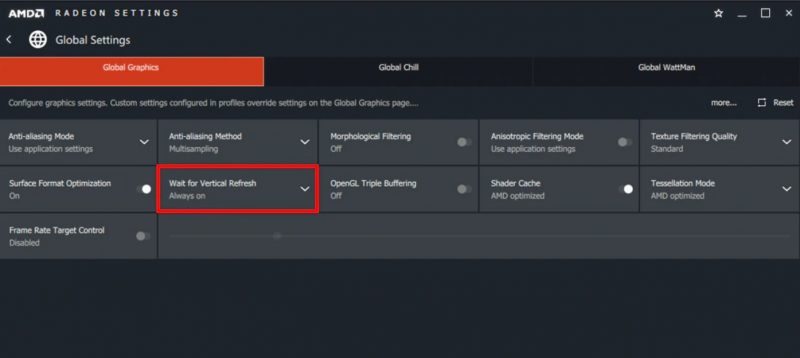Cyberpunk 2077 is arguably the most anticipated game of the last decade. Announced over 8 years ago way back in 2012, the game has always been stuck in development hell as the project has just been a bit too ambitious for CDProjektRed to deliver. However, after the success of Witcher 3, CDPR was finally able to go all-in on Cyberpunk 2077 and deliver the game that they’d always wanted to make.
So, after a wait of almost a decade and multiple delays, Cyberpunk 2077 is finally out now on all platforms. What is all the hype about though? Well, trying to summarize Cyberpunk 2077 and its sheer scale can be pretty hard. It is, essentially, Fallout and Deus Ex combined, but even bigger.
The dystopian world of Cyberpunk 2077 is massive and filled with such tiny detail and nuances that it is almost impossible to see it in one playthrough. Furthermore, the customization options and the RPG elements are incredibly thorough and deliver a level of immersion that is unheard of outside the most elite RPG games.
Also read: Cyberpunk 2077 disables annoying graphical option by default
However, it is not the RPG elements or the world-building that most people are excited about when it comes to Cyberpunk 2077. Instead, it is the visuals and the aesthetic of the game that is so alluring. The game takes inspiration from the likes of Blade Runner and runs away with it to a degree that just hasn’t been achieved in a video game before. Night City is full of bright neon lights, big leather jackets, tall skyscrapers, and most importantly, real-time raytraced reflections.
Cyberpunk 2077 is a showcase for high-fidelity raytraced reflections
With the launch of Xbox Series X, PS5, NVIDIA GeForce RTX 30 series cards, and the AMD RX 6000 cards, we are finally ready to propel ourselves into the world of proper raytracing in games. Previously, most hardware was just not powerful enough to take on the massive performance hit that comes with RT and thus, it wasn’t implemented on a wider scale around the industry.
Now though, we’ve already seen a plethora of games with good raytracing implementations like Watch Dogs: Legion, Spiderman: Miles Morales, and now, Cyberpunk 2077. The raytraced reflections in this game though, take it to a whole another level as the neon lighting is incredibly pleasing to look at when it gets reflected on surfaces. Having said that, the cost of getting good RT and visuals in Cyberpunk 2077 is pretty high.
Before its release, we all knew that Cyberpunk 2077 was not going to be a slouch in terms of its hardware requirements. It is, arguably, one of the best-looking games out right now and hence, requires a lot of horsepower to drive itself. In addition to that, despite being delayed several times, the game is still not in a good state and needs a lot more polish. Random glitches, FPS drops, stutters, freezes, and even crashes plague the world of Cyberpunk 2077.
You need to tweak your settings before you can fully dive into Night City
And, while things can be bad if you are running on the latest NVIDIA RTX hardware, they are even worse for those running anything less powerful despite choosing lower graphics settings. So, as expected, this isn’t the best-optimized game out there by any means. It was going to be a resource hog and it is exactly that. And with over a million concurrent players already, complaints have already sprung up all over the internet reporting extremely low framerates, crashes, visual bugs, glitches, and other performance issues in Cyberpunk 2077.
And, while we’re sure that CDProjektRed is already working on the next performance patch for the game, we don’t know when that’ll come out. No one wants to wait to play their favorite game though, right? So here, we have a few tricks and fixes that might help with low FPS, crashes, stutters, freezes, graphical glitches, and other performance issues in Cyberpunk 2077.
1. Cyberpunk 2077 System Requirements:
We’ve already established that Cyberpunk 2077 is a resource hog and takes a powerful rig to run at any decent settings and framerate. So, if you have a 6 years old gaming rig, you could be sitting at the low end of the spectrum. For instance, while the game does run on previous-gen consoles, it doesn’t look good at all and you’ll have a similar experience if you’re running an old rig.
As for the official system requirements, they can be a bit hit or miss depending on how well the game is optimized for your specific set of hardware. However, the official list is very extensive and covers a wide range of settings ranging from 1080p minimum to full 4K Ultra with Raytracing. So, if you don’t fall within any of these categories, then you just might be out of luck and will have to upgrade in order to roam the streets of Night City.
Cyberpunk 2077 Minimum 1080p Requirements:
Processor: Intel Core i5-3570K or AMD FX-8310
Graphics Card: GTX 780 3GB, RX 470 4GB
RAM: 8 GB
Video Memory: 3 GB
Storage: 70 GB HDD
OS: Windows 10 64-Bit
As you can see, the lowest 1080p requirements don’t necessarily require the most cutting-edge machine to run properly. However, our testing didn’t produce the same results so you should essentially have something a bit more powerful than this even if you wish to run the game at its lowest settings in 1080p.
Cyberpunk 2077 Recommended 1080p Requirements:
Processor: Core i7-4790 or Ryzen 3 3200G
Graphics Card: NVIDIA GeForce GTX 1060 6GB or GTX 1660 Super
RAM: 12 GB
Video Memory: 6 GB
Storage: 70 GB SSD
OS: Windows 10 64-Bit
1080p high is where things start to get a bit more demanding. However, most people who run decent 1080p rigs these days have a GTX 1060 installed at least so this shouldn’t really be much of a problem. On the other hand, SSD storage and 12 GB of RAM might irk you a bit. From our testing though, while the SSD improves the performance by a massive amount, it is not absolutely necessary for smooth gameplay.
The requirements are more or less the same for 1440p Ultra as well with the exception of a better graphics card (like the RTX 2060 or RX 5600 XT).
Cyberpunk 2077 Recommended 4K Ultra Requirements:
Processor: Core i7-4790 or Ryzen 3 3200G
Graphics Card: NVIDIA GeForce RTX 2080 Super, RTX 3070, or AMD Radeon RX 6800
RAM: 16 GB
Video Memory: 8 GB
Storage: 70 GB SSD
OS: Windows 10 64-Bit
This is the peak that you can hit if you’re looking to run the game at its highest preset without raytracing. And, as you can see, this requires some serious horsepower. However, if you’re playing on a monitor, we’d recommend toning down to 1440p settings for an optimal experience.
Cyberpunk 2077 Minimum 1080P Ray Tracing Requirements:
Processor: Core i7-4790 or Ryzen 3 3200G
Graphics Card: NVIDIA GeForce RTX 2060 or AMD Radeon RX 6800
RAM: 16 GB
Video Memory: 6 GB
Storage: 70 GB SSD
OS: Windows 10 64-Bit
Now we’ve entered into the realm of raytracing and as expected, this bumps up the GPU requirements. However, even the weakest of RTX cards is able to pull off decent ray-tracing presets at 1080p with DLSS so if you’re not worried about resolution and want raytracing, this is the one for you.
Cyberpunk 2077 1440p High Ray Tracing Requirements:
Processor: Core i7-6700 or Ryzen 5 3600
Graphics Card: NVIDIA GeForce RTX 3070 or AMD Radeon RX 6800
RAM: 16 GB
Video Memory: 8 GB
Storage: 70 GB SSD
OS: Windows 10 64-Bit
For most gamers, 1440p high with ray tracing is the sweet spot in terms of performance and visual quality. However, in order to achieve this preset in Cyberpunk 2077, you’re going to need a 3rd Gen Ryzen processor and the new NVIDIA RTX 3070 graphics card. So, this one leaves out a lot of people who haven’t upgraded their rigs for a couple of years now. However, if you have an RTX 2080 Super or above, you should be fine.
Cyberpunk 2077 4K Ultra Ray Tracing Requirements:
Processor: Core i7-6700 or Ryzen 5 3600
Graphics Card: NVIDIA GeForce RTX 3080
RAM: 16 GB
Video Memory: 10 GB
Storage: 70 GB SSD
OS: Windows 10 64-Bit
This is the holy grail of graphics presets for Cyberpunk 2077. And, as expected, you’re going to need the latest and greatest from NVIDIA in the form of an RTX 3080. However, if you want to bump the Ray Tracing up to an even higher Insane mode, you’ll probably have to dish out over a thousand dollars for the RTX 3090.
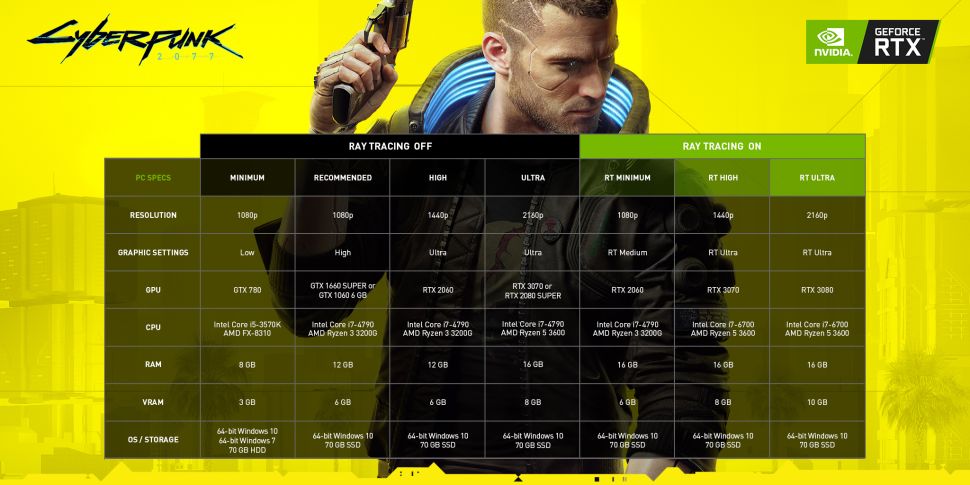
2. Download the latest graphics drivers:
Cyberpunk 2077 just came out and as is the case with any new game, it too suffers from the typical launch performance syndrome. The game isn’t exactly well optimized and has a lot of frame drops here and there. However, if you’ve got early access to the game and haven’t changed anything since then, you might need to update your graphics drivers.
NVIDIA recently released its game-ready graphics drivers for Cyberpunk 2077 that should improve the performance by a lot. Furthermore, it is always a good idea to keep your drivers up to date as the future performance patches for the game are also designed for the latest version. So, if you’re getting FPS drops, crashes, stutters, glitches, or other performance issues, simply updating to the latest graphics driver version could fix a lot of things for you.
Additionally, you should also turn on automatic updates so every new update gets downloaded automatically. If you haven’t set it to auto-update though, you can still manually download them. Just head over to the link below to update to the latest graphics card drivers for Cyberpunk 2077.
3. Select Dedicated GPU for Cyberpunk 2077:
As we’ve deduced from the system requirements, Cyberpunk 2077 is an incredibly demanding game and requires a lot of horsepower to run properly. And, with those kinds of requirements, most people would run it on a desktop PC. Having said that, a lot of newer laptops are pretty beefy and have the latest RTX cards inside.
However, gaming on a laptop is always a strange experience since you’re trying to balance battery life with performance when you’re unplugged. And, most laptop manufacturers have power-saving features installed for battery longevity. Usually, an effective power saving tool is using the low-powered onboard integrated graphics instead of a dedicated graphics card.
And, as Cyberpunk 2077 is a resource hog, there is no way you can run that game on an integrated graphics chipset. So, if you’re having serious performance issues, you could be trying to run the game on integrated graphics rather than your dedicated graphics card. And, while turning off power-saving features for your laptop does usually switch over to dedicated graphics, it doesn’t necessarily enforce it for every game.
So, you’ll have to manually enforce the usage of your dedicated GPU for Cyberpunk 2077. Here’s how you can do that for NVIDIA Graphics Cards:
- Open the NVIDIA GeForce Control panel by right-clicking anywhere on an empty desktop.
- Click the Manage 3D Settings option in the control panel.
- Now, you have two choices. You can either enforce dedicate GPU usage for all games or just for Cyberpunk 2077. If you want to enforce it globally, stay on the global settings tab and select performance mode.
- Otherwise, if you want to enforce dedicated GPU usage for Cyberpunk 2077, go to the Program list and look for Cyberpunk 2077. If you cannot find the game within the given Program List, you can browse for it manually as well. In order to do that, select the browse button and find the .exe file for Cyberpunk 2077 in its installation folder.
- After selecting Cyberpunk 2077 from the program list, you can now change its individual settings. So, just select the performance mode option and apply. Now, your game will always utilize the dedicated GPU rather than the integrated one.
4. Change Graphics Card settings:
Most modern graphics cards come with their own utilities for tweaking settings. Usually, the default preset is good enough for most games but for something hefty like Cyberpunk 2077, you’re going to need to shuffle them around to get the best performance out of your GPU. This means changing a bunch of settings within your graphics card control panel to improve FPS and hopefully also prevent stutters along with other performance issues in Cyberpunk 2077.
A game’s own graphics settings are obviously important when it comes to increasing performance. However, the graphics cards themselves offer tons of different settings that can actually make a massive difference in performance. Both NVIDIA and AMD have extensive utilities to change their settings. These include proprietary features like Radeon Anti-Lag or others like Threaded Optimization. Nevertheless, here are the optimal graphics card settings for Cyberpunk 2077 on both AMD and NVIDIA graphics cards.
NVIDIA Graphics Card Settings:
If you have an NVIDIA Graphics Card, you can alter your settings via the NVIDIA Control Panel utility. Just follow these steps:
- Open NVIDIA Control Panel and head over to the Manage 3D Settings tab on the left.
- If you want to apply these settings to all games, select global settings. However, if you want to apply these to only Cyberpunk 2077, select the Program List and look for the game. If you cannot find the game within the list, hit the browse button, navigate to the game’s installation directory, and select the .exe file for it.
- Once you’ve selected the game or global settings, change the power management mode to performance mode. This will ensure that your GPU is working at its maximum pace.
- Turn off Image Sharpening mode. This will turn off the sharpness post-processing that can hog up your resources.
- Disable Low-Latency Mode.
- Set the Max Pre-Rendered Frames value to 1. This will ensure that your GPU is working on the immediate next frame rather than trying to process what’s ahead.
- Enable Threaded Optimization and G-Sync if your monitor supports it.
- Set the Display Mode to Single Display Performance Mode. This can help massively if you have a multi-monitor setup as this tunnels the resources into a single display.
- For Texture Filtering Quality, select the Performance Mode option.
AMD Graphics Card Settings:
If you have an AMD Graphics Card, you can change its settings using AMD’s Radeon Control Panel utility. Just follow these steps:
- Right-click an empty desktop space and open up the AMD Radeon Settings Control Panel.
- Now, choose the Global Graphics option to change graphics card settings for your games.
- Once you’re in, turn off all the proprietary post-processing options that AMD has enabled by default. These include Radeon Anti-Lag, Radeon Chill, and Radeon Boost.
- Also, turn off wait for Vertical Refresh (which will boost performance but can cause screen tearing).
- Disable Image Sharpening, Anisotropic Filtering, Maximum Tessellation Level, Frame Rate Target Control, and OpenGL Triple Buffering.
- Now, turn on Surface Format Optimization.
- For the GPU Workload setting, select Graphics Mode for the best performance.
- Select Performance Mode under the Texture Filtering Quality option.
- Finally, set both Tessellation and Shader Cache to AMD Optimized mode for the most optimal experience while playing Cyberpunk 2077.
We’re still testing out different in-game graphics settings for Cyberpunk 2077 so stay tuned for those to follow right here!