Call of Duty: Warzone is a battle royale game. The game is a part of Call of Duty Modern Warfare. It was released in 2020. Warzone was developed by Infinity Ward and Raven studios, published by Activision. The game was released globally on PlayStation, Xbox, and Microsft Windows. Warzone released as a free to play game and do not require the purchase of its predecessor. This game is available as a cross-platform version for players.
Every new game comes with bugs and glitches and is updated over time. The most common error now a day is the Rembrandt error. Rembrandt error is quite common in Call of Duty Warzone. nowadays. Many people have been reporting it.
https://twitter.com/KPillai96/status/1304875355363139584?s=20
To get your Rembrandt error fixed in Call of Duty Warzone, follow the steps given below:
Restart Call of Duty Warzone
Why not try simple methods to resolve our issues?. Turning Off and On works like a magic wand. If you get a Rembrandt error try turning off your game and start it again. This classic method works pretty well rather than geeky fixes. Restarting the game kills any unwanted process from the system. This helps to clear bugs in memory resulting in optimized game performance.
For better results, we would suggest you reboot your system. This step would kill all the unwanted tasks and processes from the system memory and refreshes it so you can have a better game experience. Before moving on to technical fixes, do try this method and it will work hopefully.
Check your internet connection
If restarting the game or system doesn’t work, the problem could be with your internet connection. It is quite possible that you have weak or unstable connectivity. Due to weak connection, it is likely that Rembrandt error occurs. It could result in party joining issues. To solve this problem, turn off your router, wait for 10-15 seconds and turn it on. It will help to reset connection signals. You can also reduce the router connectivity load by turning off the WIFI of idle devices. You can also connect to Ethernet for a smooth connection if you face any problem with Wifi.
UP TO 90% OFF ON LATEST GAMES – VISIT CDKEYS TO ENJOY NEW SALE
Configure your router’s advanced settings
Another reason for the Rembrandt error could be your strict router settings. You need to configure NAT type and QoS settings. The basic purpose of NAT is to establish a connection between your IP and Warzone servers. If you are playing on a strict NAT, chances are for connection failure to datacentres resulting in matchmaking errors. You should change your NAT from strict to moderate. To change NAT settings, go to your router login page. Enter credential sand under router settings, look for UPnP. Enable UPnP and save settings. It will result in a smooth connection to servers.
Read: How to fix ‘SAPPHIC lobby’ error in Warzone matchmaking
Try to configure your QoS settings as well. This service is responsible for providing a better bandwidth to certain processes. Chances are that your game may be receiving less bandwidth than other processes. You can change your QoS settings from your router menu, Look into settings, and under QoS, enable the Call of Duty Warzone to get higher bandwidth.
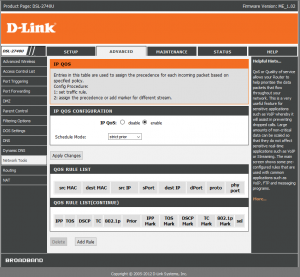
Change party host and resend invites
It is possible that the current party host has a strict NAT type. Due to this, you could be having Rembrandt error and not able to join the party. To resolve this issue, you can disband your current party and make someone with open or moderate NAT type the host and resend the invites again. Through this, you would be able to join the party easily and enjoy gaming.
Use Battle Net repair tool to check Call of Duty: Warzone
When you download the game, chances are that the files could be damaged or corrupted. In order to enjoy a glitch-free game experience, you need to verify the files and install new ones. Like steam, we have other tools to verify the integrity of the files.
The best tool for this is to use the Battle.Net repair tool. This is a very important tool. It will run and check for any errors in your game files. Once it detects the error, it would replace the damaged file with a new one. Follow the steps below to check for the damaged files in Call of Duty Warzone:
- Open your Battle .Net repair tool from the shortcut
- Head on to the Call of Duty Warzonetab
- Click on the options button under the game.
- Select the ‘Scan and Repair’ option.
After this, the repairing process will start and it will resolve any known error. After completion restart your game and hopefully, it will fix the error.
Run Call of Duty: Warzone as Administrator on PC
Another major reason for this error could be the restriction from your PC. It could sometimes consider your game and related files as viruses and may restrict them. This will result in performance issues and other game-related tasks error. It could also blacklist the online contents and processes of the game.
UP TO 90% OFF ON LATEST GAMES – VISIT CDKEYS TO ENJOY NEW SALE
One way to remove this restriction is to run your application as an Administrator. To run your game in administrator mode, simply right click your shortcut and select the ‘Run as Administrator’ option. This step provides you control for your application and helps you edit and control files by giving access.
Rebuild game database on PlayStation
On Playstation, you can rebuild your game database. Rebuilding the database can be compared to defragmenting your drive on a PC. A fragmented drive can harbor corrupted data and also slow down the data transfer rate. Luckily! you have an option to rebuild your database to resolve these errors. To rebuild the database, follow the given steps:
- Power off your PlayStation.
- Enter the safe mode. It can be done by long-pressing power button until you hear the beep sound.
- From the option, select the ‘Rebuild Database’ option
This takes your system into the rebuilding phase. Wait for the process to finish and turn on your system. Hopefully, your error would be resolved by now.
If you are still having bad luck, the only option you are left with is to uninstall your ga,e and install it again. This will permanently delete corrupted files from the system. The above methods are quite effective and solved the issues. If you are still facing Rembrandt error, try contacting the Activision support team and lodge your complaint They will look for the root cause and help to solve your issue.
UP TO 90% OFF ON LATEST GAMES – VISIT CDKEYS TO ENJOY NEW SALE


