Call of Duty: Warzone and Modern Warfare is a first-person shooter game. The game was released in 2019. It was developed by Infinity Ward studio and published by Activision. Modern Warfare is the 16th installment in the Call of Duty franchise, and a relaunch of the Modern Warfare sub-series. Modern Warfare was released globally on Xbox, PlayStation, and Windows.
Call of duty Modern Warfare made more than $600 million of sales in its first three days of the launch making it the third-best launched game in the history of the Call of duty series. It was the most pre-ordered game on PC and also the most sold game on PS4 in the first three days.
Modern Warfare fetching online profile is a problem some players are experiencing lately when they play Call of Duty: Warzone. The error occurs with the screen showing that your profile is being fetched from the datacentre and after that, an error screen appears stating that the player has been disconnected from the game’s servers. Although there is no particular solution by the company so far, Our team has found some fixes for you. To fix the problem, follow the steps below:-
Restart Warzone on your device
We all know the magic formula, ‘Turn it off and on’, and how effective it is. Instead of trying the technical fixes, use this minimalist approach to get the issue resolved. If you see the error once you login to the game, we suggest you restart your game. Sometimes the system memory may get buggy and lacks in game performance.
UP TO 90% OFF ON LATEST GAMES – VISIT CDKEYS TO ENJOY NEW SALE
Turning off the application helps to kill unwanted processes and restores the memory performance. It ensures next time you play the game, unwanted processes or corrupted memory won’t be the problem. On PS4 and Xbox, you can simply quit the application by pressing the home button and launching it again. On PC you can make use of the Task Manager to quit the application and restart it.
Restart your internet router or Use an Ethernet
If the above method didn’t get your issue fixed, we suggest restarting your internet connection. It happens that your connection might get overload or unstable and as a result, isn’t providing you a smooth and stable connection and halting gaming experience. Chances are that your might get a connection error due to such connectivity. Try turning your internet router off from the power button. Wait for 10-15 seconds a restart it again. This helps to reset the signal strength and fix any interruption with your connection.
You can also disconnect WIFI from the devices that are not in use. This method helps to reduce connection load from the router providing good signal strength. If you are facing any problem with your WIFI, try connecting an Ethernet cable with your PC to get s smooth connection flow.
On PS4 rebuild your Warzone database, clear cache on Xbox
Just like in PC we defragment hard drives to make them perform better and speed up our system. PlayStation makes use of rebuilding the database to clear any junk from system memory and get it fixed if it has become laggy. Rebuilding a database reorganizes your hard drive making performance much more optimized. To rebuild the database, follow the steps below:-
- Turn off your Playstation.
- Go to the safe mode. It can be done by holding the power button until you hear two beep sounds.
- Connect your Dualshock and from the options go to ‘Rebuild Database’ and press ‘X’
This will start the rebuilding process on your console. It will take some time depending on your console capacity. Meanwhile, you have to wait before restarting. Once done, start your game and hopefully, the issue gets fixed. On Xbox, you can try clearing the system cache to ensure performance. To clear the cache, press and hold the power button until it powers down to clear the cache.
Read about how to fix Memory Error HKS in Call of duty Warzone
On PC update your GPU drivers
Call of Duty: Warzone is updated frequently by the developers through patches and updates so it needs updated drivers as well to perform smoothly. Sometimes it happens that the drivers of your GPU are not fully updated causing performance or connectivity issues in the game.
Drivers are usually set for an auto-update but sometimes, the users turn them off as they might not be useful for every user. So, if you have set automatic updates off, the first thing you need to do is to manually update your drivers. You can update your age drivers from Nvidia or AMD app or visit their homepage and download them manually. After updating your drivers, restart your game. You can visit AMD and NVIDIA graphics card update links from here:-
Configure NAT type and QoS of your Internet router
If adjusting your router doesn’t work either, try tweaking your internet connection’s advanced settings. You need to modify your NAT type and QoS settings. Why is NAT important? NAT type provides a connection between your IP address to Call of Duty Warzone servers. It allows you to play the game with your friends online. A strict NAT type may restrict your connection to game servers and thus giving you a connection error in the game or failed to fetch your profile from the datacentres. You can ask your IP provider to change your NAT type or follow the steps below:
- Go to your router login page.
- Enter your credentials and head to settings.
- look for UPnP and enable this option
- Save settings and restart your router
Another method you can try is to change QoS settings in your router settings. QoS basically refers to what household application is prioritized and getting maximum bandwidth as compared to other applications. For instance, when you try to play Warzone, it could happen that other devices may be using much more bandwidth and the game might not get enough bandwidth. So you need to prioritize your gaming device to use high bandwidth in order to play the game. You can do this by following steps below:
- Go into your router settings
- look for QoS in the list
- under the processes, prioritize the device you play the game with.
- save and restart your router
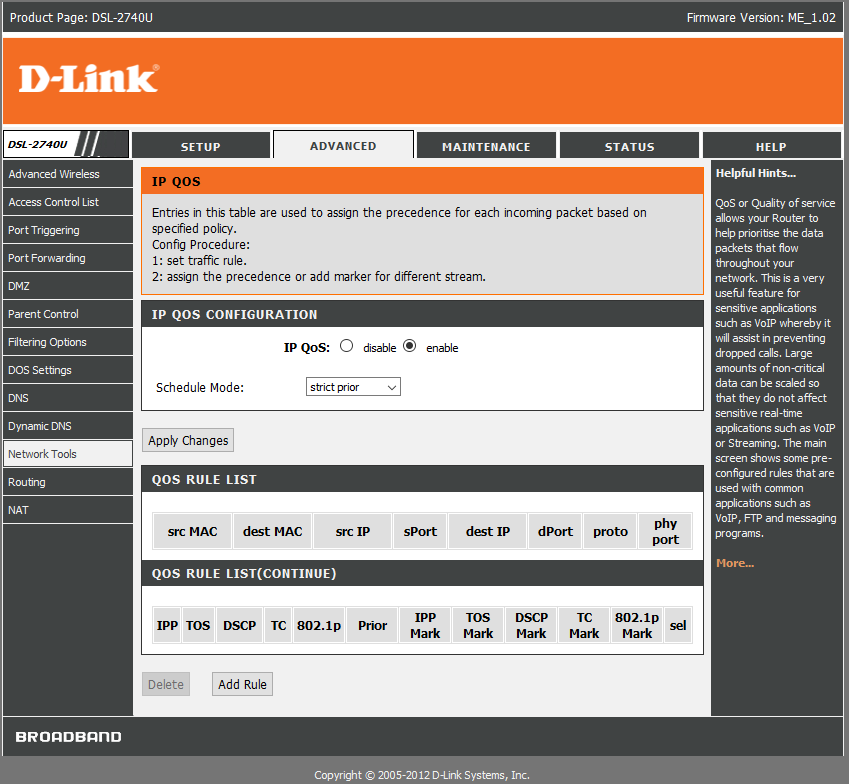
Tweak your DNS settings
Another method you can try to fix your DNS settings from the router. In order to change your DNS settings to avoid this error, try the following:-
- To fix the bug, head towards the network settings.
- Head on to the advanced settings and select the DNS settings.
- When you reach there, press the manual button to enter the following number 8.8.8.8 on the screen that changes your DNS settings.
- After that, a screen will appear for the second time and then you must enter 8.8.4.4 and after that check your connection which should be all good.
- Launch the game and hopefully, the error will not appear.
We have listed above some methods which will surely help and you won’t face any problem after that. If you still face the error, contact the support team of Modern Warfare and share your problems regarding the game. With more and more players reporting this error, chances are that Activision and Infinity Ward are aware of the issues. Until a patch for the problem comes, all we can do is wait.
UP TO 90% OFF ON LATEST GAMES – VISIT CDKEYS TO ENJOY NEW SALE


