When it comes to open world AAA games, few do it better than Assassin’s Creed Valhalla. Boasting stunning visuals, with gorgeous scenery and colorful backdrops, ancient England has never looked this appealing. Taking the role of a Viking leader, players experience an immerse, freeform campaign with loads of content. Brutal combat, organic storytelling, and compelling characters make this RPG an improvement over previous games in the franchise.
However, the game is not free from flaws. The chief cause for concern for players of all platforms is the incessant bugs. While the game fares better than the disappointing Cyberpunk 2077, several bugs and errors persist in Assassin’s Creed Valhalla. in fact, this spurred us to write our own guide detailing various fixes for bugs and crashes, which you can read here.
Several players on report Assassin’s Creed Valhalla server connection errors on PC, PS5, and Xbox
The most recent complaint that made rounds across the internet is the presence of Assassin’s Creed Valhalla server errors. These occur almost consistently across the PC, Xbox, and PS4/PS5 versions of the game. The most common manifestation of these bugs includes a sudden disconnection from Ubisoft’s online services, sometimes with a follow-up notification.
The main issue with this bug is the amount of content it forcibly blocks. While the main campaign is (thankfully!) playable offline, issues with the Ubisoft Store occur. That means that any cosmetic items players purchased by players suddenly become unavailable, along with any additional content. Did you spend your hard-earned money on the Ezio cloak for Eivor, only to lack access to Ubisoft servers? Does your Season Pass, a glorified DLC ticket, suddenly stop working? If so, you may need to resolve these Assassin’s Creed Valhalla server connection errors.
To that end, we’ve got you covered. After scouring the internet for the best fixes that players report success with, we have compiled a guide. Only the most effective, tried-and-tested fixes will make the cut. Keep in mind each server error fix may change in usefulness over time. Also, Ubisoft is usually aware of major issues and may patch them out via future updates. Now, take a look at these Assassin’s Creed Valhalla server error fixes.
1) Restart your game, closing it properly, and launch it again
The age old proverb comes to mind: if it ain’t broke, don’t fix it. That holds true of the classic fix for anything technology, which is turning it off and on again. This may sound silly, but it is definitely an effective way to fix Assassin’s Creed Valhalla server errors. How does it do that? By closing a running game, you kill off all associated processes. These processes can sometimes have corrupted data with bugs. Restarting your game ensures that such bugs and misbehaving processes get straightened out.
To do this on PC, simply exit your game to desktop and close the application. To make sure the game processes stay closed, you can use Task Manager (CTRL+ALT+DEL). Then, restart your PC and launch the game again.
On PS5/Xbox you can do this by closing the game process, or turning off your console. Make sure your console shuts down, rather than entering Standby Mode. Power it back on, and launch the game.
2) Reset your router, and change the NAT and Quality of Service (QoS) options
Resetting your internet connection often helps by removing any stumble blocks of incoming traffic on your network. Simply power off your router for 30 seconds, then back on again. If you use a wired connection, you can unplug your Ethernet cable for 30 seconds then reinsert it.
Changing your advanced settings can become a little complicated, but may go a long way. First of all, you’ll need Admin Access on your router’s network. As every router’s make and model is different, the only way you can do this is search up the device’s details online or contact your internet service provider. Once you have this, you can navigate the portal to find options for configuring NAT settings and enabling QoS.
NAT type refers to your network’s security when allowing online gameplay connections to the Ubisoft servers. Setting this from the default Strict to Moderate makes it easier to connect to the game servers. As long as your network is private, this should pose no security risk.
Quality of Service allows you to optimize your internet bandwidth so that your gaming PC/console receives enough for a stable online connection. This means that less essential devices on your network, like mobile phones and televisions, will stop taking the lion’s share of the bandwidth. Ideally, this leaves you with more connectivity to fix the Assassin’s Creed Valhalla server error.
3) On PS4 and PS5, rebuild your game database for Assassin’s Creed Valhalla
This fix allows PS4/PS5 Valhalla server errors and bugs to get resolved. Sometimes, game files on your console can accrue bugs and storage errors. These may slow down your game and storage, and lead to weird bugs like the Assassin’s Creed server issues. Rebuilding the database can reorganize your hard drive/SSD, so that your data is less buggy.
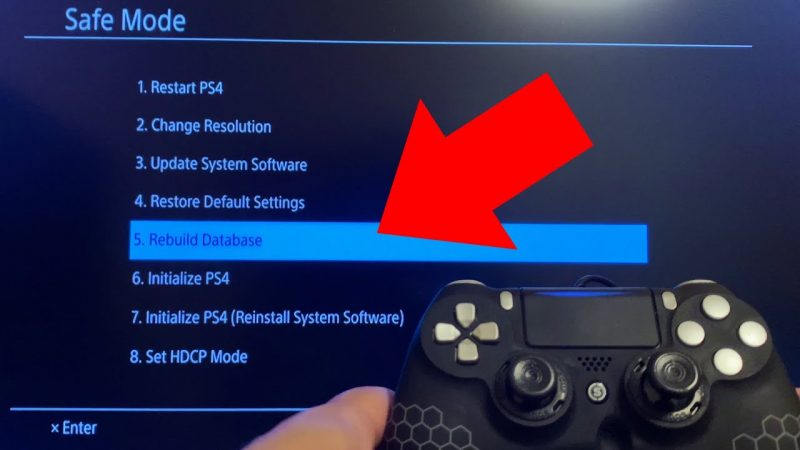
Power your console off, then hold the power button on until you hear a distinct audio cue. This indicates your console is in Safe Mode. From this menu, go to game settings then Rebuild Database. This process won’t take very long, but definitely helps fix Valhalla server errors.
4) Update your PC game drivers and Windows version
Depending on whether you have an AMD or Nvidia GPU, you’ll find drivers in different places. Game drivers are essentially software downloads that install on your PC to optimize specific game performance and squash bugs and errors. Therefore, we recommend that you routinely check and make sure the drivers get updated. For AMD drivers, you can check the official site here. For Nvidia GPU owners, you can check the GeForce Experience app.
The other thing PC players need to worry about is their Windows version. Newer versions arrive via updates, but sometimes Microsoft allows buggy versions to come out. These can negatively impact your games, and cause several errors and crashes. In such cases, we recommend you rollback to a previous Windows version until Microsoft fixes the update. Conversely, sometimes a new Windows update contains more stable software that can make games run more smoothly and stably.


