Phasmophobia is a 4 player co-op psychological horror game that puts a much grittier spin on the whole ghostbusters thing. The game has definitely been the surprise of this season as it has emerged onto the center stage next to the likes of Among Us.
Maybe the increased popularity of co-operative multiplayer experiences is responsible for that or maybe it is just a Halloween thing. Nevertheless, Phasmophobia, despite its jankiness and barebones feel, does have something truly special underneath.
Phasmophobia is all about teamwork and bravery. Your objective is to go to a haunted location and try to identify and catch the ghost that has been bugging everyone. However, driving away from conventional ghost-catching games, Phasmophobia goes very deep into different ghost types, their counters, and most importantly, the equipment you work with. From walkie talkies to motion sensors, the game gives you plenty of equipment to tackle the given situation.

Finding the most efficient set of tools and then utilizing them is another thing though. And, this is exactly what highlights the charm of the entire game. It is incredibly fun to play with friends. I mean, who wouldn’t like fooling around with their friends in a haunted house calling out a Ghost’s name repeatedly to agro it? Furthermore, the sheer moments of hilarity and sometimes utter fright are just remarkably memorable in Phasmophobia.
UP TO 90% OFF ON LATEST GAMES – VISIT CDKEYS TO ENJOY NEW SALE
Having said that, the game doesn’t exactly look or run like a AAA game, mainly because it isn’t a AAA game. Made by Kinetic Games, Phasmophobia shows its low budget the minute you jump into a game. Animations are hilariously bad and the graphics aren’t really something to behold either. But, all of those things just add to the charm of the game itself.
In addition to that, the added VR support turns the immersion level up to 11 and completely alters the paranormal experience.
Phasmophobia isn’t very well optimized on PC
All of these things are great but they come with a few caveats as well. For instance, the game is just not very well optimized on PC and suffers from a lot of bugs and performance issues. And, despite being a not-so-great looking game, it is still somewhat taxing on hardware, especially if you’re still rocking an older rig. In addition to that, if you’re planning on playing it in VR then you’re going to need a beefy set up in order to run the game at a decent resolution and framerate.
Phasmophobia players have lately been reporting multiple performance-related issues with the game including strange lag, stuttering, crashes, and low FPS. And, most of these things can be pinned down to the game just not being very well optimized. We can’t really blame the developers either though since it is made by a very small team with little budget. However, that doesn’t really take away the frustrations of those wanting to play the game which is understandable.
Thankfully though, there are a few fixes out there already for Phasmophobia that solve different performance issues including low FPS, crashes, freezing, stuttering, and lag. So, if you’re having trouble catching that sleazy ghost due to your game’s framerate tanking every few seconds, don’t worry because we’ve got a big list of potential fixes for your problem.
1. Phasmophobia System Requirements
Phasmophobia is still a relatively new game so one would expect it to be pretty taxing on modern hardware. However, due to the fact that it is an indie game, the requirements for it aren’t sky high by any means. In fact, the official system requirements given by the developers are actually pretty tame and it seems like any decent gaming rig from the past 5 years should be able to run the game comfortably.
Having said that, if you’re trying to run Phasmophobia on a laptop with integrated graphics, you might encounter performance issues like low framerates. That is to be expected though since you can’t really expect to play any decent-looking games on integrated graphics apart from maybe the newest Ryzen 4000 or Intel Iris graphics.

Phasmophobia isn’t too heavy on storage either as it just takes around 15 gigs of space on your drive. However, both the minimum and recommended specs of the game do require you to have a decent dedicated graphics card. Nevertheless, here are the official system requirements for Phasmophobia:
UP TO 90% OFF ON LATEST GAMES – VISIT CDKEYS TO ENJOY NEW SALE
Minimum Requirements:
- Operating System: Windows 10 64-Bit
- CPU: Intel Core i5-4590 or AMD FX 8350
- RAM: 8 GB
- Graphics Card: NVIDIA GTX 970 or AMD Radeon R9 290
- Network: Broadband Internet connection
- Storage: 13 GB available space
Recommended Requirements:
- Operating System: Windows 10 64-Bit
- CPU: Intel i5-4590 or AMD Ryzen 5 1500X or greater
- RAM: 8 GB
- Graphics Card: NVIDIA GTX 970 or AMD Radeon R9 290
- Network: Broadband Internet connection
- Storage: 15 GB available space
As evident from the specs given above, Phasmophobia sits somewhere in the middle for how taxing it is on hardware. Having said that, one thing that you do need to note is the fact that these system specifications should work for VR as well. So, you could potentially run the game smoothly on lower specs as well without VR.
2. Update your Graphics Card drivers:
Phasmophobia is a relatively new game and most new games come with bugs and optimization issues. Usually, big AAA releases get day 1 release patches and game ready drivers from graphics card companies. However, since Phasmophobia wasn’t exactly the biggest of games to launch this year, you won’t find any official NVIDIA or AMD game-ready drivers for the game.
Having said that, since the game has made seismic waves throughout the industry and is now huge, you’d expect both NVIDIA and AMD to look towards it and provide some form of tweaked drivers for better compatibility. So, if you have been sitting on older drivers and have been experiencing performance issues like FPS drops and stutters, installing the latest drivers would be a good shout. You can download the latest NVIDIA and AMD graphics card drivers via the links given below.
3. Force dedicated GPU usage for Phasmophobia:
A lot of times, games don’t actually use your graphics card. This usually happens on laptops with integrated graphics as well as dedicated GPUs. So, as a power-saving measure, laptops transfer over to integrated graphics when on battery. This obviously results in stunted performance in games and could be the culprit behind your issues.
Since Phasmophobia is not the most demanding game, you’d technically be able to run it on onboard graphics. However, the performance would be horrendous, and since it doesn’t just straight up stop working, finding the issue can be a bit harder as well. Thankfully, you can enforce the usage of a dedicated graphics card for an individual game or for your system as a whole if you’re rocking an NVIDIA graphics card. Just follow these steps:
- Right-click the empty desktop and open the NVIDIA Control Panel from the drop-down menu.
- Within the control panel, select the Manage 3D Options menu and you’ll be presented with a list of games.
- In the list, search for Phasmophobia and choose the NVIDIA Graphics Card option on it.
- In case you cannot find Phasmophobia in the Manage 3D options menu, you can also browse for it manually and add the .exe file for the game by going into the directory.
- If you want to apply this setting to all games that you play, which is the recommended thing to do, you can also do the same steps for the Global Settings tab. This will ensure that all of the games within your NVIDIA Control Panel list utilize your dedicated graphics card in the future.
4. Alter Graphics Card settings:
It is always a good idea to tweak your graphics card settings for optimal performance in games. A lot of times, default GPU settings favor quality over performance which leads to better visuals but a drop in FPS. In addition to that, there are a few tricks within those settings that have been proven to improve performance a lot.
Both NVIDIA and AMD offer their own tools for tweaking GPU settings. Both of them are also fairly packed with features. Turning these on or off can massively boost performance. So, these could be the key to fixing your performance issues in Phasmophobia. Here are the optimal settings for both NVIDIA and AMD users.
NVIDIA Graphics Cards:
If you have an NVIDIA graphics card, you can tweak some settings for optimal performance via NVIDIA’s own Control Panel tool. Just follow these steps:
- Head over to the NVIDIA Control Panel and go straight into the Manage 3D Settings tab.
- Now, as was the case with enforcing dedicated GPU usage, you have two options here. You can either alter these settings for Phasmophobia only by searching for the game in the list or you can apply these settings to all of your games via the Global Settings tab. Recommended option would be the Global Settings tab since these settings are pretty much universally optimal for most games that you’d be playing.
- Just head over to Global Settings or select Phasmophobia from the program list (or browse for its .exe file if you cannot find it in the list) and select program settings.
- Once you’re in, change the Power Management option to the Highest Mode to ensure that no power-saving features interfere with your gaming performance.
- Turn off Image Sharpening mode and Low Latency Mode as well. These add an additional layer of processing and can be unnecessarily taxing on your GPU.
- Set the Max pre-rendered frames value to 1. This means that the game will not render frames in advance and thus, will free up a lot of VRAM for on-the-go requirements.
- Select the Performance Mode option for Texture Filtering Quality. While this may impact visual quality, it ensures that you never experience frame dips.
- Turn on G-Sync if you’re seeing screen-tearing and your monitor supports the feature. This alters the refresh rate of your monitor to match the game. So, if you’re getting inconsistent framerates, this would be a good shout.
UP TO 90% OFF ON LATEST GAMES – VISIT CDKEYS TO ENJOY NEW SALE
AMD Control Panel:
If you’re using an AMD graphics card, you can tweak your GPU settings for games via the AMD Radeon Settings Control Panel. Since there are a lot of AMD-only proprietary features as well that add an extra layer of processing on top, we can disable them as well. Here’s what you need to do:
- Head into the AMD Radeon Settings Control Panel and go into the Global Graphics tab. This will allow you to alter settings for all of your games including Phasmophobia.
- We’ve already mentioned that we want to disable most of the AMD-specific features off. So turn off Radeon Anti-Lag, Radeon Chill, and Radeon Boost.
- Also disable Maximum Tessellation Level, Framerate Target Control, Image Sharpening, Anisotropic Filtering, V-Sync, and OpenGL Triple Buffering.
- Now, turn on Surface Format Optimization.
- For the GPU Workload menu, choose the Graphics Mode option.
- Under Tessellation and Shader Cache, use AMD optimized mode.
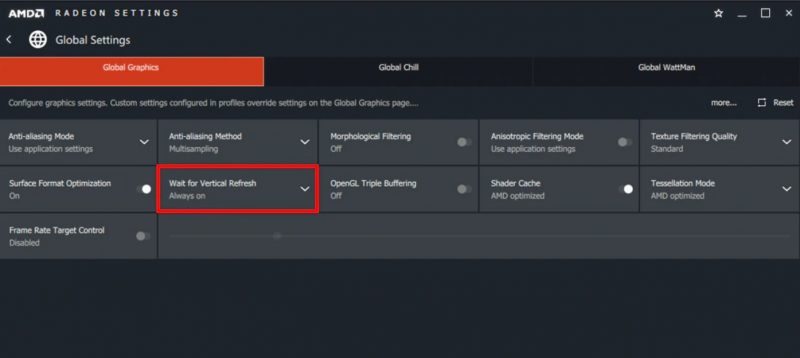
5. Verify game files for Phasmophobia
If you’re having trouble running Phasmophobia and the game consistently crashes or stutters a lot, there might be a problem with the game files themselves. Sometimes, during updates or downloads, game files can get corrupted and this is a common issue within Steam. Thankfully though, Steam does allow you to check your game files and repair them. So, this could potentially fix your issue of Phasmophobia freezing, stuttering, or straight up crashing. Just follow these steps:
- Head over to your Steam Library and right-click Phasmophobia to go into the game properties.
- Once you’re in, select the Local Files tab at the top and choose the Verify option.
- Steam will begin to go through your game files and scan for any corrupted ones and fix them automatically.
- Once the scan is done, you can launch the game to check whether it fixed anything or not.
6. Download the Beta version of Phasmophobia
Phasmophobia is developed by a small team and thus, isn’t the best optimized game out there. However, the game is continuously receiving updates and patches to fix the performance issues for most players. For instance, a recent Phasmophobia update fixed the performance issues that AMD Ryzen 3000 users were having with the game. Having said that, these fixes don’t come to the stable version of the game very often since that would be too risky for the developer.
Instead, the developer of Phasmophobia throws these performance fixes and optimizations into the Beta version of the game first to test the water. In addition to that, the developer has also recommended the beta version. This is for anyone still facing performance issues in Phasmophobia like stutters, crashes and low FPS etc. So, shifting over to the beta version could be a good shout. Here’s how you do it:
- Go to your Steam Library and right-click Phasmophobia.
- Head over to the game properties and select Betas.
- Now you can choose the beta version of the game and download that instead.
Hopefully, one of these procedures fixed your performance issues. In addition to these, another good thing to do would be turning on V-Sync from the in-game options. This has also proven to improve performance and reduce system overheating a lot for some reason.
Nevertheless, if you’re still facing performance issues in Phasmophobia, you might have to contact the developer. You could also ask around on Steam discussion page for the game.
Phasmophobia is now out on PC via Steam and supports VR. You can buy and download it right here.
UP TO 90% OFF ON LATEST GAMES – VISIT CDKEYS TO ENJOY NEW SALE



