Arkane Studios is arguably one of the most consistently good video game developers in the industry. From the old days of Dark Messiah of Might and Magic to Deathloop, the studio has come a long way. However, if one thing has remained constant in over a decade of their history, it’s the quality of the games. Popular for the critically acclaimed Dishonored series, Arkane has always released sleeper hits that don’t get as much traction as a blockbuster AAA game but do deserve it just as much. With that said, their fortunes might just be about to turn with the release of Deathloop, which has become their best-reviewed game yet.
Deathloop is the latest first-person immersive shooter to come out of Arkane’s Lyon studio. Released exclusively on the PS5 and PC, the game has received rave reviews from virtually every critic, with them calling it one of the best games of 2021. A more fascinating fact though is that Arkane comes under Bethesda, meaning that Deathloop is an Xbox Studios game releasing exclusively on the PlayStation. This is because the exclusivity agreement between Sony and Bethesda was already done by the time Microsoft swooped in to buy Zenimax.
Having said that, many industry insiders claim that the game is a timed exclusive on the PlayStation 5 and will eventually make its way to Xbox consoles and Game Pass later next year as well.

Coming back to the game itself, Deathloop follows a range of already brilliant rogue-like games released over the past year like Hades and Returnal. It follows the story of Colt, an assassin who is stuck in a time loop. He has until midnight to take out 8 central targets called Visionaries. If he fails to do that, he wakes up once again in his bed and the time loop is repeated. Things aren’t easy for him though as Julianna, who is an agent that can be controlled via multiplayer, is there to stop Colt and protect the time loop. So, players can take control of Julianna and disrupt other players’ perfect assassination run.
Of course, if you’re not into that sort of thing, you always have the option to turn off multiplayer intervention. This will enable you to play offline against an AI Julianna who might be just a little bit more forgiving than an actual player. Nevertheless, the mechanic is really cool and adds an innovative twist to the game that elevates the experience into something much more unique than what we’re used to.
However, it is not quite rogue-like and can be thought of like a first-person Majora’s Mask instead. This means that anything that the player gathers on one run including information and weapons will continue over to the next run and the players can take advantage of their expanded arsenal for a better outcome. This goes on until, eventually, you’re strong and astute enough to overcome all 8 Visionaries on a single run.
With a Metacritic score of 88 and perfect 10s from the likes of IGN and GameSpot, Deathloop has become an absolute must-play for anyone who owns a PS5 or a PC.
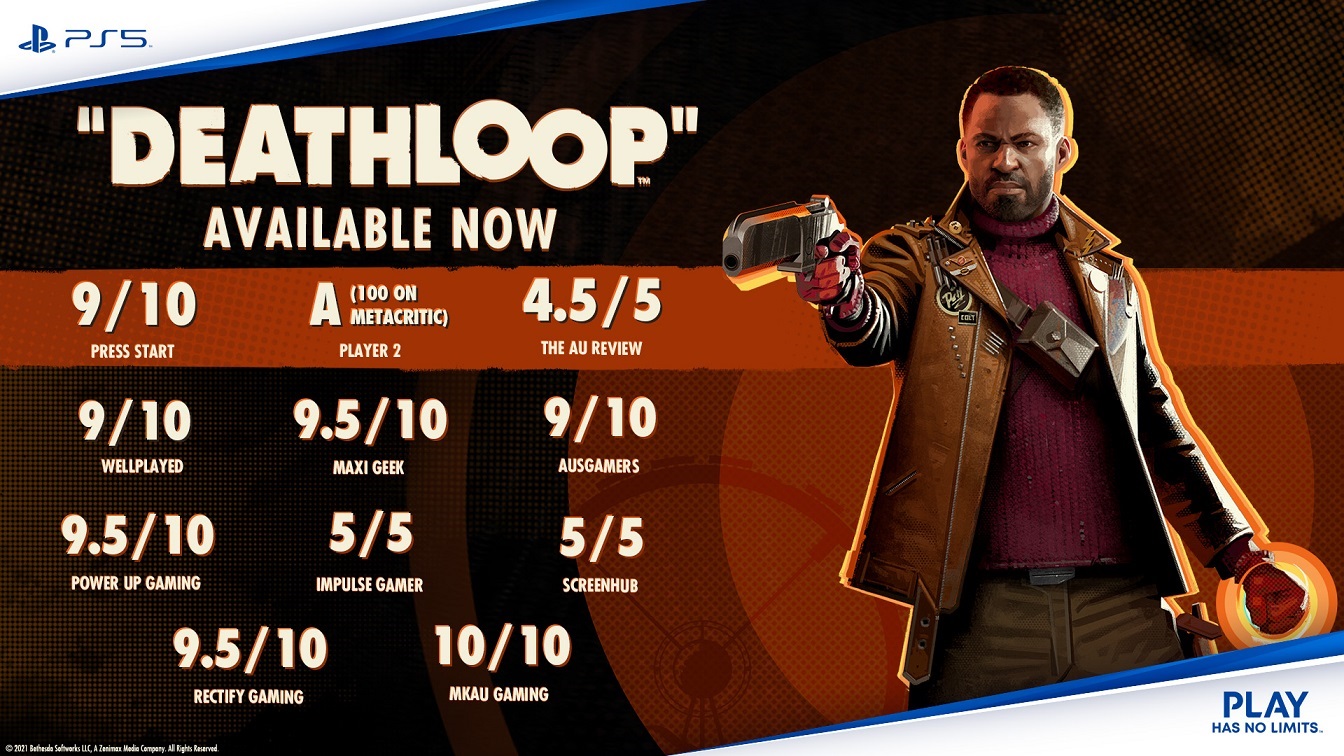
Deathloop comes with Denuvo and doesn’t particularly run very well
While Deathloop is a phenomenal masterpiece that we’ll fondly remember for years to come, it still isn’t quite perfect. Everything from the gameplay mechanics to the story and level design is top-notch. However, where Deathloop somewhat starts to fall apart, especially for those playing on a PC, is the performance department. The game has only just come out and players from all over the world have already started to report a plethora of performance issues in Deathloop like low FPS, frame drops, stutters, freezes, lag, and other similar issues.
In addition to that, since the game uses Denuvo anti-cheat software, it further reduces the performance of the game as Denuvo is notorious for making games unplayable. Not only that but the game doesn’t exactly has the lowest system requirements either and is actually one of the most demanding games out there, meaning that a lot of players just don’t have good enough gaming rigs to enjoy smooth framerates.
While waiting for an official patch that eventually removes Denuvo and fixes a lot of the performance issues with Deathloop is the smart thing to do, we do have a couple of smaller fixes and settings that might make your experience better for the time being. No one wants to miss out on the launch week buzz so we’ve listed some tricks that have helped us and other players with improving the performance of Deathloop on their gaming PCs.
Deathloop Official System Requirements
Before we take a look at the potential fixes for performance issues like lag, low FPS, crashes, and stutters on Deathloop, you need to make sure that your PC is powerful enough to handle the game in the first place. As we have mentioned above, Deathloop is one of the most demanding games out right now. In fact, its official system requirements are even higher than Far Cry 6, a game that looks gorgeous and has yet to come out. This doesn’t mean that Deathloop looks any worse as Arkane has always gone for that more stylized look for its games.
Nevertheless, if you take a look at Deathloop’s official system requirements, you’ll notice that the game’s minimum requirements include an NVIDIA GTX 1060 GPU, which is the most common GPU according to the Steam hardware survey. This means that the majority of gamers will be able to just about run the game at 30 FPS on the lowest settings. If you wish to go any higher, you’re going to need an RTX series GPU with the 4K60 option requiring the big boy RTX 3080. Here are the official system requirements for Deathloop on PC:
Minimum System Requirements for (Low Settings, 30 FPS at 1080p):
- Operating System: 64-bit Windows 10 version 1909 or higher
- CPU: Intel Core i5-8400 @ 2.80GHz or AMD Ryzen 5 1600
- RAM: 12 GB
- Graphics Card: Nvidia GTX 1060 (6GB) or AMD Radeon RX 580 (8GB)
- DirectX: Version 12
- Storage: 30 GB available space (HDD)
Recommended System Requirements (High Settings, 60 FPS at 1080p):
- Operating System: 64 bit Windows 10 version 1909 or higher
- CPU: Intel Core i7-9700K @ 3.60GHz or AMD Ryzen 7 2700X
- RAM: 16 GB
- Graphics Card: Nvidia RTX 2060 (6GB) or AMD Radeon RX 5700 (8GB)
- DirectX: Version 12
- Storage: 30 GB available space (SSD)
Ultra System Requirements (Ultra Settings, 60 FPS at 4K):
- Operating System: 64 bit Windows 10 version 1909 or higher
- CPU: Intel Core i9-10900K @ 3.70GHz or AMD Ryzen 7 3800XT
- RAM: 16 GB system RAM
- Graphics Card: Nvidia RTX 3080 (10GB) or AMD Radeon RX 6800 XT (16GB)
- DirectX: Version 12
- Storage: 30 GB available space (SSD)
As you can see from the specs given above, Deathloop is a power-hungry beast and will require the most powerful of PC rigs to tame it. We don’t quite know why the game requires so much power to run smoothly, but what we do know is that even these specifications may not be enough to get the desired framerates. This is due to the fact that Denuvo anti-cheat has been known to really bog down the gaming performance for a lot of people and there isn’t really an easy way to get out of that tricky situation. Hopefully, Arkane is concocting a big patch that can eke out a bit more performance out of PC hardware and optimize the game a bit better for the majority of users.
1. Install the latest Deathloop game-ready drivers for your GPU:
Deathloop has only been out for a couple of days and for a game of this magnitude, both NVIDIA and AMD have some specialized optimizations up their sleeves to help with initial performance boost during launch. These optimizations are usually sent in the form of driver updates for your GPU called ‘Game-Ready drivers’. These drivers optimize your GPU to perform well for the game and give you the best output possible for the time being. For most users who have the official GPU utilities installed on their PCs, these drivers will automatically download in the background and apply themselves.
However, a lot of users prefer to keep these automatic GPU driver updates turned off as sometimes they can actually hinder performance for a lot of people and introduce stability issues. So, if you’re one of those people and are struggling to run Deathloop smoothly, we’d recommend downloading the game-ready drivers from the official NVIDIA or AMD driver applications installed on your PC. Alternatively, you can head over to the links down below to download the latest graphics card drivers for your gaming rig.
2. Make sure that you are using the Dedicated GPU:
Most modern PC motherboards come with onboard graphics that can power a display and do simple graphical tasks without requiring a discrete graphics card. In addition to that, all laptops also come with similar integrated graphics chipsets that are power-efficient and thus save a lot of battery. These chips are present on your laptop regardless of the fact that it has a dedicated GPU or not. Usually, what happens is that your gaming laptop or PC balances between your integrated GPU and dedicated GPU for different tasks.
For instance, if you’re just browsing the internet and aren’t doing any graphically intense task, then your laptop will switch over to the integrated graphics to save up some battery life and be more efficient. When you switch over to a more power-hungry task though, like gaming or rendering, your dedicated GPU kicks into gear and does all the heavy lifting. Usually, all of this goes according to plan and your laptop is pretty good at determining which task requires what kind of GPU power.
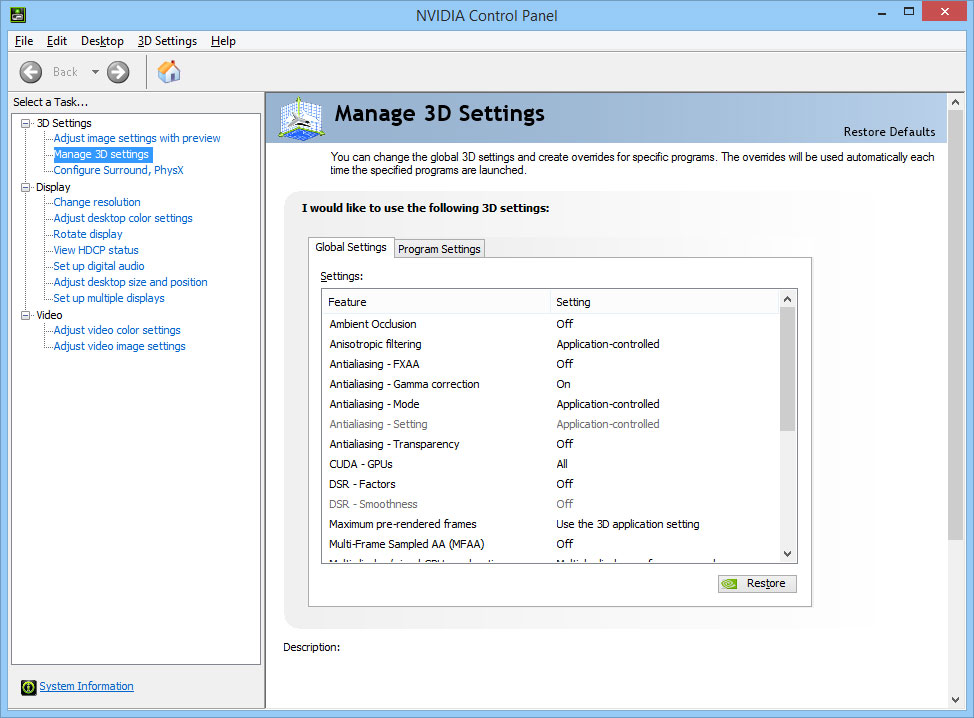
However, there is an off-chance that your laptop or PC might actually be using integrated graphics to run a game, which will obviously result in a massive reduction in performance. The thing is though that with the latest Intel Xe and AMD Zen 3 Vega GPUs, even onboard graphics have gotten good enough to just about run any game. And, due to this fact, a lot of people do not even notice that their lack of performance in games is actually because they’re not even using the correct GPU.
Enforcing the usage of the discrete GPU in your machine is pretty simple though. All you have to do is head into the NVIDIA Control Panel or AMD Radeon Control Panel and do the following:
- For AMD users, go to switchable graphics and change Deathloop to High-Performance Mode.
- For NVIDIA users, head over to Manage 3D Options and open Global Settings. Within that, choose the maximum performance mode option.
3. Alter in-game visual settings for Deathloop:
Of course, being a native PC release, Deathloop also comes with its own set of different graphical options that the players can tweak to get a bit more performance out. However, dropping all the options down to low is not quite the play here as the game doesn’t exactly look great at those settings. And, cranking it all the way up to Ultra isn’t quite possible for most people either due to obvious reasons. So, what you need to do is find a perfect compromise between those settings that maintains the visual fidelity of the game while also not impacting performance.
We’ve done some of the leg work for you and have assembled an optimal set of changes that can really enhance the performance of your game without making the graphics look last-gen. And, obviously, since there is no one-size-fits-all set, you can further alter these settings to your liking. So, just head into the graphics settings tab of the game and apply these settings:
- Decrease Shadow Quality and Shadow Details to Low or Very Low as shadows are always extremely taxing on the hardware but don’t add much to visual detail.
- Disable Motion Blur, and Depth of Field.
- Using FidelityFX, which is AMD’s version of DLSS can also improve the performance of the game by a lot. You should also use this for ambient occlusion.
- Keep Texture Details at High or Medium as dropping this down doesn’t improve performance by much.
- Set Water Details to Medium or High.
- Change the Model Details to Medium.
- Set the Terrain Details setting to Medium.
- Keep the Decal Details at High.
- Sun Shadows can be kept at Simple if you don’t have a high-end GPU.
- Choose the middle ground for Post-Processing AA.
4. Tinker with V-Sync and Adaptive Resolution to fix Jutter:
At this point, the frame-pacing issue with Arkane’s void engine is pretty well-known. For most users playing at high-refresh rates with powerful GPUs, the game just seems to stutter and everything just seems off which is bizarre since the frames per second usually look more than good enough. This is due to a common issue within the engine itself that makes the pace and timing of the frames all over the place resulting in a juttery mess.
Sadly, there isn’t quite any fix out there for this issue that will allow you to play at anything over 1080p and 60 FPS so, you’ll have to downgrade your settings. However, playing the game smoothly at 1080p is still much better than causing yourself a headache at 1440p. So, in order to fix the frame pacing and jutter/stutter issue in Deathloop, follow these steps:
- Set the game resolution to 1080p.
- Enable GSync or Freesync on your monitor.
- Now, head into the game settings and turn on V-Sync (144Hz) mode or the one that matches the refresh rate of your monitor.
- After that, also turn on AMD FidelityFX Super Resolution and Adaptive Resolution Mode.
- Set the Frame Rate cap to 60 FPS (anything higher will result in the same frame pacing issue).
Now, your game will hopefully be much smoother than before. It is a bummer that this has to be done at 1080P but until Arkane decides to fix this issue, there isn’t much that the players can do.
5. Change GPU Settings for NVIDIA and AMD Cards:
Deathloop is still a relatively new game which means that the optimization has not been honed in fully yet. This is true for users with both AMD and NVIDIA graphics cards. With that said, we have already seen game-ready drivers for it and furthermore, the default GPU settings in the control panel do an adequate job of making sure the game runs smoothly. However, there are still a few things that can be adjusted to eke out the maximum performance out of your GPU.
Usually, the GPU software applies a lot of post-processing filters and effects on top of your game that enhances the visual fidelity and experience. However, the trade-off in performance for that minuscule gain in graphics is far too much according to most people. So, turning those off is a good start as well. Nevertheless, here are the optimal GPU settings for both AMD and NVIDIA users to run Deathloop smoothly.
NVIDIA GPU users:
If you have an NVIDIA Graphics card, there aren’t many post-processing proprietary things that you need to turn off. However, some tweaks can still be done. Just open the NVIDIA Graphics Control Panel, head into manage 3D Settings, and adjust the following settings under Global:
- Select the Performance Mode for Power Management option.
- Set the Display Mode to Single Display Performance Mode. Running it in Multi-Display mode hinders the performance significantly.
- Enable Threaded Optimization.
- Switch off Low Latency Mode. Doing so will allow a bit more breathing room for your GPU processing.
- Turn off Image Sharpening mode. As this setting just applies a sharpening filter on top of your game, it doesn’t add enough to the visual fidelity to justify the performance drop that you get.
- Change Pre-Rendered Frames to 1. This will stop your GPU from rendering frames ahead of time, freeing up some VRAM.
- Select Performance Mode for Texture Filtering Quality.
- Turn off G-Sync and V-Sync.
AMD GPU Users:
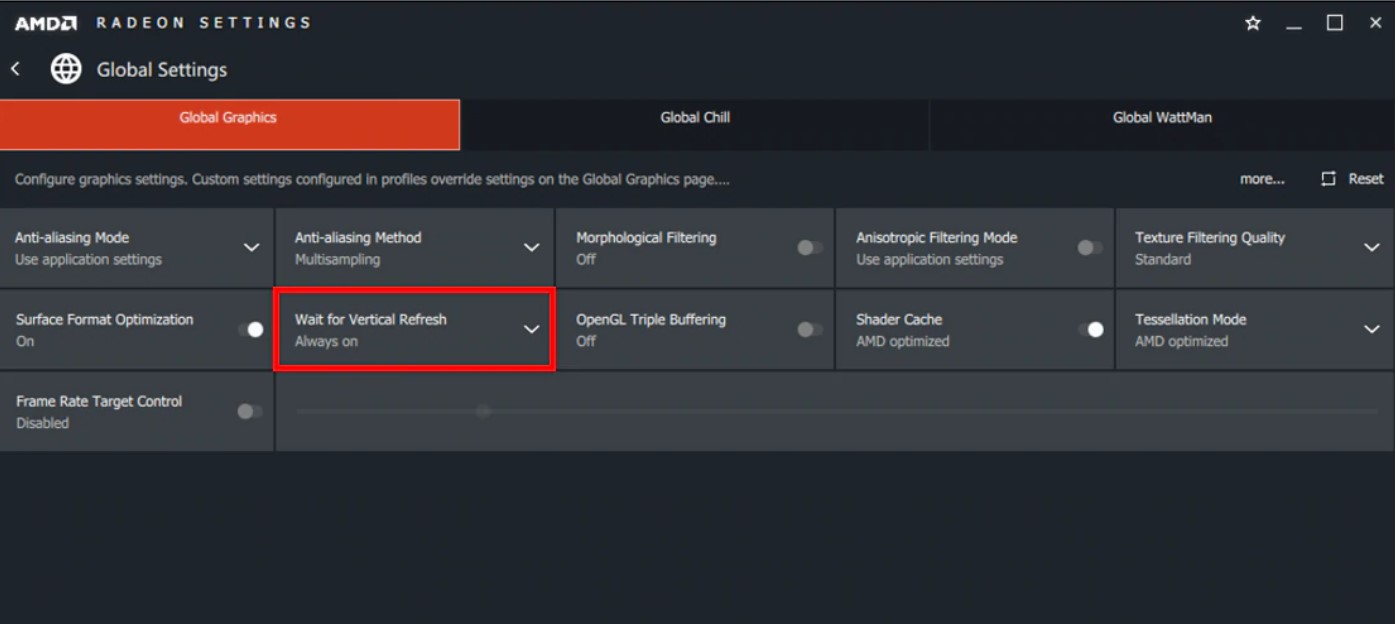
As compared to NVIDIA, AMD has a lot of post-processing and proprietary enhancement features that are more miss than hit. So, turning those off is a good start. So, if you are an AMD Graphics Card user, just open the AMD Radeon Control Panel, head into Global Graphics, and apply the following settings:
- Turn off Radeon Anti-Lag, Radeon Boost, and Radeon Chill.
- Disable Image Sharpening.
- Turn off Morphological Filtering and Anisotropic Filtering.
- Disable OpenGL Triple Buffering and Max Tessellation Level.
- Set the Frame Rate Target Control Value to 0 and disable wait for V-Sync.
- Turn on Surface Format Optimization.
- Change the GPU Mode to Graphics.
- Set Shader Cache and Tessellation Mode to AMD Optimized.
- Set the Anti-Aliasing mode to Multi-Sampling Mode.
6. Set Deathloop as a High-Priority Task:
Another way to boost performance is to set the game as a high-priority task. Since there are hundreds of background processes running on your PC, this can bog down the performance of your game by a lot. So, by increasing the priority of the game, which in this case is Deathloop, you can make sure that maximum resources are allotted to it. In order to do this, perform the following steps:
- Run Deathloop.
- Tab out to the desktop and open Task Manager by right-clicking the taskbar and selecting it from the menu.
- Head over to the Details Tab and look for Deathloop.exe.
- Right Click the Deathloop process and select the High or Realtime option under the Set Priority menu.
Another thing that you can do while you’re in the task manager is removing unnecessary background processes that can hinder your game performance. All you have to do in order to remove these processes is head to the processes tab on the task manager. You can sort these processes by CPU usage by clicking on the CPU heading above. Now, remove the processes from the top that are using a lot of your CPU resources but you don’t need to run them. Make sure you don’t shut down any system processes (Windows will warn you) as that can destabilize the OS.
If none of these fixes worked for you, you’ll have to file an official complaint ticket and get support from Bethesda themselves.
Deathloop is out now on PC via Steam and PlayStation 5. You can check it out right here.


