CS:GO needs no introduction. Released back in 2012, it remains one of the most popular online first-person shooting games to date. Despite the release of several Call of Duty titles and other AAA games, CS:GO has been least affected. On steam, CS:GO peaked with 1 million concurrent players in May. A feat too good for the title released eight years ago. Not only this, CS:GO is still one of the most popular e-sports games along with Dota 2 and League of Legends.
No matter how good the game, errors, and issues always come as a single package for the players. One of the most annoying error CS:GO user encounter is ‘Fatal error loading vertex shader‘. This error not only disrupts the gaming experience but causes the game to crash as well.
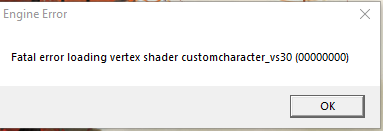
There can be various reasons for this error to appear. It could be your outdated drivers, corrupted game files, or unverified game files. If you are stuck with the error, don’t worry we got your back!. Follow the steps below to get your fatal error resolved.
Restart CS:GO on PC, Restart system for optimization
Another error and the same fix. If you encounter a Vertex Shader loading error, the first thing you might want to do is restart your game. When playing the game, several running tasks alongside it may become faulty and start to misbehave. This behavior leads to the game being crashing over time or encounter fatal errors. One simple fix is to turn off your game. It can be done from the main menu of the game or force quit from the Task Manager. This will help in clearing unwanted tasks from the system memory.
One more thing that you can try is rebooting your system. Over time, your system may start to lag or misbehave due to unwanted processes running in system memory over the time. Due to this, your system memory becomes faulty and buggy. Restarting your system refreshes your system memory, clears the cache, and kills background tasks that are hindrances to your performance. This will optimize the system to perform smoothly, resolve fatal errors, and frequent game crashes.
Signout out of Steam and Relaunch it again
Another reason you encounter this error could be due to the Steam issue. Maybe the Steam servers are down having any issue at your end. You can close your Steam from the Task Manager. Open the Task Manager and look for Steam. Right-click on it and press the ‘End Task’ button. After that relaunch the steam and sign out the steam. Login back to your account by entering credentials. Once you logged in back, lanch the game and hopefully, it would fix the error. If the fatal issue still remains, try some technical fixes mentioned down.
Verify CS:GO file integrity from Steam
When you download the game from the Steam library, certain game files could be damaged or missing during the process. Due to these files, your game might often crash on PC or be affected by several bugs. One way to resolve this issue is by verifying game file integrity. Steam allows users to do this process with ease. To verify game files from Steam, follow the steps below:
- From your Steam Library, and select CS:GO
- Right-click on the game and select ‘Properties’
- From the ‘Properties’ go to the ‘Local Files Tab’
- Now select the ‘Verify game files’ from the option.
It repairs your damaged files and installs the missing game files from the Steam server. Once done, restart your game and hopefully, it fixes the issue.
Read about: How To Fix ‘Pack File Corruption’ Error in CS:GO
Update your GPU drivers
Drivers are the most important aspect while gaming. In order to run the game smoothly, your drivers must be updated. One main reason for game crashing on your system could be outdated GPU drivers. Over time, the drivers can become outdated and unable to run games. Due to this, they can’t work properly and your game starts to misbehave or even crash. One better way to avoid this nasty situation is to update your GPU drivers. You can do this via an automatic update or download manual updates from the links given below.
Delete ‘weapondecal_vs30’ file and verify files again
If the above methods have been not lucky enough to resolve the issue then you need to remove the specific file from the game directory. From the game file location, you need to search for ‘weapondecal_vs30’ and verify game files again. Surely, this will resolve the fatal error issues and help to reduce frequent game crashes. Follow the steps below to remove the file:-
- From your PC, go to the following address:
C:\Program Files (x86)\Steam\steamapps\common\Counter-Strike Global Offensive\platform\shaders\fxc
- Now locate the file named ‘weapondecal_vs30’ and delete it
- Go back to Steam and verify CS: GO game file integrity. You can also select and delete the Apache folder from the directory to permanently remove the cache folder.
Switch to Steam Beta account
The steam beta account is very helpful for general gamers. The steam beta account allows you to get your hands on the latest updates before its initial release on Steam for the public. When you switch to the Steam beta account, you can enjoy the latest updates and it can surely help you to resolve any problem you face in your game. This step has been viable to many users and surely it will help you also.
- Open the Steam and head to Steam Menu.
- Go to Settings and from there click the ‘Accounts’ tab
- Now head over to ‘Beta Participation’ from the Accounts tab.
- Click on the ‘Change’ button. From the popup, select the ‘Beta Update’ option.
Once you are done, restart the step and head on to play CS:GO. This will surely resolve your fatal error issue in-game and you can enjoy the game without any crashing.
The above fixes will surely help you to resolve the fatal error in CS:GO. However, if the issue still remains, then you have run out of luck. The last option you got is to delete CS:GO from the system and reinstall it again. This will remove any corrupted file related to the game from the system and you can reinstall it and start afresh. You can also contact the CSGO support team on Twitter to get it resolved.


