Halo Infinite has been one of the most interesting game development stories in recent history. After Bungie left the mantle of development to 343 Industries, there were some big shoes to fill for the new team. And, while the results were not quite up to par with Halo 4, the game still had its strengths. However, Halo 5: Guardians was where things started to go wrong for 343 Industries as people started questioning whether the studio was even good enough to bring Halo back to its glory days.
After Halo 5 though, 343 went back to the drawing board and started out from scratch, trying to emulate the feeling that Halo Combat Evolved evoked within players. And, with a brand new engine called Slipspace, they were set to reinvent the franchise. Things didn’t exactly go according to the plan though as there were a lot of direction issues internally within the studio. So, after a massive budget sink and multiple leadership changes, questions lingered over whether Halo could ever make a comeback in the modern gaming landscape.

After the showing at E3 2020, players still weren’t convinced as we ramped up to the launch of the game with the new Xbox Series X|S consoles. This led to Xbox delaying the game by an entire year to regroup and deliver a Halo Infinite that was worthy of the franchise’s prestige. Joseph Staten who had previously worked on the Bungie Halo games also stepped into a leadership role to redirect the ship and launch the game.
Earlier this year, 343 Industries sent out invites to Halo Insiders for a technical preview test flight. The flight against bots was very well received and set the tone for what was possibly going to be one of the best multiplayer games of the year. And, after a couple more test flights in the next few months, it was clear that Halo might actually be returning back to its glory days. The hype levels were high and people couldn’t wait for the 8th December, 2021 release date to finally roll around.
On the Xbox 20th Anniversary Celebration stream though, Microsoft dropped a massive bombshell and released the Halo Infinite Multiplayer 3 weeks earlier. This shadow drop took the internet by storm as everyone rushed to download Halo Infinite. And with over 250,000 concurrent players on Steam alone during the first few hours, this became the biggest Xbox launch on the platform ever. Being a free-to-play game also gives it the edge that it needs to overtake Call of Duty and Battlefield this Holiday season.

In terms of the overall game though, there’s a lot to get excited for. The entire combat system, mechanics, weapons, and maps have also been redesigned to emulate the feeling of playing older Halo games within a modern context. In order to do that, 343 has done a number of things like reducing the sprint speed, limiting equipment, and redesigning the weapons. This doesn’t mean that Halo: Infinite is not for new players though as 343 has also eliminated the barrier to entry with its training modes and the inclusion of bots for the first time in a Halo game. Not only that, but the introduction of a bigger Big Team Battle mode and a wider variety of accessibility options means that Halo: Infinite is a game that could appeal to everyone.
Halo Infinite is not perfect in terms of performance
While the Halo Infinite multiplayer is now open to everyone, 343 Industries is still calling it a beta. However, the Season 1 has already started and player progression will carry over to the launch date as well. As is the expectation with any new launch though, Halo Infinite is also not quite up to par when it comes to performance. If you have a super beefy PC, you’re probably set as that allows you to brute force your way through the issues. Players with average builds have been having issues though that can tank the framerate and result in strange jitters and other similar performance problems.
Players have been complaining about all sorts of performance issues in Halo Infinite like low FPS, lag, stutters, jitters, freezes, and even hard crashes. In some instances, the game also has some strange frame timing issues that can make aiming and movement feel off. Furthermore, the minimum requirements being quite high means that a lot of people with low end hardware will be struggling to run the game, which is not the case with other free-to-play multiplayer shooters.
So, if you’re facing any of these issues while trying to play a game of Halo: Infinite, just try one of the following solutions.
Halo Infinite Official System Requirements:
Before we head into the actual fixes though, you need to make sure whether your PC is good enough to play the game smoothly in the first place or not. Halo Infinite, despite its objective of reaching a wide audience, is still a pretty demanding game. It also arguably looks better than most competitive shooters out there right now, especially the ones that it will be competing against mainly. So, this requirement is pretty justified.
However, if you have a decent gaming PC from the past 3 or 4 years, you should have no issues with running the game. Having said that, if you really wish to crank up the settings while maintaining a decent framerate, you’ll require a pretty beefy modern gaming rig.
Here are the official system requirements for Halo: Infinite on PC:
Minimum System Requirements:
- Operating System: Windows 10 RS5 x64
- Processor: AMD Ryzen 5 1600 or Intel Core i5-4440
- RAM: 8 GB
- Graphics Card: AMD Radeon RX 570 or Nvidia GeForce GTX 1050 Ti
- DirectX: Version 12
- Storage Space: 50 GB
Recommended System Requirements:
- Operating System: Windows 10 19H2 x64
- Processor: AMD Ryzen 7 3700X or Intel Core i7-9700k
- RAM: 16 GB
- Graphics Card: AMD Radeon RX 5700 XT or Nvidia GeForce RTX 2070
- DirectX: Version 12
- Storage Space: 50 GB
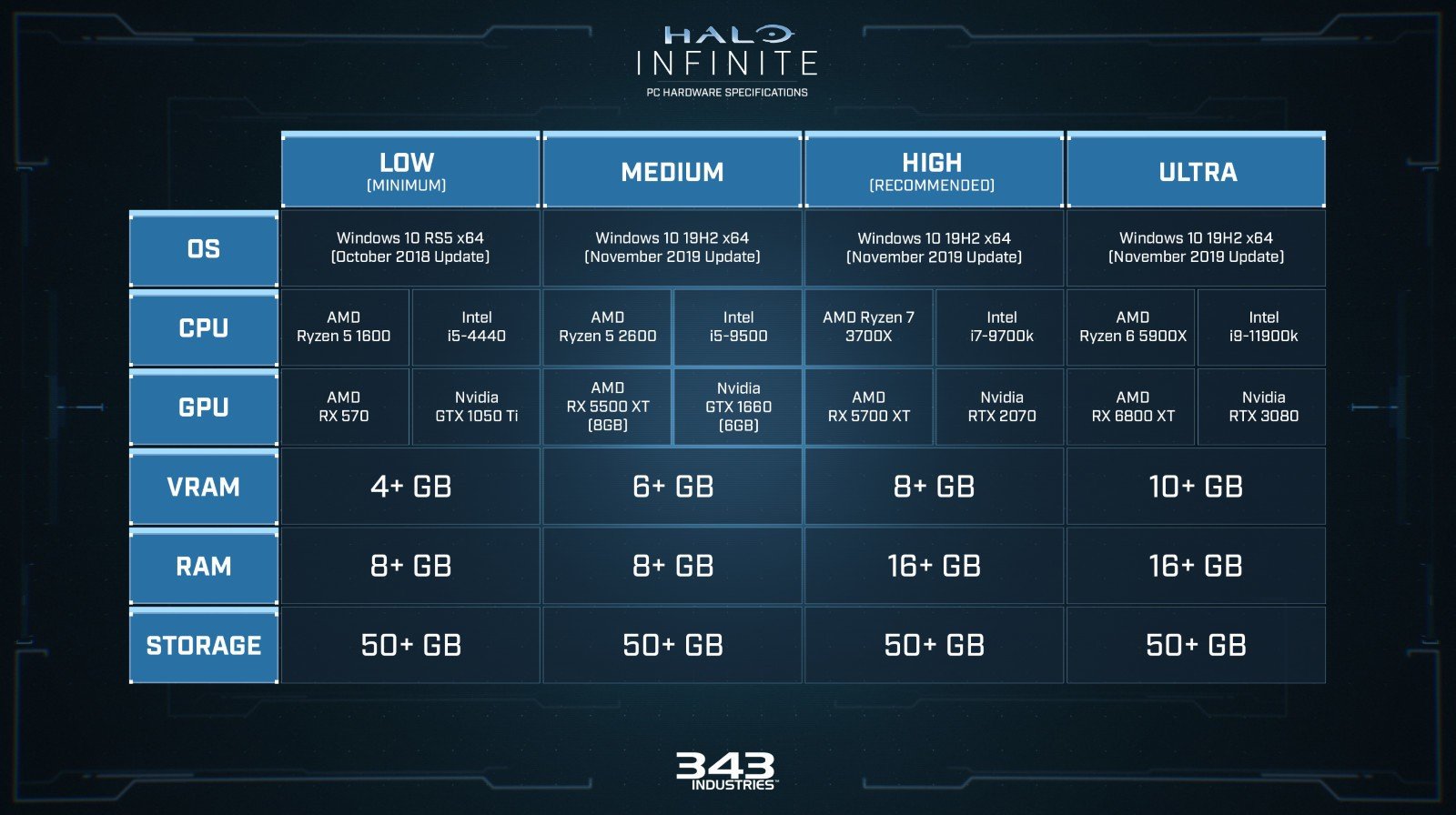
As you can see from the recommended system requirements, you’ll need a Radeon 5000 or an RTX 2000 series card if you want to crank up the settings and still have a stable framerate. However, 343 has done a stellar job at enabling those with budget builds to also play Halo: Infinite without any issues. In fact, even the recent Intel Xe integrated graphics chipsets are powerful enough to run the game at its lowest settings.
1. Turn off MSI Afterburner:
MSI Afterburner is a GPU optimization and overclocking utility that lets you have in-depth control over your fan curves, clocks, benchmarks, power supplied, and much more. It is an extremely handy tool that a lot of people on both the team red and team green use to max out their GPU potential. However, this current build of Halo Infinite has some strange bug that just doesn’t let it work correctly in tandem with MSI Afterburner. Users with GPUs as good as an RTX 3080 have reported that their FPS in-game have dropped down to the 70s when in reality, they should be getting over 100 with ease.
So, if you’re one of those people who are experiencing horrendously low framerates on high-end hardware, this could do the trick for you. All you have to do is open your task manager, look for the process called MSI Afterburner, and shut it down. Once done, your framerates should see a substantial increase.
2. Turn on High-Performance Mode on your PC or Laptop:
While the lower end of the Halo: Infinite system requirements suggests that you could possibly run the game on a modern integrated graphics chipset, it is still not ideal and a dedicated GPU would always be much more preferable. Most modern gaming laptops come with both a dedicated and integrated GPU though and they switch between the two in order to be more efficient and preserve battery life. This switching process is pretty smooth and works in most cases.
However, since Halo Infinite is a game that just came out, there is a possibility that your hardware is simply not recognizing it as a game and is trying to run it using the integrated GPU. This can obviously result in massively bogged down performance and hinder your experience. So, if you’re experiencing some really low framerates, this could be the reason and simply forcing your machine to use the dedicated GPU could boost your FPS in Halo: Infinite.
In order to do this, head into your GPU settings control panel (AMD Radeon Control Panel or NVIDIA Control Panel) and open Global Settings within the Manage 3D Settings option. Once you’re in, just change the power mode to High-Performance mode (or GPU workload to Graphics mode for AMD users) and that should do the trick. You can also tweak this setting for individual applications by selecting the program settings rather than Global Settings and making the change for the game in that tab.

3. Enable V-Sync from GPU Settings to fix frame pacing issues in Halo Infinite:
One of the biggest complaints that users have with the current Halo: Infinite build is the fact that even with a high-end PC, they’re unable to really achieve framerates over 100. Furthermore, even when the FPS counter goes that high by dropping down the settings, the game just feels extremely jittery, with these weird stutters that disrupt gameplay. This is due to a bug that causes the timing of the frames coming in to be all over the place, resulting in jittery gameplay.
Usually, vertical sync or having G-Sync enabled in-game settings is a good option that fixes these issues. However, that doesn’t seem to work within the Halo: Infinite graphics settings either. So, the solution is to do it at the GPU level instead. One thing that you do need to note though is that this will limit your gameplay to 60 FPS which is a bummer. With that said, a smooth 60 FPS gameplay is still better than a jittery 100 FPS gameplay. Here’s how to fix frame pacing issues:
- In the Halo: Infinite Graphics Settings, turn off FPS Cap/Limiter and Vertical Sync.
- Now, close the game and open your GPU Control Panel Settings (AMD Radeon Settings or NVIDIA Control Panel).
- Head over to Manage 3D Settings and select Global Settings.
- Enable V-Sync and set the FPS cap to 60 FPS (even if you have a high refresh rate monitor).
- Save these settings and launch Halo: Infinite again. Your frame timing issues should be fixed now.
4. Tweak and Optimize Graphics Card Settings for Halo Infinite:
Another thing that can massively help with boosting the performance of Halo: Infinite on your PC is changing the settings of your GPU and optimizing them to work in tandem with the game. Usually, default settings are fine for most cases but since Halo: Infinite Multiplayer Beta is not the most identifiable game especially in terms of GPU drivers, you’ll have to tweak these settings yourself. We have done the legwork for you though and changing your GPU settings to the ones given below has proven to provide a boost in FPS while playing Halo Infinite.
Both AMD and NVIDIA have their own sets of settings that can be altered, with each offering a wide range of post-processing filters as well that usually only hinder the performance without much visual gain. So, we’ll be turning those off and enabling some other settings to maximize the Halo Infinite performance on your PC.
NVIDIA Control Panel:
If you have an NVIDIA GeForce graphics card, open the NVIDIA Control Panel on your PC and follow these steps:
- Select the Manage 3D Settings tab and head into Global Settings. If you only wish to change these settings for Halo: Infinite and not for any of your other games, you can also choose Program Settings and look for the game within that list. In case you cannot find Halo Infinite on the list, you can hit browse and look for the executable file instead.
- Set the Power Management mode to Performance Mode. This will ensure that your GPU is working at its full capacity while you’re running the game.
- Select the Single Display Performance Mode under display options.
- Turn on Threaded Optimization.
- Disable Image Sharpening Mode. This is a post-processing filter that sharpens the image, which can be quite taxing on the hardware without much visual benefit.
- Turn off Low Latency Mode.
- Set the value of Maximum Pre-Rendered Frames to 1.
- Change the Texture Filtering Quality to Performance Mode.
- Disable G-Sync if you have frame-pacing issues mentioned earlier.
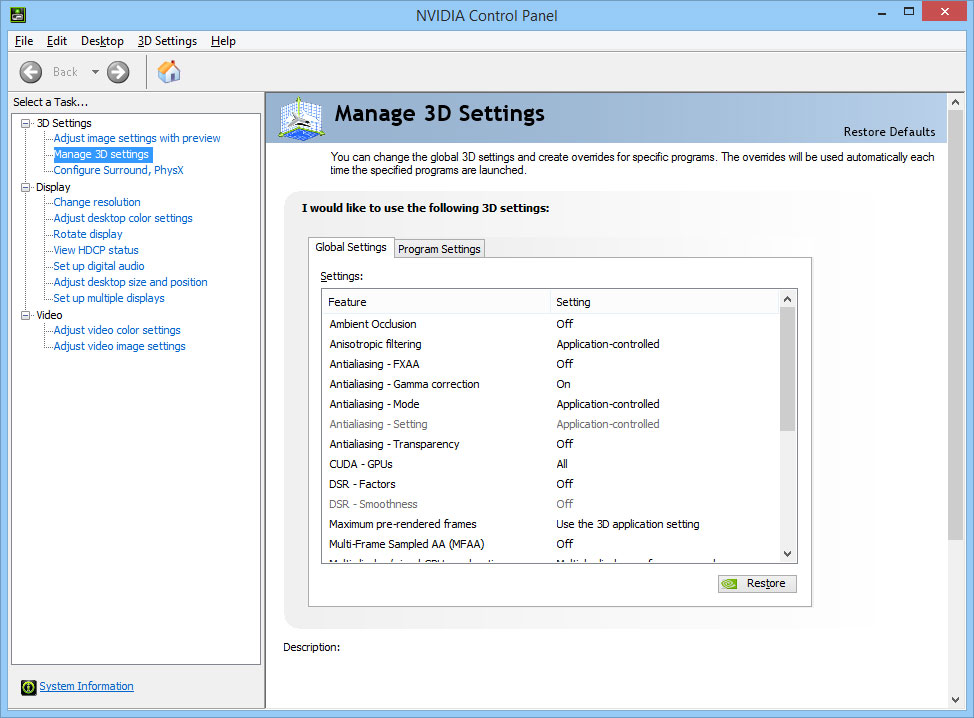
AMD Radeon Control Panel:
If you have an AMD Radeon graphics card, open the AMD Radeon Control Panel on your PC, select Global Graphics, and change the following settings:
- Disable the following AMD Post-Processing and proprietary features:
- Radeon Anti-Lag
- Image Sharpening
- Morphological Filtering
- Radeon Boost
- Anisotropic Filtering
- Maximum Tessellation Level
- Radeon Chill
- OpenGL Triple Buffering
- If you are having frame timing issues, enable wait for V-Sync and set Frame Rate Target Control to 60.
- Turn on Surface Format Optimization.
- Use the Multi-Sampling method for Anti-Aliasing.
- Set the GPU mode to Graphics Mode.
- Choose the AMD Optimized option for Shader Cache and Tessellation Mode.
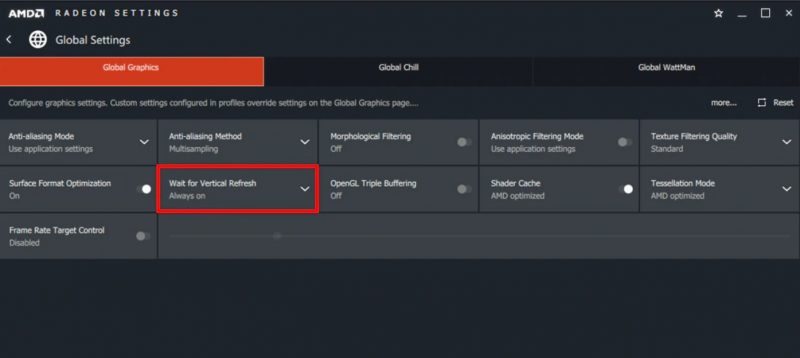
5. Set Optimal Graphics Settings for Halo Infinite:
While the days of the technical preview are behind us, the game is still in beta and isn’t quite up to par when it comes to graphics presets and performance. So, it is only natural that the existing graphics presets in the game leave much to be desired.
Therefore, you cannot really rely on those pre-existing settings as they would most definitely result in performance issues. Furthermore, there are some strange bugs in the latest build of the game that just does not work with some of the settings turned down.
For some reason, turning these particular settings down introduces a lot of jitter and makes your framerate go all over the place. We have tested out all the different graphical settings on a bunch of different machines and have ascertained which settings affect performance the most. So, these following settings are a good starting point for you if you have a medium-ranged gaming PC and after that, you can adjust them further according to your liking.
Display:
- If you are having frame-pacing issues, set the resolution to 1920×1080 and turn off V-Sync.
- Set the Minimum Framerate to 60.
Graphics:
- Start off with the Medium Preset and apply the following settings:
- Reflections – Off
- Shadow Quality – Off
- Set the Terrain Quality and Geometry Quality to High. For some reason, turning these two settings down affects the framerate a lot.
- Anti-Aliasing – On
- Texture Filtering – Off
- Ambient Occlusion – Low
- Decals Quality – Low
- Texture Quality – Medium
- Depth of Field – Off
- Dynamic Lighting – Medium
- Motion Blur – Off
- Sky Quality – Low
- Dynamic Wind – Low
- Animation Quality – Medium
- Decorator Quality – Medium
- Effects Quality – Medium
- Simulation Quality – Medium
- Shader Quality – Medium
- Screen Shake – Off
- Full-Screen Effects – Off
- Speed Lines – Off
Halo Infinite Multiplayer Beta is out now on PC and Xbox while the Campaign comes out later next month on December 8th, 2021. The multiplayer portion of the game is free-to-play. You can check out and download the game right here!


