Let’s all come out and say it: Call of Duty needs to step its game up. While the now-iconic franchise has become a staple part of every end-of-the-year release, it is rarely asked for. Sure, the games sell well, but that’s based on their formulaic, mindless action-focused style. The graphics look nice and the gameplay makes you feel powerful. After all, that’s what having the ability to mow down dozens of CPU enemies does to the average player. That said, Black Ops Cold War, the latest title, feels a bit too safe even for a by-the-numbers franchise.
That’s largely owing to the game’s comparative lack of new ground tread when considering the entry before it, 2019’s well-received Modern Warfare reboot. The game offers familiar (if not overdone) characters, the same split time periods as its predecessors, and cliched cinematic action setpieces. The antagonist is a stereotypical villain, armed with the standard fare of nukes, and threatens to destroy the western world.
Once again, our protagonists dutifully shoot and explode anyone in their hyper-patriotic quest to save the day. The multiplayer side of things doesn’t do much better, with lackluster maps and recycled elements from Warzone and previous games.
What only adds to the problem is Black Ops Cold War’s myriad of bugs, errors, and glitches. While nowhere near as broken as other AAA shooters, players still face several potential issues. And it is certainly unfair; you sink hard-earned money into a new Call of Duty game, and due to some technical mess things become unplayable. One recent issue, in particular, has players frustrated beyond measure; it renders their game unplayable.
Players report facing the Cold War Error 0XC0000005 when running game
Imagine powering up your console or PC, ready to jump into a match of Team Deathmatch. Or, to continue where you left off in the game’s roughly 6-hour campaign. Heck, you could even be playing a ranked, competitive match online, and this error will strike. When it does, players get kicked out of whatever they’re doing and transported back to the title screen. A notification window opens up, with the message that “Error code: 0xC0000005 (0x0) N“. This indicates a Black Ops Cold War Fatal Error and occurs across PC, PS4/PS5, and Xbox.
However, the issue presents slightly different depending on what platform you play on. On PC, players report the Cold War Fatal Error causing them to either return to the title screen, or the game crashes to the desktop. On the console side of the spectrum, the most common occurrence is the game crashing after the error. Whatever the case, some players note two constant issues. The first is the issue occurring more commonly on entering the Zombies mode. Secondly, the issue is highly persistent, and simply relaunching the game doesn’t help.
However, we urge players not to lose hope. As acknowledged by the developers, the game may receive a future patch or update that will eliminate the Cold War fatal error. Until then, we have compiled a list of the best fixes to resolve the Cold War Fatal error. Don’t worry, all of these methods come from reliable sources, and have logic behind them. So, without further ado, let’s take a look at them.
1) Restart your PC or Console, then run the game again
It pays dividends to understand your gaming machine’s powers and its limitations. For instance, every gaming system, from a PC to your Xbox Series X is, essentially, at its core, a computer. Like all computers, it too comprises numerous complex processes working in tandem. When one of these starts up irregularly or experiences a malfunction, it can lead to a bug.
Over time, multiple bugs can collectively lead to a systemic error, which in turn leads to poor performance and other game issues. Therefore, restarting your system can immensely help as any corrupted data caches, along with misbehaving errors, are killed off. The new launch will have better performance and fewer bugs.
Simply restart your PC, or power off and on your console. Just keep in mind that your PS4/PS5 and Xbox come with the default Standby Mode enabled. Make sure to properly shut the console down and reboot. Then, launch Black Ops Cold War again.
2) On PS4 and PS5, you can rebuild your game databases
The advantage Sony’s consoles have over Microsoft’s is the hidden tools provided to resolve game issues. This includes the ability to rebuild game databases, tucked away in the Safe Mode. To reach this, you’ll need to power off your console, then hold the power on button. Keep it held down until you hear a distinct sound tone, indicating access to Safe Mode. While this mode is largely kept for developer options, you can still use it to help troubleshoot and fix your Cold War fatal error.
Head to the game options, and select Rebuild Game Databases for your Call of Duty title. This feature only takes a few moments, but helps greatly. This is because it basically reorganizes your HDD/SSD to remove corrupted installation data, and ensures it performs better. After this is done, launch your game again.
3) For PC players, use Battle.net’s Repair Tool
The Battle.net launcher, owned by Blizzard, gives players a hidden tool just like Valve’s Steam launcher does. This is the ability to repair/verify installed games in case of bugs. What this does is check the installed files against the backed up server information, and catch any discrepancies. This will help resolve the Cold War fatal error.
To do this, open the launcher and click the Black Ops Cold War icon for additional settings. Head to the Scan And Repair option, and allow the process to commence. Then, relaunch the game.
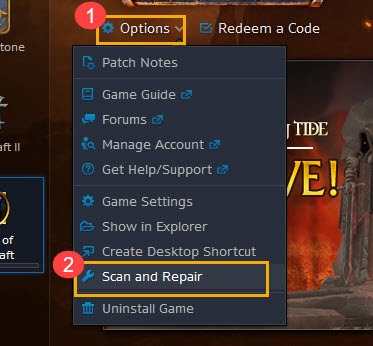
4) PC players should make sure their game drivers are up-to-date
The GPU, whether it’s AMD or Nvidia, powers your games. As such, it requires official support to stay effective and optimized for running AAA games, in the form of drivers. These drivers also contain bug fixes, such as the Cold War Fatal Error, and performance boosts. Therefore, you should regularly check the appropriate platform for new updates. For Nvidia users, this is the GeForce Experience app, whereas AMD drivers are located here.
If all else fails, players on PC or console should reinstall the game. While this may take time depending on your network speed, it can kill off corrupted data files in your installation. This way, the new installation should come without any major issues.


